Microsoft has introduced Efficiency Mode in the Edge browser. This feature has received great appreciation from the users as it is meant to make their experience better. This feature was earlier called Performance Mode. In this article, we are going to see how to enable or disable Efficiency Mode in Microsoft Edge and more.
What is Efficiency Mode in Microsoft Edge?
Efficiency Mode, as the name suggests, is meant to improve memory management of the browser, in order to prolong the battery life without losing too much performance – and also help reallocate CPU/RAM resources. However, there could be some drop in the speed of your browse, as it is striving to get more out of the existing battery. You may see frame drops or jittery video playback, laggy animations, etc. But this will be minute, and you won’t notice the change if you have a decent CPU.
If you have enabled Sleeping tabs in Microsoft Edge, it will also inactive tabs, after 5 minutes. So, all-in-all, we can say that it will reduce strain on your battery, and if you are using your laptop unplugged, you should definitely enable the Efficiency Mode.
Enable Efficiency Mode in Microsoft Edge
There are two ways you can enable or disable Efficiency Mode in Microsoft Edge. They are.
- From Edge Toolbar
- From Edge Settings
Let us talk about them in detail.
1] From Edge Toolbar
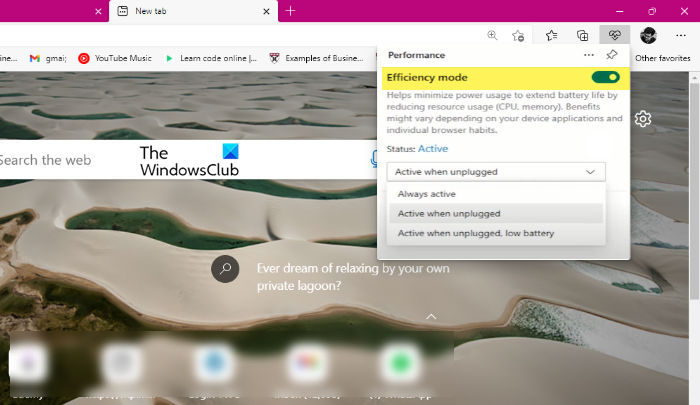
The easiest way to take control of the Efficiency Mode is by accessing it from the Toolbar. You can just click on an icon and then from there, you can enable the feature.
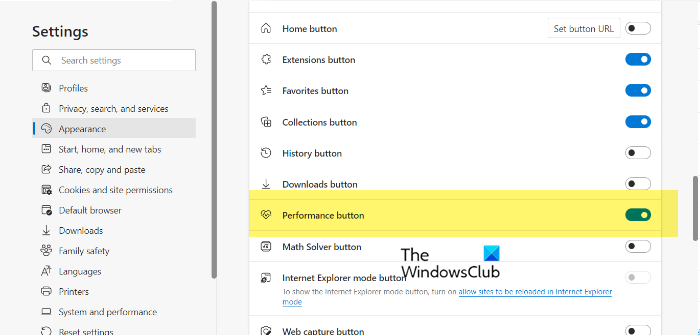
To enable or turn on enable Efficiency Mode in Edge, first, you have to enable the Show performance button.
- To do that, click on the three horizontal dots from the top-right corner of the Edge window, and select Settings.
- Now, go to the Appearance tab, scroll down to “Select which buttons to show on the toolbar”
- Enable the toggle of Show performance button.
- Now, you will see a Performance button on the toolbar.
- Just click on it, and enable Efficiency Mode. You can also select when you want it to be active from the drop-down menu.
You can also use the toggle from the Performance icon to disable Efficiency Mode.
2] From Edge Settings
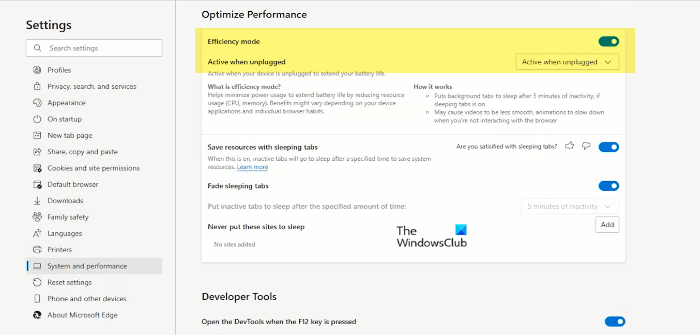
You can also enable the feature via Edge Settings. Follow the given steps to do so.
- Open Settings after clicking on the three horizontal dots placed at the top-right corner of the window.
- Go to System and Performance.
- From Optimize Performance, enable Efficiency Mode. You can also select when you want it to be active by clicking on the drop-down menu.
Now, restart your computer, and the Efficiency Mode will be enabled. To disable Efficiency Mode, you can just turn off the toggle.
UPDATE:
Microsoft has now added multiple options for efficiency mode in Edge: and
Balanced Savings:
- When your device is unplugged but not low on battery: Efficiency mode will take moderate steps to save your battery. Changes made to the browser will have little to no impact on your browsing experience.
- When your device is unplugged and low on battery: Efficiency mode will take additional steps to save battery. These will have a visible impact on your browsing experience.
Maximum Savings:
- When your device is unplugged and at any battery level: Efficiency mode will take additional steps to save battery for the entire time that your device is unplugged. These may have a visible impact on your browsing experience and may cause videos to be less smooth.
- When your device is connected to power: Efficiency mode will take moderate steps to save power if ‘Balanced Savings’ is selected and will take additional steps to save power if ‘Maximum Savings’ is selected.
You can also exclude sites from efficiency mode by adding them to the block list in edge://settings/system.
Read Next: How to speed up Edge and make it load faster.
Efficiency Mode missing from Edge
If you are not able to find Efficiency Mode in Edge, then you probably are running an older version of the browser. So, go to Edge > Settings > About Microsoft Edge, check the version and update the browser. After doing this, restart MS Edge and you will be able to find the feature.
Read: How to disable Efficiency Mode in Chrome on Windows 11
Should I turn on efficiency mode Edge?
Yes, you can certainly turn on Efficiency Mode in the Microsoft Edge browser. It improves the browser’s memory management, which could improve performance and browsing experience. It is very handy when you open ten or twenty tabs simultaneously.
Read Next: