When you buy a new Windows laptop or computer, it comes with a lot of pre-installed trial software and crapware. You would have noticed that after a period of time, you start seeing pop-ups and reminders asking you to do one thing or the other. If you want to disable annoying pop-ups on new Windows OEM computers, here is how you can do that.
Most pre-installed OEM Windows computers have certain tasks set to repeat themselves, at a pre-set time interval. While some may actually be useful, most may annoy you to a large extent. It could be the annoying Easy Internet Sign-Up pop-up that pops up every half an hour when you are connected to the internet or the pop-up for extended warranty programs or some other. Maybe one of your trial periods of some of your trialware has expired and it keeps pestering you to buy the full version – it could be anything!
Disable annoying pop-ups on new Windows PC
The first thing to do would be to open your Control Panel and uninstall all such software you do not need. Note the name of the software which is giving out these pop-up reminders and if you are sure, you don’t need it, uninstall it. We have already talked about how to remove crapware from your new Windows PC and some free Crapware Removal Tools that will help you do so.
Once you have done this, chances are that you won’t see any pop-ups. But if you still see some annoying pop-ups, there is something else you will have to do. You will have to remove the hidden scheduled tasks! Some software and crapware developers are smart – they hide such repetitive tasks! But in this post, we will show you how you can delete these hidden tasks too.
Remove Hidden Scheduled Tasks in Windows
Now if you don’t find anything in the add remove programs, you delete the program folder, and yet you still find these pop-ups appearing on your computer screen, the place to look for them is under HIDDEN SCHEDULED TASKS.
To remove hidden scheduled tasks in Windows 11/10 to disable annoying pop-ups, follow these steps:
- Log in as an Administrator to your computer.
- Search for task scheduler in the Taskbar search box.
- Click on the individual search result.
- Navigate to the Microsoft folder.
- Go to View > Show Hidden Tasks.
- Choose a task.
- Select Disable or Delete.
- Click the Yes button.
To learn more about these steps, continue reading.
Log in as an Administrator, go to ‘Control Panel’, click on the ‘Administrative Tools’ link, and from the list of options displayed select Task Scheduler. Alternatively, you can search for a task scheduler in the Taskbar search box and click on the individual search result.
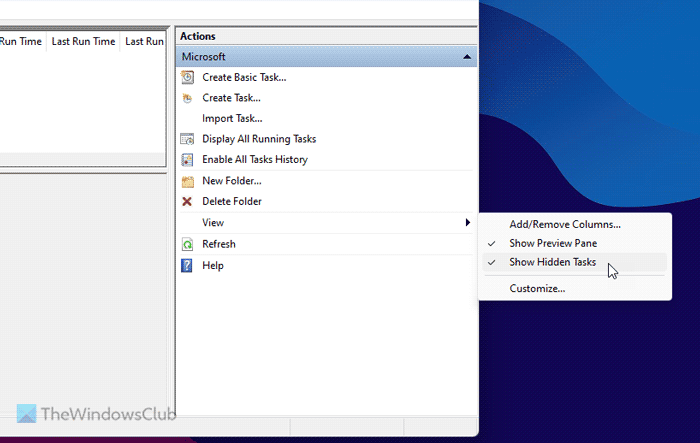
On the right side, Select View, and next, choose the Show Hidden Task option. Search for the task under Active Tasks and double-click on it.
A new window will open. On the right side, you will see the option to Disable or Remove the Task.
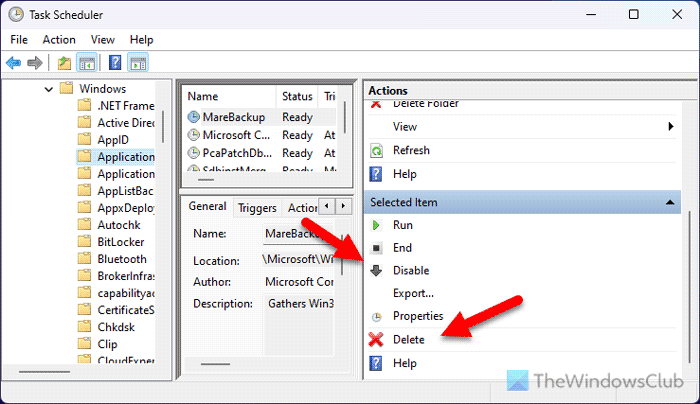
As a random example, if it’s some PC Doctor pop-up or task that is irritating you, disable it or remove it from here.
You can thus disable any unwanted or annoying task this way, by disabling the hidden scheduled tasks from the Task Scheduler.
Read: Disable Automatic Windows Activation popup in Windows
How do I get rid of annoying pop-ups?
As many tasks are scheduled to be performed at a predefined time, the easiest way to get rid of annoying pop-ups is by using the Task Scheduler. Open the Task Scheduler on your computer and go to View > Show Hidden Tasks. Then, search for active tasks or running tasks. Next, choose the task and click on the Disable button. If you want to delete, click on the Delete button and confirm it.
How do I disable Windows Hello pop-ups?
To disable Windows Hello pop-ups in Windows 11, open the Windows Settings panel and go to Accounts > Sign-in options. Then, find the For improved security, only allow Windows Hello sign-in for Microsoft accounts on this device. Toggle the respective button to turn it off.
Read: Disable pop-up description for folder & desktop items in Windows.