If you do not have much use for the Quick Action icons in the Action Center of Windows 11/10, you can easily remove or hide those 4 displayed buttons. The Notification & Action Center on Windows 11/10, displays important notifications in the top part and provides buttons that let you perform important actions quickly.
By default, the Action Center displays 4 Quick Actions, with an arrow that lets you Expand or Collapse the Action Center in order to show more than 4 buttons. The new operating system even allows you to choose & arrange the Quick Actions to display – but if you wish you can also hide the displaying of these 4 Quick Actions as follows.
Disable Quick Action icons in Action Center
![]()
To remove or disable Quick Action icons in Windows Action Center, Run regedit and navigate to the following registry key:
HKEY_LOCAL_MACHINE\SOFTWARE\Microsoft\Shell\ActionCenter\Quick Actions
In right-side pane, you will see PinnedQuickActionSlotCount DWORD. Double-click on it and in the box which opens up, change its value from 4 to 0.
Exit Registry and restart your Windows Explorer.
You will now see that the displayed 4 Quick Action icons have disappeared and you see a blank space. The Expand or Collapse arrow will of course still allow you to toggle showing of the Quick Actions.
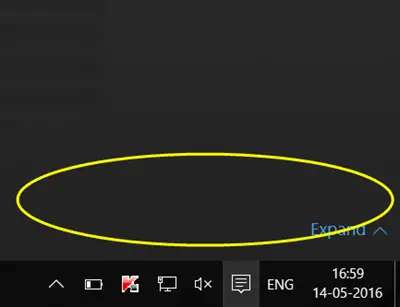
In this way, you can hide the 4 displayed Quick Action ions from the Action Center if you wish.
What is the use? Nothing really. It is just something which Windows 11/10 lets you do.
If you wish, you can even go a step further and disable the entire Notification and Action Center.