Mozilla Firefox browser has introduced a Restart with Windows feature that will make the browser start automatically when your Windows computer boots. If you leave Firefox open when Windows shuts down, Firefox may automatically re-open with your previously opened tabs the next time you start Windows.
Firefox starts automatically
If Firefox starts or opens automatically when your Windows computer turns on, then this post will show you how to disable ‘Restart with Windows’ feature in Firefox on Windows 10/8/7
Launch Mozilla Firefox browser and if it is already opened, open a new tab and type the following text in the address bar – about:config
When done, press ‘Enter’. If prompted with a warning message, click ‘I accept the risk!’ button and proceed further.
Disable Restart with Windows feature in Firefox
In the Search filter box provided above, type ‘Restart’ and it should display the following preference in the window:
toolkit.winRegisterApplicationRestart
Check for the preference value and verify if its set to true. This means the feature is activated and enabled. To disable it permanently, you’ll need to change this value to false.
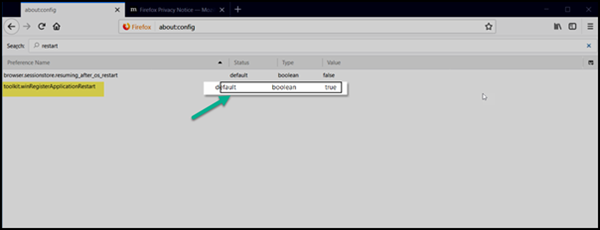
When changed, the feature will be disabled completely.
For most users, Restart with Windows feature is disabled by default. However, in the coming weeks, Mozilla will have this feature enabled as the default configuration. Newer versions of Mozilla Firefox web browser are already being shipped with the new feature “Restart with Windows” being enabled – and so this post might come in handy if you would like to turn off this feature.
If this does not help you, you may want to check up if it has been added to the Startup folder and you may need to disable this startup program via Task Manager > Startup tab.
This post will show you how to Block Firefox notifications.
Leave a Reply