If you are a Microsoft Edge user, you might have noticed the Rewrite with Copilot feature. Microsoft Edge displays this popup whenever you select a sentence in a text editor opened in Microsoft Edge. However, when I tried it in Google Docs, it did not work there. With the help of this feature, you can rewrite the selected sentence with AI. Since this popup appears every time you select a sentence, it can be irritating sometimes. In this article, I will show you how to disable Rewrite with Copilot popup in Microsoft Edge.
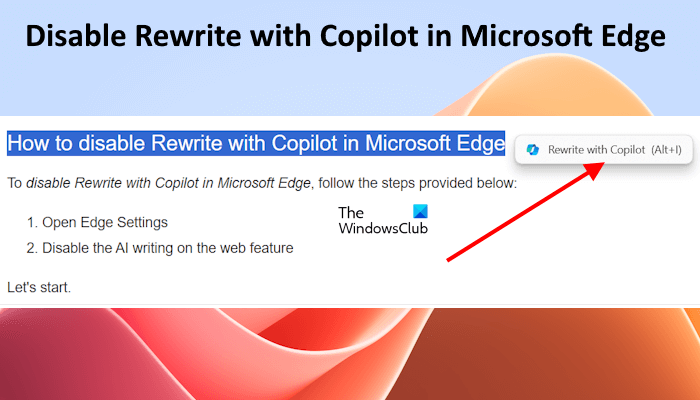
How to disable Rewrite with Copilot in Microsoft Edge
To disable the Rewrite with Copilot popup in Microsoft Edge:
- Open Edge, click on the three dots on the top right side and select Settings.
- When Edge Settings opens up in a new tab, select the Languages category from the left side.
- Locate Write assistance section
- Look for the Collaborate with Copilot as you write on the web or Use Compose (AI-writing) on the Web option on the right side.
- Once you find it, turn off the toggle next to it.
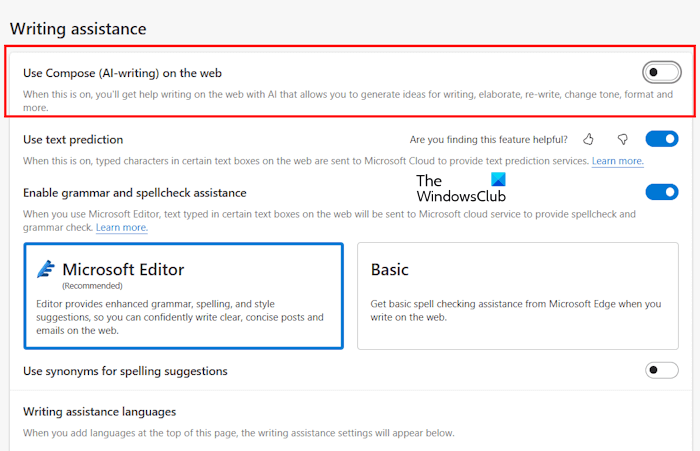
You have disabled the Rewrite with Copilot popup in Edge. From now on, you will not see this popup in Edge after selecting a sentence in any text editor you open in Microsoft Edge.
To enable this feature again, you need to turn on this setting.
How to enable or disable Rewrite with Copilot in Edge using Registry?
Open Registry Editor and go to the following key:
HKEY_LOCAL_MACHINE\SOFTWARE\Policies\Microsoft\Edge
On the right side create a new DWORD (if it does not exist) and name it ComposeInlineEnabled.
- To disable Rewrite with Copilot give it a value of 0
- To enable Rewrite with Copilot give it a value of 1
How do I turn off Copilot in Edge?
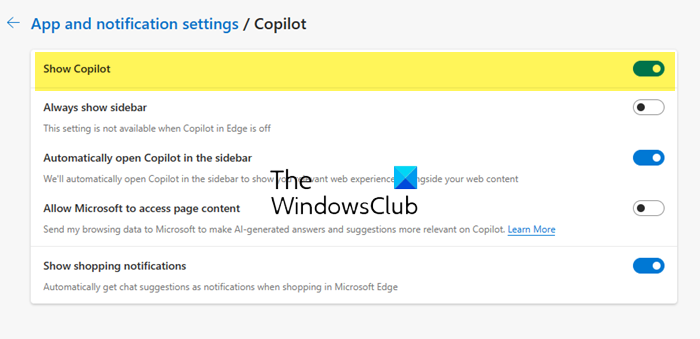
Microsft Edge shows the Copilot icon on the top right side. Clicking on this icon opens Copilot in Edge. If you want to disable it or turn it off, you can do this via Edge Settings. To turn off Copilot in Microsoft Edge, open Edge Settings and select the Sidebar category from the left side. Now, select Copilot under the App specific settings section. Turn off the switch next to the Show Copilot option.
How to get rid of Microsoft Copilot?
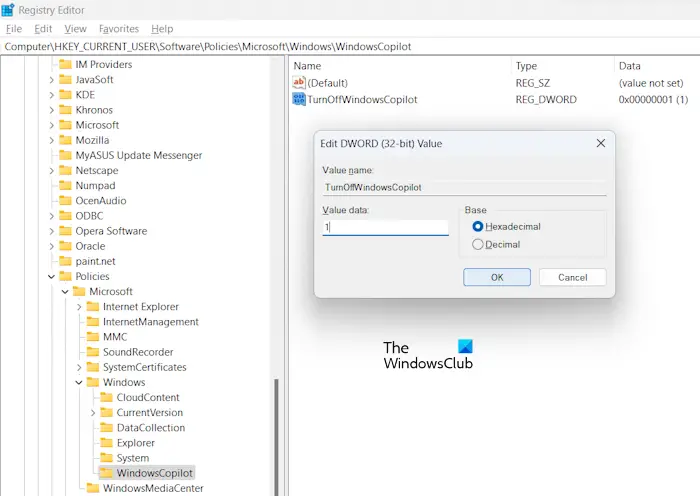
You can disable Microsoft Copilot in Windows 11. To do so, open Windows 11 Settings and go to Personalization > Taskbar. Turn off the Copilot (preview) button. This will disable Copilot. However, if you want to get rid of Copilot, you have to modify Windows Registry. Before modifying the Windows Registry, create a System Restore Point.
Read next: Which Microsoft AI Copilot version is best for me?
Leave a Reply