One of the best things about Windows is the big platform support for tons of software. Windows users always enjoy this fact and test or use a lot of software. However, there are certain scenarios when we’re just unable to finish the installation of software. This might be due to a missing installation component, incompatibility, corrupted setup, etc.
Disable Rollback feature of Windows Installer in Windows
By default, in the case of failure of any installation, Windows Installer tries to gain the system’s original state. Thus, it nullifies the changes it made during the installation of that failure program. This is called Rollback of installation. For example, suppose you have installed Visual Studio or any other version of it when the setup cannot finish the installation. In that case, it generates the rollback script to reverse the changes it has made to your computer.
While this feature is useful, as a system administrator, there may be times when you may want to disable this Rollback feature. You can do so by configuring the Prohibit Rollback group policy. This policy reduces the temporary disk space required to install programs. It can also prevent malicious users from interrupting an installation to compromise the system.
Disable Rollback using Registry Editor
1. Press Windows Key + R combination, type put Regedt32.exe in Run dialog box and hit Enter to open the Registry Editor.
2. Navigate to this registry key:
HKLM\Software\Policies\Microsoft\Windows\Installer
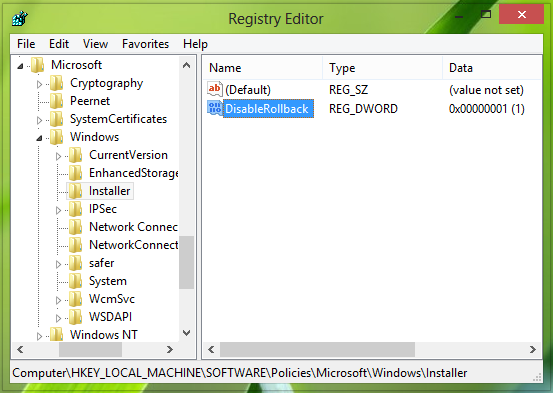
3. In the right pane of this location, you’ll see the DWORD DisableRollback having its Value data set to 1. Double click on it to modify:
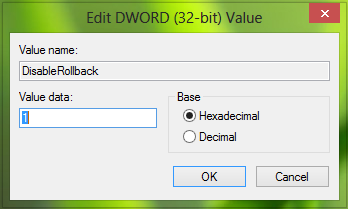
4. In order to fix the Windows Installer, in the above box put the Value data equals to 0. Click OK. Alternatively, you can delete the DisableRollback DWORD, and it’ll also fix the issue.
That’s it! You may close the Registry Editor and reboot; your problem should be fixed.
Prohibit Rollback using Local Group Policy Editor
1. Press Windows Key + R combination, type put gpedit.msc in Run dialog box and hit Enter to open the Local Group Policy Editor.
2. Navigate here:
Computer Configuration\Administrative Templates\Windows Components\Windows Installer
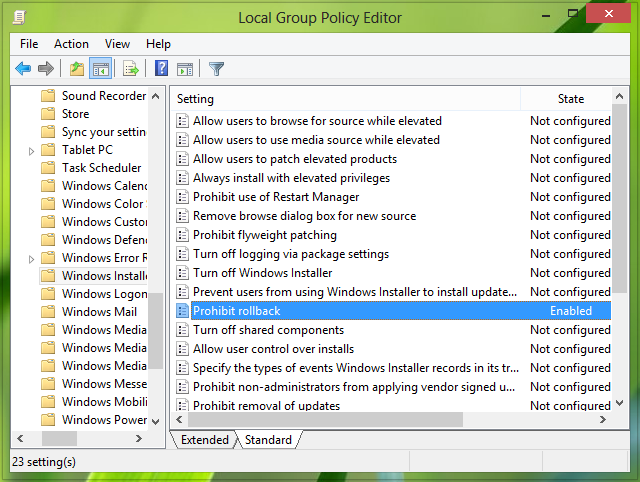
This policy setting prohibits Windows Installer from generating and saving the files it needs to reverse an interrupted or unsuccessful installation. If you enable this policy setting, Windows Installer is prevented from recording the original state of the system and sequence of changes it makes during installation. It also prevents Windows Installer from retaining files it intends to delete later. As a result, Windows Installer cannot restore the computer to its original state if the installation does not complete. This policy setting is designed to reduce the amount of temporary disk space required to install programs. Also, it prevents malicious users from interrupting an installation to gather data about the internal state of the computer or to search secure system files. However, because an incomplete installation can render the system or a program inoperable, do not use this policy setting unless it is essential. This policy setting appears in the Computer Configuration and User Configuration folders. If the policy setting is enabled in either folder, it is considered be enabled, even if it is explicitly disabled in the other folder. Microsoft does not now support linking of 2 email IDs or Microsoft accounts.
3. In the right pane of this location, look for the setting Prohibit rollback. Since you’re facing the issue, this policy should show Enabled status. Double click on it to modify:
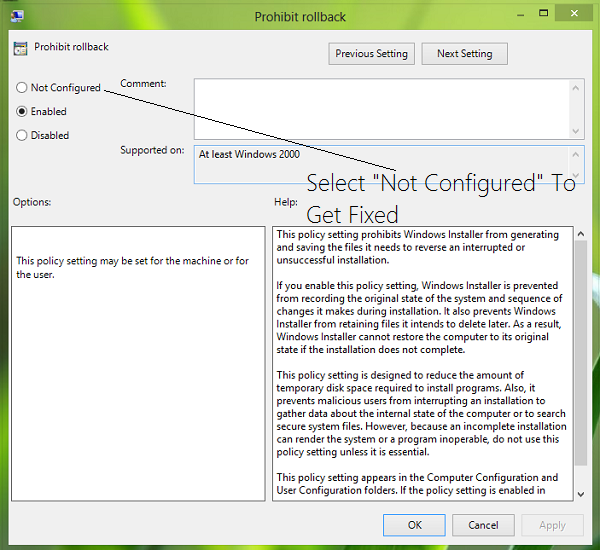
4. In the above window, set the policy to Not Configured or Disable state to solve your issue. Click Apply followed by OK.
That’s it! You may close the Group Policy Editor and reboot to see the results.
As we mentioned earlier, if you configure this policy, Windows Installer will be prevented from recording the original state of the system and sequence of changes it makes during installation and from retaining files it intends to delete later. As a result, the Windows installer cannot restore the computer to its original state if the installation does not complete. And because an incomplete installation can render the system or a program inoperable, do not use this policy unless essential.