A Runtime error is a software or hardware problem that prevents a program from working correctly. Runtime errors might cause you to lose information in the file you’re working on, cause errors in the file (corrupt the file) so you can’t work with it, or prevent you from using a feature. Unlike stop errors, runtime errors don’t typically cause Windows or a program to stop working.
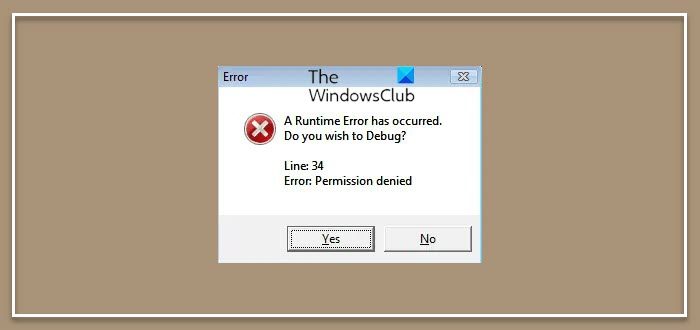
Disable Script & Runtime Error Messages
At times, you may receive an Error box, stating that a Runtime error has occurred-
A Runtime Error has occurred, Do you wish to Debug
This message is followed by Line number and the Error.
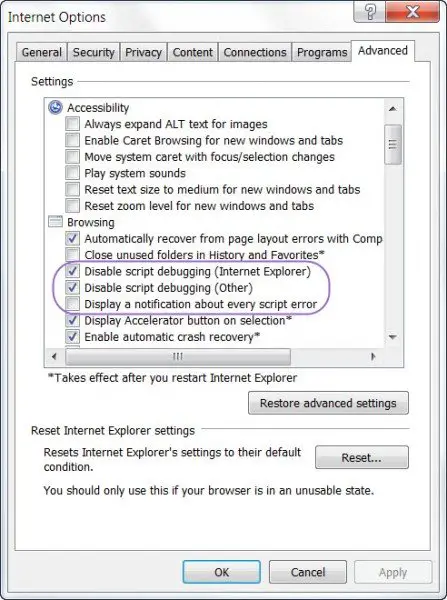
How to fix this error depends on the error message, and most times, you, as a common user, may not want to or even need to fix these types of errors.
What you can do, is you can disable these error messages from appearing.
To do so, open Internet Options, and under the Advanced tab, navigate to Browsing.
Here, under Browsing section, check the first two and un-check the third check-box:
- Disable script debugging (Internet Explorer) – This has been removed now in Windows 11
- Disable script debugging (Other)
- Display a notification about every script error
Click Apply/OK.
To see if it has fixed the problem, refresh the webpage which gave you this runtime error. The box will now not appear, although you will still see in the IE status bar a notification about the Web page error.
Read: How to fix Script Error on Windows
This method will also help you disable script error messages like:
-
Done, but with errors on page
-
Problems with this Web page might prevent it from being displayed properly or functioning properly
See this if you receive a This application has requested the Runtime to terminate it in an unusual way message.
Here under Browsing section, uncheck the following three check-boxes:
???
•Disable script debugging (Internet Explorer) CHECK
•Disable script debugging (Other) –> CHECK
•Display a notification about every script error –> UNCHECK
Klaus aus Vechta / Germany
My apologies. Thanks for pointing out the error. Have corrected it. :)