Screen Edge Swipe is a great feature that gives you better menu access and control in touch devices. But not every user finds it useful. It becomes quite annoying when you want to do anything else on your device and unwittingly, any application gets opened with the edge swipe. If you want to disable the screen edge swipe on your computer, then this post will help you to do so.
Disable Screen Edge Swipe in Windows 11/10
To enable or disable the screen edge swipe in Windows 11/10, you can follow the below suggestions:
- Using Local Group Policy Editor
- Through Registry Editor
Now let’s see them in detail but before create a system restore point first.
1] Using Local Group Policy Editor
To enable or disable the screen edge swipe in Windows 11/10, you can follow the below suggestions:
First of all, right-click on the Start button and select Run from the power user menu.
In the text field, type gpedit.msc and hit enter to open the Local Group Policy Editor.
On the next page, go to the following location:
Computer Configuration/Administrative Templates/Windows Components/Edge UI
Once you’re on the respective location, select Edge UI from the left panel.
Now move to the right pane and double-click on Allow edge swipe under Setting.
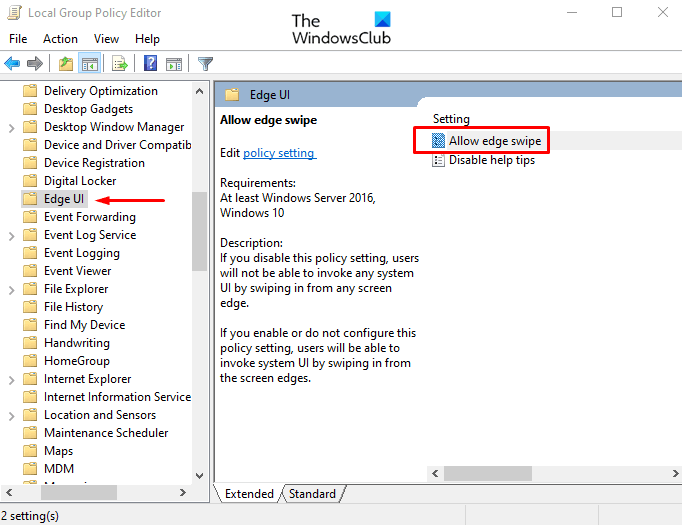
In the Allow edge swipe window, either select Not configured or Enabled option.
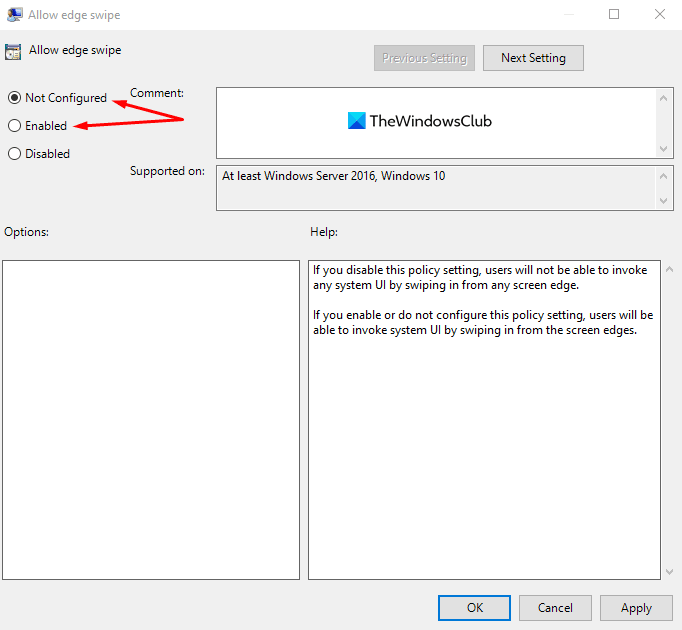
Click on Apply > OK button to save the changes.
Now restart your Windows device to apply the changes made by editing the Group Policy Editor.
Read: Create Slide To Shutdown shortcut in Windows
2] Through Registry Editor
You can also use the registry hack if you’re not comfortable with the Local Group Policy Editor.
Click on the Start button, type Registry Editor, and then load the result from the result list.
If you’re prompted by User Account Control, click Yes to provide the grant privileges.
In the Registry Editor window, navigate to the following registry key:
HKEY_LOCAL_MACHINE\SOFTWARE\Policies\Microsoft\Windows\EdgeUI
In case you don’t find the EdgeUI key on the respective location, you need to create it.
To do that, right-click on Software and select New > Key. Name the new key as EdgeUI and hit enter to save it.
Next, right-click on the EdgeUI folder and select New > DWORD (32-bit) Value. In the right pane, name the new key AllowEdgeSwipe and hit Enter.
Double-click AllowEdgeSwipe, set the value data 0, and then click the OK button to save the changes.
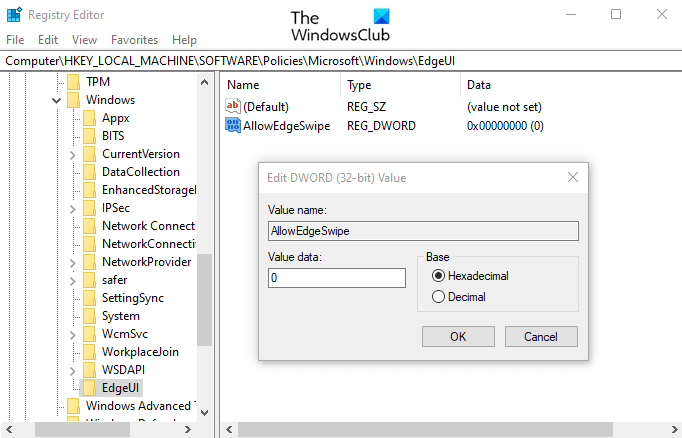
If you ever need to re-enable the screen edge swipe, simply navigate to the following address and delete the AllowEdgeSwipe key – and then restart your computer to apply the changes.
That’s it. Let us know if you can get it working.
How do I screen swipe on Windows?
Screen swiping is a touch gesture for Windows that allows you to place your finger on the screen and swipe it horizontally (left or right) to move between pages or horizontally scrollable content. It is only available on Windows devices with touchscreens, and it may not work in all apps or programs.
Why is my touchscreen not working on Windows?
If a simple restart doesn’t fix the problem, you must disable and enable the touch device using the device manager. If this doesn’t work, and the problem started after a Windows update, you may want to roll back the touchscreen driver and install it by downloading it from the OEMs website.
Leave a Reply