This post will help you disable Scroll-Forward in Command Prompt and PowerShell on Windows 11/10. By default, the Scroll-Forward feature remains enabled and users can scroll down beyond the last displayed line till the end of Command Prompt or PowerShell window or Console Buffer. As a result, a blank window is visible when we scroll down in CMD or Windows PowerShell. While some users want to keep it that way, others want to disable it.
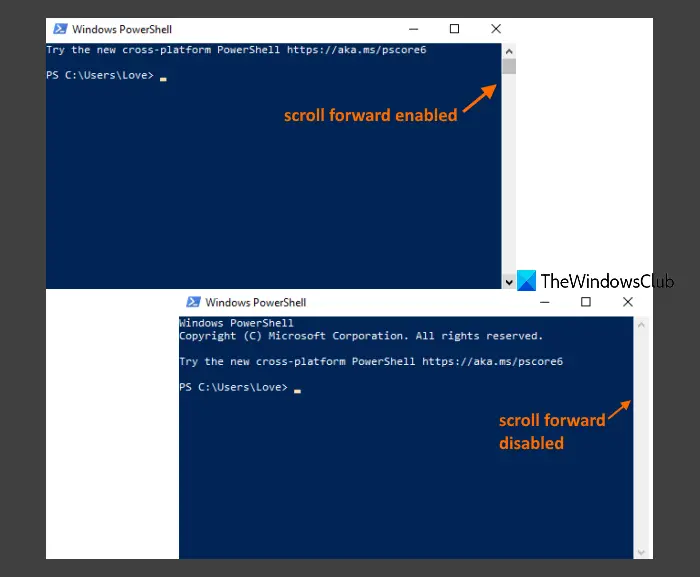
Once you have disabled the Scroll-Forward option, scrolling will be limited to the last displayed line only.
Disable Scroll-Forward in Command Prompt on Windows
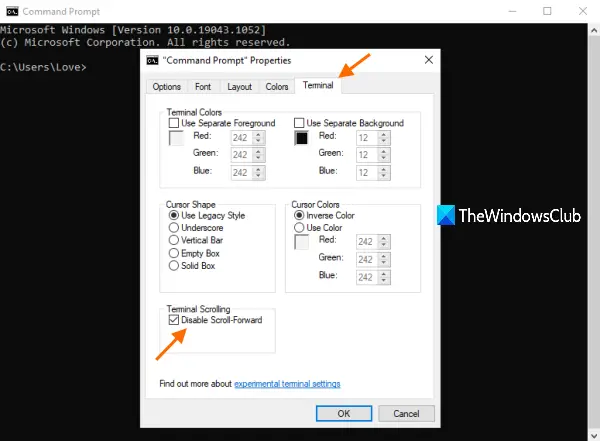
These are the steps to disable the Scroll-Forward option in Command Prompt:
- Type cmd in the Search box
- Press Enter key to open Command Prompt window
- Right-click on the title bar of the Command Prompt window
- Click on the Properties option
- Access Terminal tab in Properties window
- Select Disable Scroll-Forward option
- Press the OK button.
The Scroll-Forward option will be disabled immediately and you will be able to see the change in the currently opened Command Prompt window as well as other windows that you will open later.
To re-enable that option, simply follow the above steps, uncheck Disable Scroll-Forward option, and press OK to apply the change.
Also read: Difference between Command Prompt and PowerShell.
Disable Scroll-Forward in PowerShell on Windows
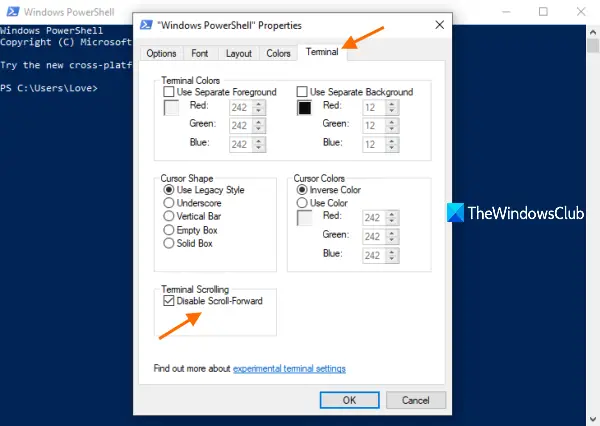
The steps to disable Scroll-Forward in PowerShell are almost the same as that of Command Prompt. Here are the steps:
- Type powershell in the Search box of Windows 11/10
- Press the Enter key to open the PowerShell window
- Right-click on the title bar of the PowerShell window
- Select Properties option
- Switch to the Terminal tab in the Properties window of PowerShell
- Select the Disable Scroll-Forward option
- Click on the OK button.
To enable the Scroll-Forward feature again in PowerShell, just use the above-mentioned steps, uncheck Disable Scroll-Forward option, and hit the OK button.
Hope it is helpful.
Leave a Reply