The Security Center in the Windows operating system runs a service in the background to keep a constant check on the security state of your computer. If it finds that the Windows Firewall, any AntiVirus software is not running or if it finds that Windows Updates has been disabled on your system, it automatically shows a notification to warn you about it, and offers recommendations to fix the situation.
Can you disable Security Center notifications in Windows?
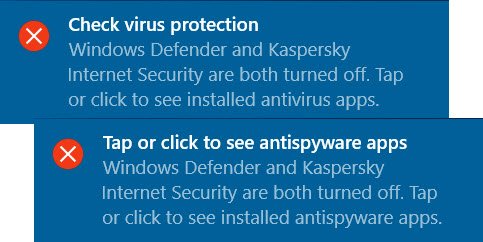
In Windows 8.1, Windows 7, and Windows Vista, you could turn off, disable or suppress such Security Center notifications by configuring the Group Policy or editing the following Registry key values:
HKEY_LOCAL_MACHINE\SOFTWARE \Microsoft\Security Center
Change the default value of the following DWORDs from 0 to 1:
- AntiVirusDisableNotify
- FirewallDisableNotify
- UpdatesDisableNotify
If you try to do this in Windows 11/10 it will not work.
This is because Microsoft identified a security vulnerability with these registry keys that allowed hackers and malware to hide Security Center warnings. Due to these security concerns, the functionality and underlying registry keys have been removed in Windows 10.
This post will show you how to disable the Action Center in Windows 10.
See these posts if: