Open a random website and try signing up, you will most probably see a pop-up saying, ‘Sign-in with Google’ and yes, some of us do often use our already signed-in Google account to get quick access without realizing that we are actually giving them the access to our Google Account data.
Check your Google Account Permissions to see how many sites and app you’ve granted access to your Google Account data. These apps and sites can use your sensitive data as they want. But, if you want to change this setting, you can disable Sign in with Google or Move to Google Account nag in the Chrome browser easily.
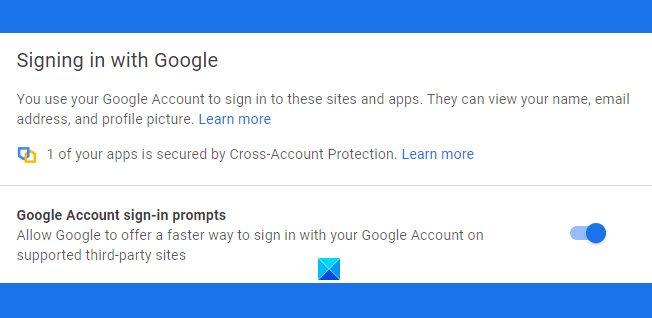
Disable Sign in with Google prompt in Chrome
- Go to your Google Account.
- Tap on your profile picture and select ‘Manage Your Google Account‘
- From the left panel, open Security.
- Scroll down and click on Signing in with Google.
- This will open the entire list of apps and sites you’ve given your Google Account data access to.
- Disable the tab saying ‘Google Account sign-in prompts’
The prompts will no longer appear.
Disable Move to Google Account nag in Chrome
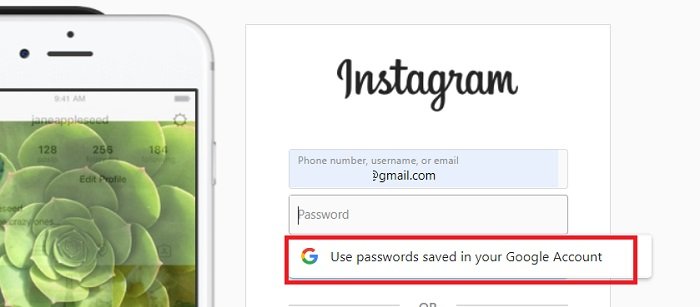
Google Chrome offers a feature wherein you can save all your Chrome passwords to your Google Account, even if Sync is disabled. Earlier, we used to save our passwords in a password manager – but since this feature is enabled by default, every time you save a password of any app or site in your Chrome browser, it will automatically be saved in your Google account.
When you try to sign-in to any website using your saved passwords, Chrome will prompt you to use the passwords saved in your Google Account.
If you use a password that you haven’t stored in your Google Account, Chrome browser will prompt you to Move to Google Account so that you can access it from anywhere using your Google Account credentials.
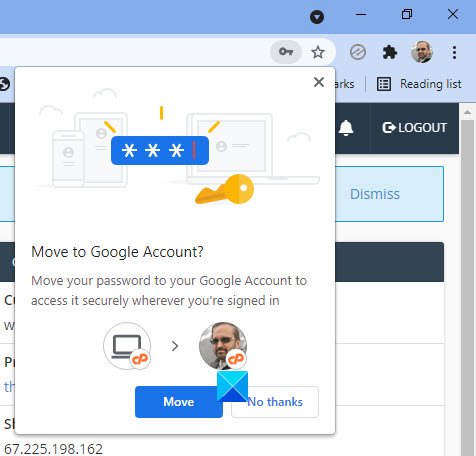
You can disable this feature anytime you want.
To disable Move to Google Account nag in Chrome browser:
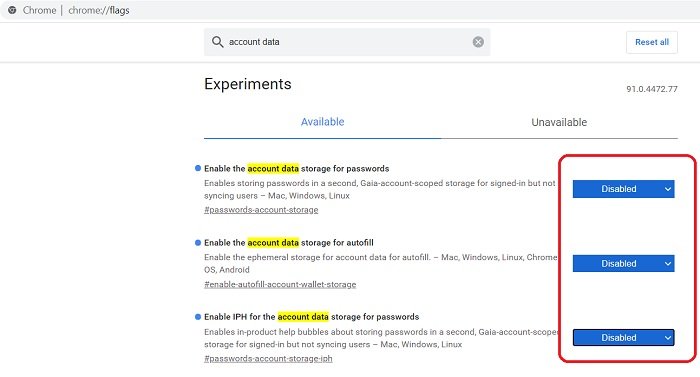
- Open Chrome browser and type chrome://flags in the address bar.
- Search for “account data storage” and disable the following flags.
- Enable the account data storage for passwords
- Enable IPH for the account data storage for passwords
- Enable the account data storage for autofill
Your changes will take effect the next time you relaunch Google Chrome. Also, you can enable these flags anytime you want.
That’s it!
UPDATE: James adds in the comments – The new Chrome flag is called Revised opt-in flow for account-scoped password storage.
Related:
- Learn how to block Web Notification requests in Chrome, Firefox and Edge Browser
- Want to know how to sign in to Google sites without signing into Chrome?
- This post will show you how to disable the auto sign-in feature in Google Chrome.
Leave a Reply