Though security concerns with systems are nowhere new, the mess caused by the Wannacrypt ransomware has prompted immediate action among netizens. The Ransomware targets the vulnerabilities of the SMB service of the Windows operating system to propagate.
SMB or Server Message Block is a network file sharing protocol meant for sharing files, printers, etc, between computers. There are three versions – Server Message Block (SMB) version 1 (SMBv1), SMB version 2 (SMBv2), and SMB version 3 (SMBv3). Microsoft recommends that you disable SMB1 for security reasons – and it is now more important to do so in view of the WannaCrypt or NotPetya ransomware epidemic.
Should you disable SMB1?
Yes, SMBv1 should be disabled on all systems without a business justification for its use. Disabling SMBv1 enhances security by reducing vulnerability to ransomware and other malware attacks.
Disable SMB1 on Windows 11/10
To defend yourself against WannaCrypt ransomware it is imperative that you disable SMB1 as well as install the patches released by Microsoft. Let us take a look at some of the ways to disable SMB1 on Windows 11/10/8/7.
Turn Off SMB1 via Control Panel
Open Control Panel > Programs & Features > Turn Windows features on or off.
In the list of options, one option would be SMB 1.0/CIFS File Sharing Support. Uncheck the checkbox associated with it and press OK.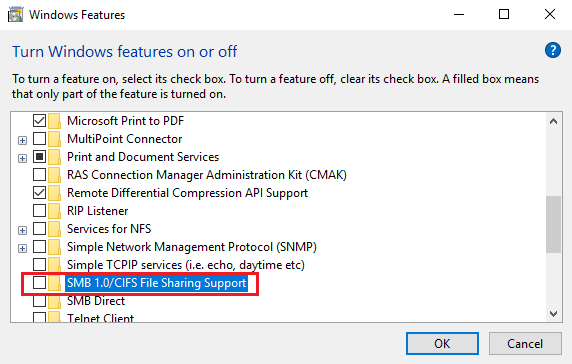
Restart your computer.
Related: How to enable or disable SMBv2 in Windows.
Disable SMBv1 using Powershell
Open a PowerShell window in the administrator mode, type the following command and hit Enter to disable SMB1:
Set-ItemProperty -Path "HKLM:\SYSTEM\CurrentControlSet\Services\LanmanServer\Parameters" SMB1 -Type DWORD -Value 0 –Force
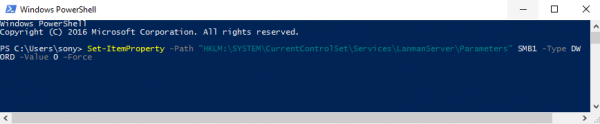
If for some reason, you need to temporarily disable SMB version 2 & version 3 use this command:
Set-ItemProperty -Path "HKLM:\SYSTEM\CurrentControlSet\Services\LanmanServer\Parameters" SMB2 -Type DWORD -Value 0 –Force
It is recommended to disable SMB version 1 since it is outdated and uses technology that is almost 30 years old.
Says Microsoft, when you use SMB1, you lose key protections offered by later SMB protocol versions like:
- Pre-authentication Integrity (SMB 3.1.1+) – Protects against security downgrade attacks.
- Insecure guest auth blocking (SMB 3.0+ on Windows 10+) – Protects against MiTM attacks.
- Secure Dialect Negotiation (SMB 3.0, 3.02) – Protects against security downgrade attacks.
- Better message signing (SMB 2.02+) – HMAC SHA-256 replaces MD5 as the hashing algorithm in SMB 2.02, SMB 2.1 and AES-CMAC replaces that in SMB 3.0+. Signing performance increases in SMB2 and 3.
- Encryption (SMB 3.0+) – Prevents inspection of data on the wire, MiTM attacks. In SMB 3.1.1 encryption performance is even better than signing.
In case you wish to enable them later (not recommended for SMB1), the commands would be as follows:
For enabling SMB1:
Set-ItemProperty -Path "HKLM:\SYSTEM\CurrentControlSet\Services\LanmanServer\Parameters" SMB1 -Type DWORD -Value 1 -Force
For enabling SMB2 & SMB3:
Set-ItemProperty -Path "HKLM:\SYSTEM\CurrentControlSet\Services\LanmanServer\Parameters" SMB2 -Type DWORD -Value 1 –Force
Disable SMB1 using Windows registry
You can also tweak the Windows Registry to disable SMB1.
Run regedit and navigate to the following registry key:
HKEY_LOCAL_MACHINE\SYSTEM\CurrentControlSet\Services\LanmanServer\Parameters
On the right side, the DWORD SMB1 should not be present or should have a value of 0.
The values for enabling and disabling it are as follows:
- 0 = Disabled
- 1 = Enabled
For more options and ways to disable SMB protocols on the SMB server and the SMB client visit Microsoft.
Is SMB1 disabled by default?
Yes, SMB1 is disabled by default because it is considered deprecated and insecure. Users can re-enable it if necessary, but it is generally recommended to use more secure versions of SMB to protect your network.
How do I enable SMB1 on Windows?
To enable SMB1 on Windows, go to Control Panel > Programs > Turn Windows features on or off. Check the “SMB 1.0/CIFS File Sharing Support” box and click OK. Restart your computer for the changes to take effect. This allows Windows to support SMBv1 for accessing network devices.
Now read: How to Disable NTLM Authentication in Windows Domain.
What is the downside / feature loss / performance cost when disabling SMB1?
SMBv1 is technology that is almost 30 years old. If you have a Windows 10 machine, then you are using SMBv3. Although SMBv3 is much better and is primarily used by Windows over SMBv1, they are both on your system. Therefore, disabling SMBv1 should have absolutely no impact on the computer, other than making it more secure.
SMBv1 is technology that is almost 30 years old. If you have a Windows 10 machine, then you are using SMBv3. Although SMBv3 is much better and is primarily used by Windows over SMBv1, they are both on your system. Therefore, disabling SMBv1 should have absolutely no impact on the computer, other than making it more secure
Given that this is an old technology, causing security flaws with absolutely no advantage in return, why do they keep it enabled by default? There must be a reason…
Brilliant!
4 of 5 reasons Microsoft has provided to switch off the SMB v1 (and leave a shipload of old devices out of order) are dealing with SMB v2 too. But SMB v2 is a taboo yet cause Win 7 is still supported. So yeah, we will beat that old bad ugly Win XP with its SMB v1 and will be silent about SMB v2.
Pah!
:-
Cause a huge variety of devices uses “classical” realization of SMB v1 client (MFU’s, different set-top-boxes, etc.).
P.S. And, by the way, besides all this hysteria there is some alternative assessments like that:
«The Verge: Windows XP computers were mostly immune to WannaCry.»
Good day,
Is this the same SMB protocol used in the share and storage management in the server manager under file services? Won’t this be affected?
Winreducer does wonders!
Easier way to disable SMBv1 via powershell
Set-SmbServerConfiguration
-EnableSMB1Protocol $false
Then Run
Get-SmbServerConfiguration
You’ll see EnableSMB1Protocol set to False
You can enable SMB 2 ina similar way.
The manufacturing shop floor just got to XP. It was a struggle at Cummins. We just pulled LU6.2’s 10 years ago, AIX and Tru64 5 years ago. All the PLCs and such run XP; almost every PC on that shop floor runs XP. They have all just come over from serial. Everything is one-off because that’s the shop floor. The manufacturers of shop floor software had to be brought kicking and screaming after the deadline for 2000 and Win95 (and DOS, yes DOS networked). I’m glad I don’t work there because they were replacing terminal servers back to a redundant as heck proprietary UNIX system. Would you want to be 1 of the 5 people supporting 1000 PCs on a shop floor where one PC can bring the entire line to a stop? They wanted to allow India’s HCL to do it with a 96 hour support window. Windows, oh Windows, boy I do not miss you!