All web browsers come with the support of auto updates. This includes both Google Chrome and Mozilla Firefox too. But with these updates, the browser comes with the support of new web APIs and better rendering. But there might be many issues that might be caused due to these updates. It includes incompatibility with some websites, depreciation of features, and more. This might push someone to stop the auto updates of these web browsers. So, in this guide, we will be checking out how to stop auto-update in Google Chrome and Mozilla Firefox on Windows 11/10.
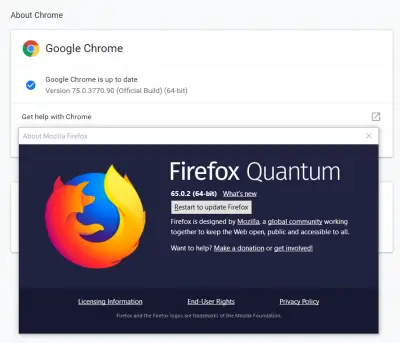
Disable Chrome auto update
For Google Chrome, there are two methods by which one can stop auto updates in Google Chrome. They are the following:
- Using the Windows Services Manager.
- Using the System Configuration utility.
Let us check them out.
1] Using the Windows Services Manager
Type Services in the Windows Search Box and select the appropriate result.
From the populate list of services, look for the following two services:
- Google Update Service (gupdate).
- Google Update Service (gupdatem).
One by one, right click on them and select Properties. Make sure that Service Status is set to be Stopped.
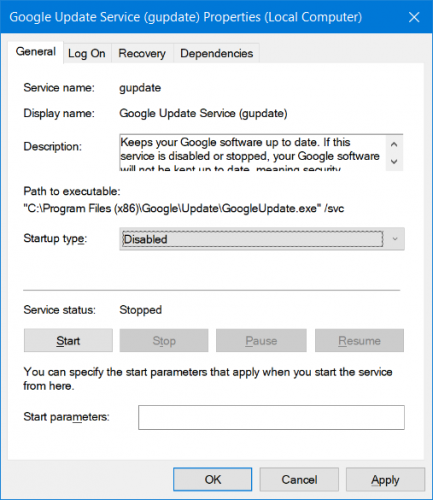
Also, select the Startup Type to be Disabled. Select Apply and select, OK.
Reboot your computer, and automatic updates will now be stopped for Google Chrome.
2] Using MSConfig or System Configuration utility
Look for msconfig in the Windows Search Box and select System Configuration.
Navigate to the Services tab.
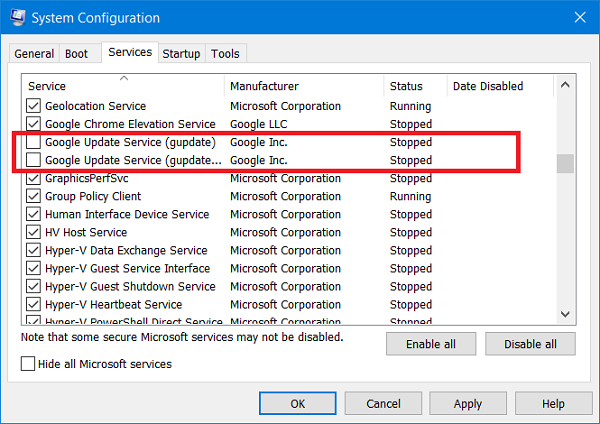
Uncheck the entries for the following entries:
- Google Update Service (gupdate).
- Google Update Service (gupdatem).
Select Apply and then select OK.
You will be all set after you reboot your computer.
Stop auto update in Firefox
Open Mozilla Firefox and select the hamburger menu on the top right portion of the screen. Select Options.
Under the panel for General, navigate to the section of Firefox Updates.
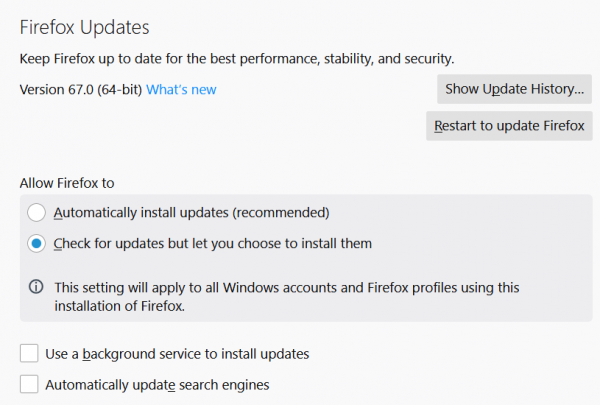
Select the radio button for Check for updates but let you choose to install them.
Also, uncheck the following options:
- Use a background service to install updates.
- Automatically update search engines.
Restart the Mozilla Firefox browser.
While you may have your reasons to disable auto-update in your browser – we recommend that you keep this feature enabled as having an always updated browser is very important from the security point of view.