In this post, we will show you how to disable Sync feature and remove ‘Send to’ menu in Chrome on a Windows PC.
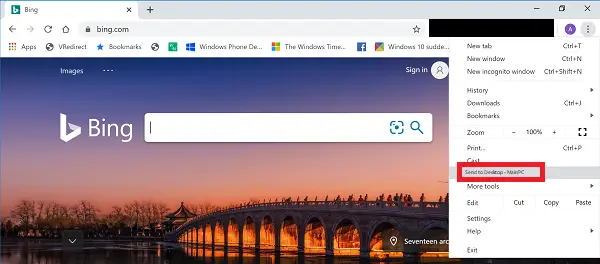
Windows has always been about sync and cross-platform compatibility. Microsoft has been building APIs that result in the continuity of experiences across devices. Google has made use of this API and has implemented it on the latest version of its Google Chrome web browser. This means they can continue browsing their webpages from their Windows computers to their Android or iOS smartphones and vice-versa. But for this feature, Google must sync the browser data with their servers. If you do not wish to use this feature or sync your data onto the Google servers, you are in luck because you can disable this Send To feature.
Remove ‘Send to’ in Chrome browser
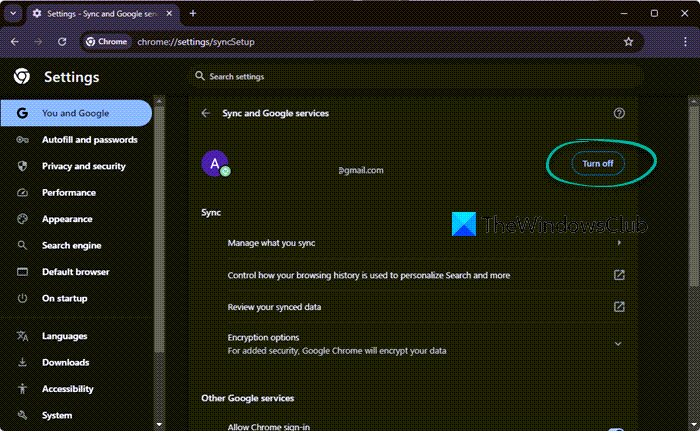
To remove the ‘Send to’ item in Google Chrome browser, you need to turn off the Sync feature as follows:
- Open the Google Chrome web browser.
- Navigate to the following URL:
chrome://settings/syncSetup - Look out for the toggle option to Turn off Sync.
- Toggle the option for Sync to Off.
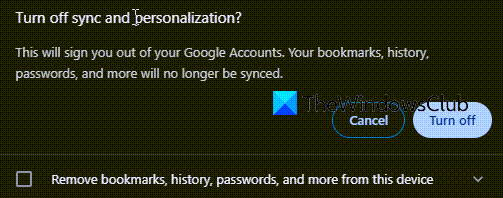
Restart your web browser, and it will turn off the sync feature and the Send to feature on it.
I hope this guide helped you!
How do I turn off Send to device in Chrome?
To turn off “Send to Device” in Chrome, go to Settings > Sync, then type chrome://settings/syncSetup/advanced in the address bar. Find “Open tabs” and uncheck it. If “Sync everything” is enabled, uncheck it first.
What happens if I turn off Google Sync?
If you turn off Google Sync, you can still access your computer’s bookmarks, history, passwords, and settings. However, changes won’t be saved to your Google Account or synced across devices. Additionally, you will be signed out of other Google services like Gmail.
Leave a Reply