In this post, we will show you how to disable Telemetry and Data Collection using Task Scheduler in Windows 11/10.
The Windows Telemetry and Data Collection feature is auto-enabled and it collects all sorts of user activity and sends it to Microsoft. Microsoft says that the data collected only enhances the overall user experience and Windows functionality better – but the number of data breaches happening across the globe has forced users to be extra cautious about their data privacy.
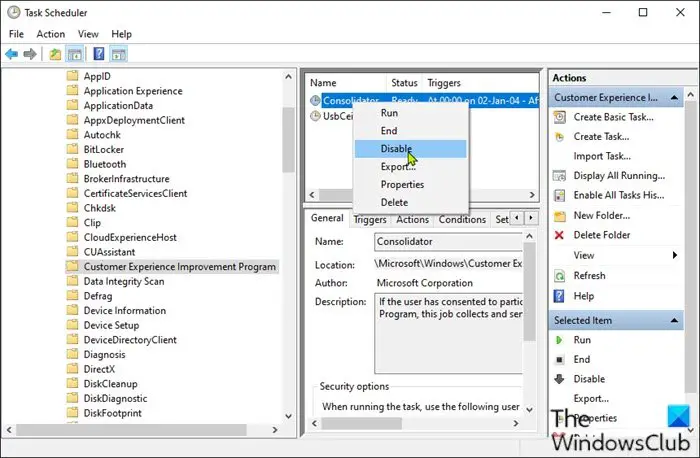
Windows telemetry is vital technical data from Windows devices about the device and how Windows and related software are performing. It’s used in the following ways:
- Keep Windows up to date.
- Keep Windows secure, reliable, and performant.
- Improve Windows – through the aggregate analysis of the use of Windows.
- Personalize Windows engagement surfaces.
Disable Telemetry and Data Collection using Task Scheduler
To disable Telemetry and Data Collection using Task Scheduler in Windows 11/10, do the following:
- Press Windows key + R to invoke the Run dialog.
- In the Run dialog, type
taskschd.msc. - Press CTRL+SHIFT+ENTER key combo to open Task Scheduler in admin mode.
- In the window that opens, on the left pane, navigate to the path below:
Task Scheduler Library > Microsoft > Windows > Customer Experience Improvement Program
- At the location, on the middle pane, right-click on the task named Consolidator and select Disable from the context menu..
- Repeat the process with all other tasks listed in the middle pane.
- Exit Task Scheduler when you’re done.
That’s it!
So, if you are using Windows 11/10, you can apply this method to set the data collection to minimal or fully disable Telemetry and Data Collection features on your Windows 10 computer.
Leave a Reply