The Insert Key can often be irritating on your keyboard. If you mistakenly press it when operating, it switches to Overtype mode, and then you can get irritated. You can type something, and the text under your cursor will be overwritten. In a significant and important project, this may cause random issues. But there is a piece of good news to get rid of this issue. You have the option to disable the Insert Key.
Disable Insert Key in Windows 11/10
To disable the Insert key in Windows 11/10, follow this procedure step by step.
Open the Registry Editor and navigate to the following key:
Computer\HKEY_LOCAL_MACHINE\SYSTEM\CurrentControlSet\Control\Keyboard Layout
As you locate the Keyboard Layout folder, right-click on it and click the New > Binary Value option.
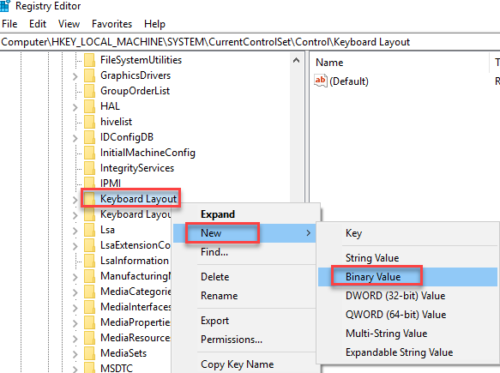
When you click the Binary Value, a field will appear on the left side of the screen.

Rename the newly inserted value as per your choice it can be anything but name it something that you will remember.
Then double click on it and the following dialogue box will appear on your screen.
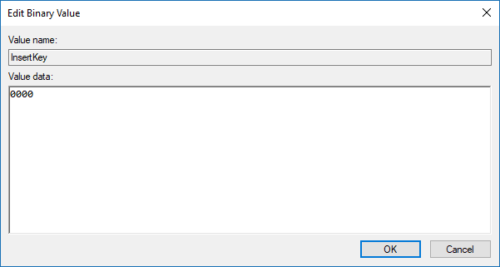
Now type the following value in the Value data text area.
00 00 00 00 00 00 00 00 02 00 00 00 00 00 52 E0 00 00 00 00
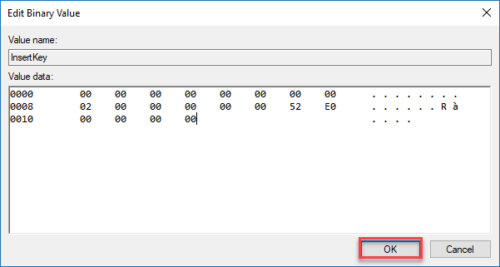
After entering the value, click the OK button as highlighted in the above image.
Close the Registry Editor screen and restart the PC to make this change.
When the computer will restart, the Insert key will be disabled.
TIP: SharpKeys will help you remap Keyboard Keys & Hotkeys easily.
Leave a Reply