In this post, we will show you how to disable Toast notifications in Google Chrome. If you’ve upgraded Chrome to the latest version, you might have noticed some brief notifications appearing on top, partially overlapping the toolbar of your browser. These are called Toast notifications (or Desktop toasts). They remain visible just for a few seconds and then disappear automatically.
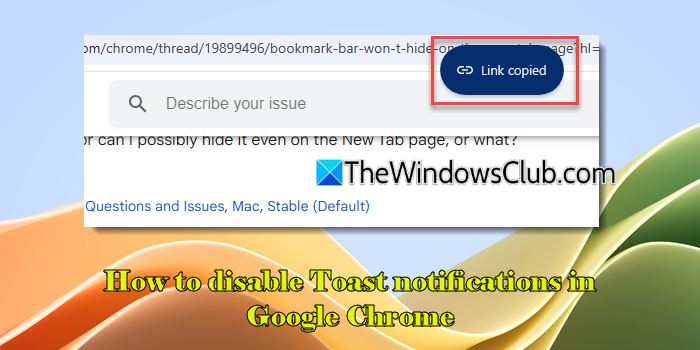
What are Toast notifications?
Recently introduced as part of Google Chrome’s latest update (Chrome 130), Toast notifications provide visual confirmation of user actions, such as copying links or images. In some cases, these notifications also offer a quick link for follow-up actions. For example, when you add something to the Chrome reading list, a Toast notification appears to confirm that the item was added successfully. The notification also includes an action button to open the reading list side panel quickly.
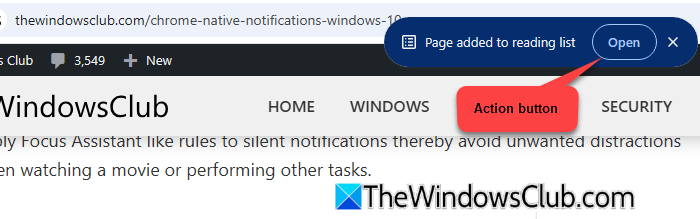
Disable Toast notifications in Google Chrome
Toast notifications have been added to enhance the overall user experience. However, if you’re not happy with these extra pop-ups in your browser, you may choose to disable them. To disable Toast notifications in the Google Chrome browser, follow these steps:
Open Google Chrome and type 'chrome://flags/' in the URL bar of the browser tab. Press Enter. You’ll be taken to the ‘Experiments’ page, which lists all the experimental features available in Chrome.
Type ‘toasts’ in the Search bar on top. ‘Top Chrome Toasts‘ will appear in search results. Click the dropdown next to ‘Top Chrome Toasts’ and select ‘Disabled‘ from the list of options.
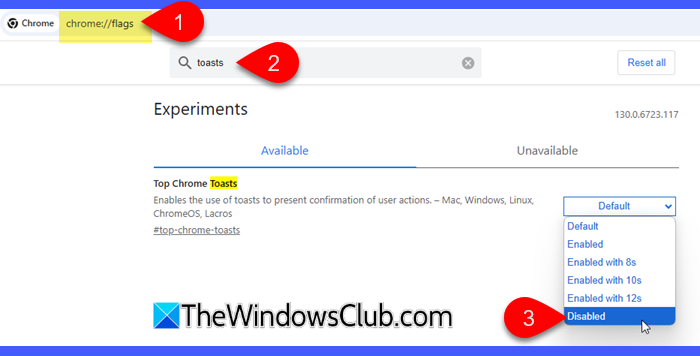
You’ll no longer see toast notifications on your Chrome desktop app.
Note: Since ‘Desktop toasts’ is an experimental feature, Google has not added an option to turn off Toast notifications in Chrome Settings. As of now, this can only be done using Chrome flags as explained above. Additionally, Google may change, disable, or completely remove the feature in future updates without warning users.
Enable Toast notifications in Google Chrome
If you don’t see the Toast notifications in Chrome but would like to have them, try updating your browser to the latest version or keep checking back after future updates (since Google is gradually rolling out the feature, it may take some time to appear in your Chrome browser).
If you’ve disabled Chrome toasts and wish to re-enable the notifications, follow these steps:
Go to your Chrome browser and type 'chrome://flags/#top-chrome-toasts' in the URL bar on top. Press Enter to open the ‘Experiments’ page.
Next, select Enabled in the dropdown for Top Chrome Toasts. Close and restart Google Chrome to apply changes.
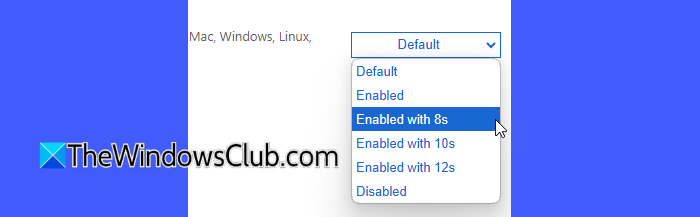
Besides the ‘Enabled’ option, there are three more options, including ‘Enabled with 8s’, ‘Enabled with 10s’, and ‘Enabled with 12s‘. These options allow you to alter the default timeline for which toasts remain visible on screen. For example, if you choose ‘Enabled with 10s’, the notification popup will remain on the screen for 10 seconds.
That winds up all about Toast notifications in Google Chrome. I hope you find this useful.
Read: Reduce high Chrome Memory usage & make it use less RAM.
How do I reset Chrome notifications permissions?
To reset Chrome notification permissions, click the ‘View site information‘ icon at the beginning of the URL bar. Select Site settings. You’ll automatically be redirected to the Privacy & security settings for the website open in your browser tab. Click the Reset permissions button. To reset permissions for all sites, go to Settings > Privacy & security > Notifications and reset permissions for individual sites listed under ‘Allowed to send notifications’ and ‘Not allowed to send notifications’ sections.
How do I unblock notifications on Chrome?
To unblock Chrome notifications in Windows 11/10, click the three-dots icon in the upper-right corner of your browser and select Settings from the menu. Go to Privacy and security > Site settings. Scroll down and click Notifications under Permissions. Select ‘Sites can ask for notifications‘ under Default behavior.
Read Next: Fix Google Chrome screen flickering issue in Windows.
Leave a Reply