Flash and Shockwave from Adobe are two major elements of almost all standard web browsers that help users to view moving content such as online games, videos, presentations, advertisements, and more. These two pieces of code have been a major part of almost all browsers to display rich media files, bring web applications, etc. However, nowadays web browser development companies are trying to suppress the usage of those players since more websites are moving from Flash to HTML (For instance, YouTube).
Users of Adobe Flash Player gets access to rich web content, designs, animations, and application user interfaces.
Users of Adobe Shockwave Player have access to web content like dazzling 3D games and entertainment, interactive product demonstrations, and online learning applications. It bundles a component of Adobe Flash & displays web content that has been created using Adobe Director.
Should I uninstall Adobe Shockwave or Flash Player?
But there are security concerns involved if you have these two products installed on your computer. Every other week you hear of some ‘critical vulnerability found in Adobe‘ news, which eventually does get patched. You may have noticed that security updates for Flash are released more often, whereas they seem to be less frequent for Shockwave. As a result of this, it is highly recommended that you do not have these installed on your computer – and if you do decide that you need to have it installed, make sure that it is always updated to its latest version and you are familiar with its settings.
Adobe will also prompt users to remove Flash player from their computer after December 31, 2020.
If you decide to uninstall them for security reasons or if you have any problems, then this post will show you how to disable or uninstall Flash Player or Shockwave Player in Chrome, Internet Explorer, Firefox, or Edge browsers.
Before that, maybe you want to check if you have Flash & Shockwave on your PC.
Do I have Adobe Flash Player installed?
If you see an Adobe Flash entry in Programs & Features applet of your Control Panel, or if you see Adobe Flash installed as an add-on or extension in your browser’s add-on manager, then you have Flash installed on your computer.
If you want to be sure, visit this link to see if Flash is present on your PC.
Do I have Adobe Shockwave Player installed?
If you see a Shockwave Player entry in Programs & Features applet of your Control Panel, or if you see Shockwave Player installed as an add-on or extension in your browser’s add-on manager, then you have Shockwave Player installed on your computer.
If you want to be sure, visit this Adobe link to see if Shockwave Player is present on your PC.
Disable Adobe Flash Player in Google Chrome browser
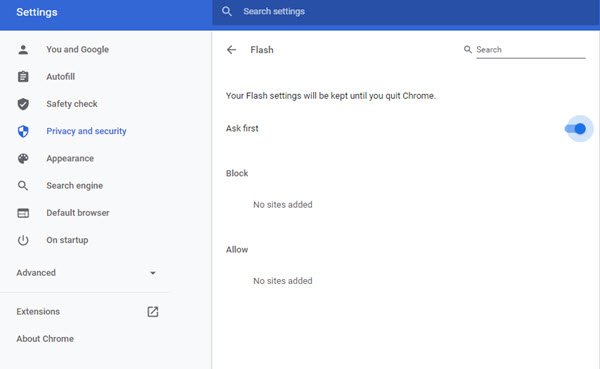
Although Google Chrome has started blocking Flash, you may still find Flash installed in your browser. To disable or uninstall Flash in Google Chrome, follow these steps.
To disable Adobe Flash Player, open Google Chrome. Enter this into your URL bar and hit Enter:
chrome://settings/content/flash
Here you can disable or control when Adobe Flash content is loaded.
Deactivate Shockwave Flash in Mozilla Firefox browser
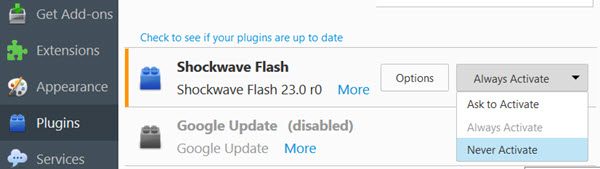
To disable Shockwave Flash Player, open Firefox browser, click on three horizontal lines visible on the top right corner and select Add-ons.
Go to the Plugins. Find Shockwave Flash and select Never Activate from the drop-down menu.
Disable Adobe Flash Player in Microsoft Edge browser
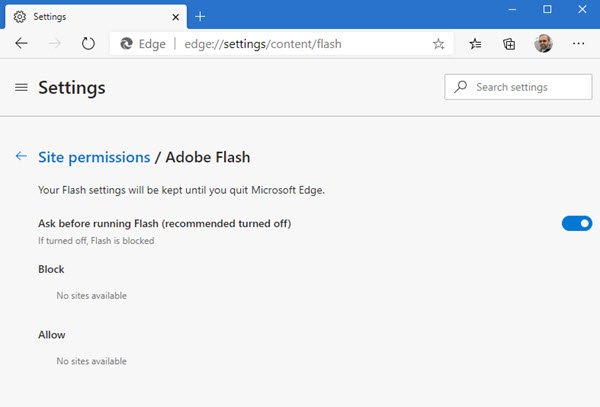
To disable Flash Player, open Microsoft Edge (Chromium), type the following URL in the address bar and hit Enter:
edge://settings/content/flash
Here you can disable or control when Adobe Flash content is loaded.
Disable Shockwave Flash in Internet Explorer
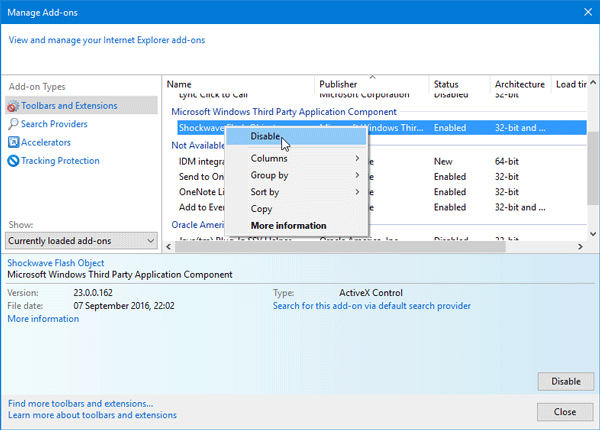
To disable Shockwave Flash Player, open Internet Explorer. Click on the Settings gear button visible on the top right corner. Now select Manage add-ons.
Select Toolbars and Extensions on the left-hand side.
On the right-hand side, you should find Shockwave Flash Object. Right-click on it and select Disable.
Uninstall Flash Player from Windows 10 PC
If you want to totally uninstall Flash Player from your computer, you can take the help of Adobe Flash Player Uninstaller developed by Adobe itself. This is a free portable program that will remove Flash and Shockwave from all browsers that use it. It is available for download from the Adobe website. After downloading the program, close all browsers and then double-click on the setup file to run it.
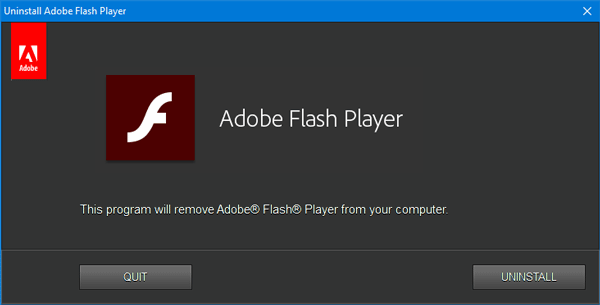
Click on the UNINSTALL button to remove Flash from your computer as well as your browsers.
This post will show you how to completely uninstall & remove Adobe Flash Player from Windows 10.
Uninstall Shockwave Player from your PC
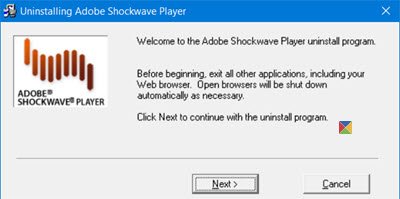
Download and use the stand-alone Shockwave Player Uninstaller from the Adobe website and run it. It will remove all instances of Shockwave from your computer.
After the job is completed, restart your computer and check whether Flash or Shockwave has removed successfully or not, from the links mentioned at the beginning of this post.
Check this post if you want to enable Adobe Flash Player in your web browser.
I always use Firefox as my primary web browser. From a long time, I was searching for this solution. I tested with Firefox to disable flash player and it really works. Excellent guide for me
and with technology like truly HTML5 video players such as THEOplayer, this will become relevant more than ever in coming months..