When you unknowingly enter a wrong address and can’t connect to a webpage, browsers like Microsoft Edge send the address of the page to the Captive Portal service. The portal then suggests similar addresses you may have meant to type. However, if you don’t find this capability useful you can disable it and the browser will stop sending your mistyped addresses to Windows. You can easily turn off this service with the ‘Use a web service to help resolve navigation errors’ setting in Microsoft Edge.
Disable Use a web service to help resolve navigation errors in Edge
When on Windows platforms, Microsoft Edge relies on Windows Captive Portal service. Otherwise, the Microsoft Edge Captive Portal service is used. It’s a feature typically used by business centers, airports, hotel lobbies, coffee shops, and other venues that offer free Wi-Fi hot spots for Internet users. It prevents clients from accessing the network until user verification has been established. o disable this feature:
- Launch Microsoft Edge.
- Choose Settings and more.
- Select Settings.
- Choose Privacy, search, and services.
- Disable Use a web service to help resolve navigation errors.
Let’s cover the above steps in a bit of detail!
Launch Microsoft Edge browser. Make sure you are running the latest version of the browser. If not, update your browser to the latest version.
Next, click Settings and more (visible as 3 horizontal dots in the upper-right corner of the Edge browser screen).
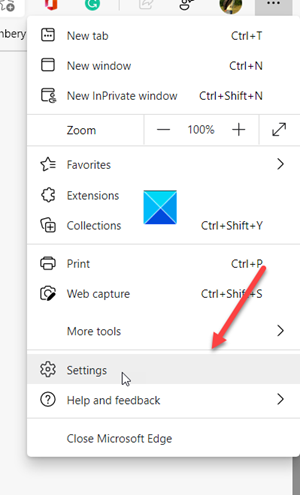
Choose Settings from the list of options displayed.
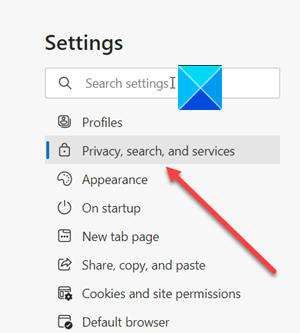
When directed to a new page, scroll down to Privacy, Search, and Services heading under Edge Settings pane.
Switch to the Right pane and scroll down to the Services section.
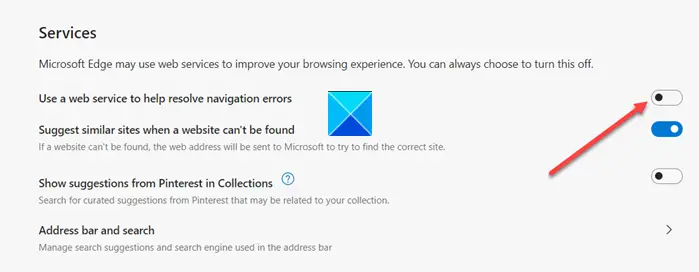
There look for the entry ‘Use a web service to help resolve navigation errors’.
When found, enable, or disable the service by sliding the toggle to the On or Off position.
That’s all there is to it!
Leave a Reply