Windows 11/10 is the most optimized and fastest OS provided by them, there will always be tweak enthusiasts and power users who want to squeeze out the last drop of performance to make Windows run faster. Windows 11/10 too offers some visual effects, animations, and features can be disabled to improve its performance – similar to what was being offered in Windows 8/7.
Today in this article, we’re going to talk about the visual performance optimization of Windows 11/10/8.
Disable Visual Effects in Windows 11/10
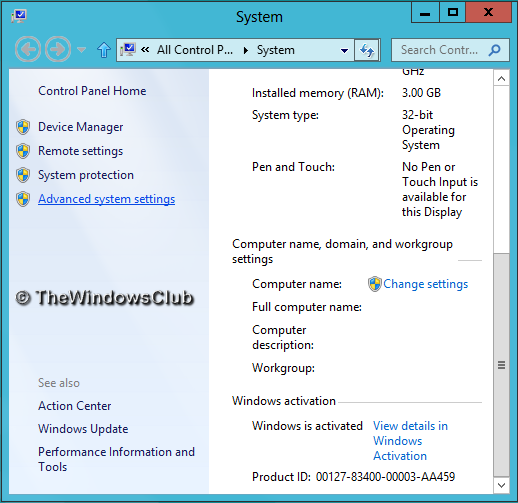
To optimize Windows 11/10 Performance by tweaking Visual Effects:
- Open the Control Panel and locate the System settings.
- In the System window, in the left pane, click on Advanced system settings.
- In the System Properties window, pick Settings for Performance.
- In the Performance Options window, you will see 3 options:
- Let Windows choose what’s best for my computer
- Adjust for best appearance
- Adjust for best performance.
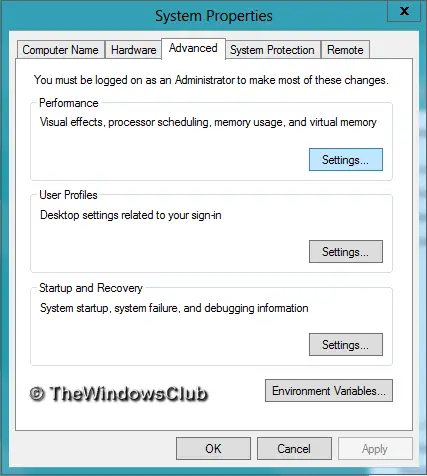
Selecting Adjust for best performance may make your Windows perform slightly better, but you will have to sacrifice on the visual effect – and that maybe something you may not want to do.
TIP: You can also open the Performance Options window by searching for “appearance and performance“.
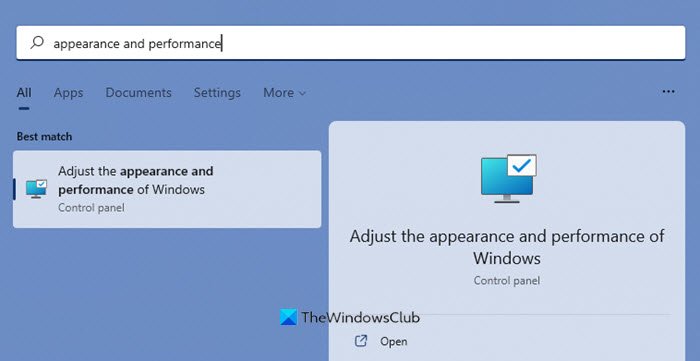
Here are the settings I prefer to uncheck. Feel free to change them and make them suit your needs.
I prefer to remove checkmarks from the following options:
- Fade out menu items after clicking
- Enable transparent glass (you will lose the cool Aero look though)
- Animations in the taskbar
- Fade or slide menus into view
- Fade or slide Tool Tips into view
- Animate windows when minimizing and maximizing
- Show shadows under windows
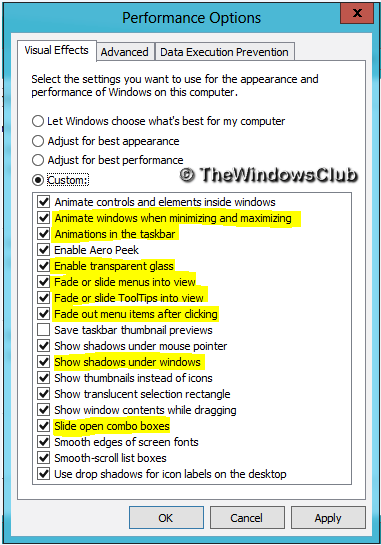
Finally, click Apply and then OK. Now you could access to Desktop, if you like using Windows + D key combination.
You’ll now see that performance of your Windows 11/10 may have increased marginally.
You also have another way and that is as follows:
Open Control Panel > Ease of Access > Make the computer easier to see.
Here you will see a Turn off all unnecessary animations (when possible) setting. Check the box and click Apply.
See this post if you frequently receive 100% Disk Usage message.
Awesome article. Althought i have heard about some of them before, but never gave try. Going to give them a try..
I’m using consumer preview on a SSD and it’s awesome, but some apps are being pulled down in performance by the visual themes. In windows 7 I fixed this by disabling the visual themes for this individual app, however I can’t find that option in Windows 8.
Does anyone here know how to do that?
THIS SUCKS! BASIC GARBAGE THAT HAS BEEN AROUND SINCE EARLY WINDOWS! FUCK FUCK FUCK FUCK FUCK FUCK FUCK FUCK FUCK!!!!!!
Dude, chill out. Some people didn’t know about this basic procedure. Instead of flipping out, why don’t you be useful and go scour the registry for new tweaks?
I do this only to save battery because it doesn’t really increase performance much. Intel processors auto overclock during some effects including moving windows so using these settings help save tons of battery. Funny how your version includes aero glass as it is no longer on Windows 8, but I like that for performance and I now use UX themes (not a theme app, but a patch to add them natively) that look nice without aero.
needless to say that WIN 8 is the worst user experience , the most frustrated OS ever made …. getting back to Unix
Good. Can we have this automated via a batch file? i would love to know if there is any scripts i can do it with one click on multiple machines.
what about if managing pc remotely and cannot do Windows Btn + X
I did by right click ‘My Computer’ , or equivalent, properties etc …
^^ Then you have to open Command Prompt, and run command sysdm.cpl. This should take you to the System Properties window directly :)
Hey WTF…. THERE IS NO OPTION TO DISABLE TRANSPARENT GLASS… WHY WOULD YOU POST A FAKE SCREEN SHOT TO TRICK ME INTO THINKING I CAN REMOVE IT? SCREW U
^^ This may interest you :P :
https://www.thewindowsclub.com/aero-glass-effect-in-windows-8
Tsk, tsk, what language! We are here to help and share, and not trick good people like you. Check the link posted by Kapil and then see if the last two words of yours, apply to you or to us!
Thanks! This is a major timesaver when you have to remote in to Server 2012 systems. All that alpha blending is hell on bandwidth for an RDP session. I expected these settings to be in Display somewhere. “System” can be found in the Control Panel as well, no need for keyboard shortcuts or right-clicks.
this has not been around that long. it has only been around since Windows XP (2001 – 2014) as windows xp introduced the first major visual style with colored start button, and smooth blue/silver/green gradients on the taskbar, and window borders.
Uh I have win 8,1 even I disable all of it my ram is still 3,89GB and it should a be 4GB idk what else to do =(((
Maybe this will answer your question: https://www.thewindowsclub.com/why-does-windows-7-show-less-ram-when-4-gb-is-installed
Thank you for sharing this article with us! It really helped me a lot :)
I wouldn’t call boost clock “auto over clocking”. And with speed step /Cstates enabled a modern processor does simple Windows at like 800mhz.
Disable all visual effects stop themes service…
%200 Increase in performance
“Open Control Panel > Ease of Access > Make the computer easier to see. Here you will see a Turn off all unnecessary animations (when possible) setting. Uncheck the box and click Apply.”
Unchecking the box means ENABLING animations. So I think you meant to CHECK the box instead… Or maybe I’m the one confused?
This window doesn’t show when selecting ‘system’ since the latest update
This worked thanks. Best way to turn off Aero.
I got confused here too. ^_^ Perhaps he meant put check.
on my 64 bit 2 GB laptop this article saved my PC. It is not anymore lagging and unusable and its responsiveness improve.
great article. works for my. my 64bit 2 GB RAM laptop it is again usable. Thanks guys.
Win 10 home edition doesn’t have the advanced system setting as per above instructions. I have a linux op system on dual boot and it runs circles around win op systems any day. Sad that they sell PCs out of the box with microsoft products. Just my opinion which I believe is legit and honest.