Windows automatically compresses your wallpaper images and reduces them to 85% of the original image quality before setting it as your desktop background. This helps in saving valuable disk space and improves performance to a certain extent – but compromises the image quality. While the process is immensely useful for PCs with moderate specifications, if your system has plenty of RAM, you can disable the JPG wallpaper compression in Windows 11/10. Here’s how to go about it.
Disable Wallpaper compression in Windows 11/10
Windows never actually applies the full quality image to the Desktop. It reduces the quality to enhance the system’s performance. Windows itself does not offer a method to disable the JPG wallpaper quality reduction in Windows 11/10, but a registry fix can help you disable this automatic compression feature.
If you are unaware, Windows 11/10 computer stores the converted image as a TranscodedWallpaper file inside this directory:
C:\Users\%username%\AppData\Roaming\Microsoft\Windows\Themes\
If you can manage to change its extension .jpg, you will be able to view the image used as the wallpaper.
Anyway, using this registry fix, you can disable the automatic JPEG wallpaper quality reduction feature and improve the quality of your desktop background wallpaper.
To do so, press Win+R key in combination to bring up the ‘Run’ dialog box. Type regedit and hit Enter to open the Registry Editor.
Now navigate to the following key:
HKEY_CURRENT_USER\Control Panel\Desktop
In the right pane, right-click and create a new 32-bit DWORD parameter and name it JPEGImportQuality.
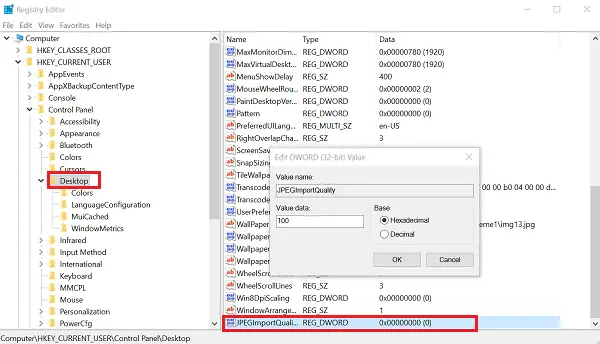
The value lies between 60 and 100. The default value is 85 which means that the compression is 85%. A value of 100 indicates a very high-quality wallpaper with no compression. Set the value to 100. Click OK and exit.
Restart your computer.
Now, set the image you would like to keep as wallpaper. It will be displayed without compression. It works in Windows 11/10 only.
Thank you for this tip. I prefer top quality.
Brilliant tip! I could never quite work out why my my desktop images were of lesser quality than my original image. Applied the registry change and now all is beautiful – I can see the world in all it’s glorious colors! Lol! Thanks again, Anand. Keep up the excellent tips provided to your readers.
can these registry work with lockscreen image too ?
I am assuming this process does not work for png images? I seldom use the jpeg format anymore as the png format produces a better quality picture.
Make sure Decimal is selected when entering the value! Over 2 years late but whatever lol