Windows 8.1 introduces Help Stickers to get you acquainted with the new features that the OS has to offer. The feature is great and can help you learn the new features quickly. The stickers are black, white and red in color and show you how to access the new features, bars, buttons and sensitive corners. But if you would like to disable the Help Sticker Notifications in Windows 8.1, here is how you can go about doing it.
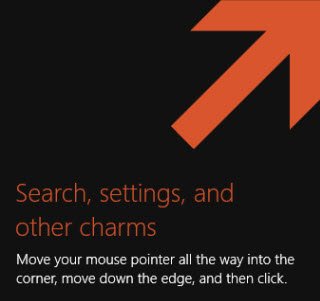
Disable Help Sticker Notifications in Windows 8.1
Run regedit to open the registry editor and navigate to the following key:
HKEY_CURRENT_USER\Software\Policies\Microsoft\Windows
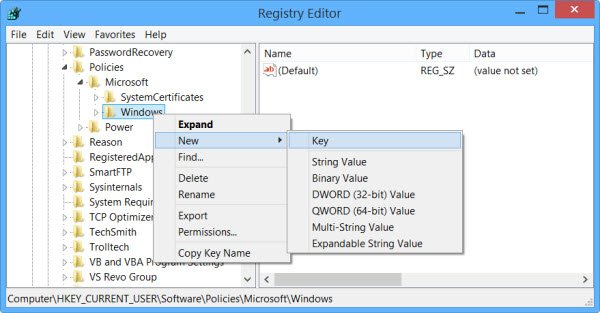
Once there, right-click on Windows and select New > Key and name it EdgeUI.
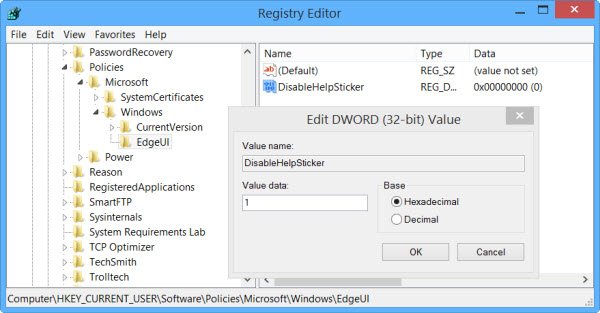
Next, select EdgeUI and then in the right side pane, right-click and create a new DWORD (32-bit) Value. Name the new value as DisableHelpSticker. Double-click on DisableHelpSticker and enter 1 in the Value data box. Click “OK”.
Restart your PC and the Help Stickers should no longer be visible to you explaining to do things in Windows 8.1. Nevertheless, if you feel the need to get it back, you can do so by navigating back to what you created viz, the EdgeUI key and delete it from the registry. This will enable the help stickers, again.
If your edition of Windows has the Group Policy Editor, then you can use it to disable these Help Tips or Stickers. Navigate to User Configuration > Administrative Templates > Windows Components > Edge UI. Double-click on Disable help tips and select Enabled.
The Help Stickers in Windows 8.1 is an easy way to learn the OS that a handful of consumers complained was too complicated for use when it was first released. If you are a new Windows 8.1 user you might find ‘Help Stickers’ as the first guide to help you get started with Windows 8.1 for the first few days. The stickers may point out key things to remember and do.
Check this post if Help windows keep opening automatically when you start any program.
Thanks.
Thanks so much, these are ridiculously annoying.
not working for W8.1 Single Language
have to go to Change PC Settings -> PC and devices -> Corner and edges (this hide under annoying Sticker)
The App Switching is display on the right. Then turn off at “Allow switching between recent apps”
Bug Horasad, Thank you for sharing this information, I was helping a friend out with her computer and the tip keep showing up and it really annoying, but with the help of your information on how to remove it, i am able to clear it out now
Thanks so much for the info- as this is a real help!
What a horrible system Win 8.X is! To have to do this is ridiculous! Didn’t anyone at Microsoft have a clue that the end users do not need to see these things ALL THE TIME! And to have to do this to eliminate them? One step forward two steps back. I am sick and tired of Win 8.X. Linix is looking better all the time. I will NEVER buy a Microsoft OS computer again.