Windows offers the feature to compress files by supporting Zip functionality. While it is a very useful feature if you are already using some third-party compression utility, some may want to disable Windows built-in Zip support and let the external zip program be associated with the zip file format. In this post let us see how to disable this Windows built-in ZIP or CAB functionality.
In Windows XP, this solution worked. All you needed to do was to unregister a dll file. Open the Run box, type the following and hit Enter:
regsvr32 /u %windir%\system32\zipfldr.dll
regsvr32 %windir%\system32\zipfldr.dll
This may not work in Windows 10/8/7/Vista, as unregistering of that particular dll file is unsupported in these later operating systems. If you try it, you will receive an error message.
Disable built-in Zip or Cab support in Windows 11/10
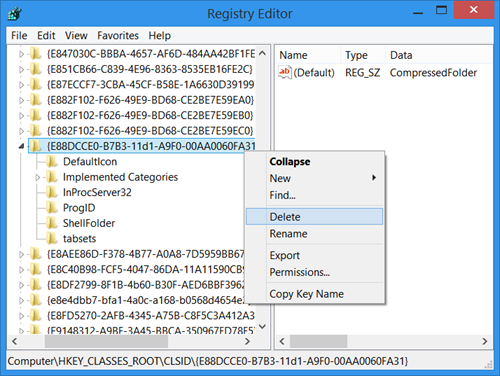
To disable Windows built-in Zip support in Windows 11/10/8/7, you will need to open regedit and delete the following two registry keys:
To disable support for zip files delete this key:
HKEY_CLASSES_ROOT\CLSID\{E88DCCE0-B7B3-11d1-A9F0-00AA0060FA31}
To disable support for cab files delete this key:
HKEY_CLASSES_ROOT\CLSID\{0CD7A5C0-9F37-11CE-AE65-08002B2E1262}
The Windows Registry may not allow you to delete these keys easily.
You may need to take ownership of these registry keys. I suggest you use our RegOwnIt to do so easily.
If you have another zip or file compression software installed, you may want to consider disabling this built-in zip support, to save some resources.
Goes without saying – create a system restore point first!
Is there any good reason to mess with it? When you install a third-party program (such as WinRAR, WinZip, 7-Zip, etc.), it will give you the option to associate supported formats with the newly installed program and as soon as uninstalling it, the Windows built-in zip support handles zip files again just like before.
Not really. But if you see, there are many people searching for a way to disable Windows built-in zip support. This post will hopefully help them.
I was just wondering why we should disable it. Thanks for sharing anyway. It’s always good to learn new tricks. They may come in handy in certain situations.
If you don’t want to have the zip files listed in the navigation pane of the file explorer, yes.
It used to slow down the file explorer a lot, although that has probably improved in the modern versions of Windows.
But beside that, it makes it quite difficult to have a clear overview on your folder tree structure.
Good point, bonob. Thanks.
What I could tell you is why I would want to disable this feature. In my company we regularly receive zip files created on OS X. If these are unzipped using this built-in zip program to a network share, the permissions get all messed up and backup scripts report read errors on specific files. This could be easily remedied if people used a proper zip utility (they have 7-zip available) but changing people’s habits is a lost cause, I’ve tried that several times already. Why should they not just double-click the file if it works, huh? It would be much easier for me to just disable the built-in zip utility but if that requires tampering with the registry I’m not inclined to do this using GPOs. Damn.
I’ve never run into the problem you mentioned and I didn’t know that opening an OSX zip file with the built-in zip program will cause such an error. I’m gonna test it. Thanks, Dawid.
What zip files can the Windows 7 built in tool open?
I used Regownit and now my win7 x64 system is borked. I have no sound, I get not enough free memory warnings etc. Thanks a lot, now I’m trying to reset my registry permissions. Googling around I found other people burned by Regownit, you’d better retire it.
RegOwnIt lets you take ownership of Registry Keys. If you use it wrongly, it can create security and other permission issues. The tool is not harmful, its wrong use is.
Explorer kept trying to browse my big ZIP files which caused high CPU usage each time I opened my folders, so thank you very much for this article!
However, it’s easier to remove references to the CLSID than removing the CLSID itself because of the ownership issue. For ZIP files, you only have to delete or rename the following keys:
HKEY_CLASSES_ROOTSystemFileAssociations.zipCLSID
HKEY_CLASSES_ROOTCompressedFolderShellExStorageHandler
HKEY_CLASSES_ROOTCompressedFolderCLSID
HKEY_LOCAL_MACHINESOFTWAREClassesSystemFileAssociations.zipCLSID
HKEY_LOCAL_MACHINESOFTWAREClassesCompressedFolderShellExStorageHandler
HKEY_LOCAL_MACHINESOFTWAREClassesCompressedFolderCLSID
For CAB files, rename or delete these keys:
HKEY_CLASSES_ROOTSystemFileAssociations.cabCLSID
HKEY_CLASSES_ROOTCABFolderCLSID
HKEY_LOCAL_MACHINESOFTWAREClassesSystemFileAssociations.cabCLSID
HKEY_LOCAL_MACHINESOFTWAREClassesCABFolderCLSID
All these keys can be modified by users of Administrators group, so no need to mess up with ownership. A simple REG file can do it easily. I’ve tried it on Windows 10, and it just works after a reboot.
Because the built in support for .zip files is absurdly slow and resource intensive if you are dealing with hundreds or thousands of zip files in a folder. Just opening that folder will cause that explorer window to bog down to the point that it basically freezes for a while. God forbid you click on one of those zip files because Windows will stumble all over itself like a idiot child screaming “I know how to do that!!!” and literally cause the window to become unresponsive for about 10-20 seconds before you can do ANYTHING with that file or window. When you have to process 600 zip files that time adds up to days instead of the couple of hours it should have taken to complete the task. All of this because Windows wants to pre-open zip files in memory for some ridiculous reason.
Bonob, 4 years later and Windows 10 *STILL* does that stupid nonsense. MS literally NEVER learns.
Don’t blame the tool. Blame the person that used it incorrectly.
Is there any script you know of that can enable and disable this? I need compressed folder tools to go away for a little while so I can finish this job, but I don’t want it gone forever.
There’s “no need to mess up with ownership”… These REG files change ZIP/CAB settings easily for you —see replies to this comment—…
Windows Registry Editor Version 5.00
; Open Notepad, copy and paste all the text of this comment and save it as: DisableZipFolders.reg
;———————————————
; Disable ZIP/CAB folders in Windows 7/8/10
;———————————————
; By DragonRUJ – 2018
;———————————————
; Acknowledgment
;———————————————
; I have to thank to:
; – Anand Khanse for his very informative and useful article:
; How to disable Windows built-in Zip support
; Google: thewindowsclub disable-windows-built-in-zip
; – NickHunter for his alternative and simple method (there’s NO NEED to TAKE OWNERSHIP of these registry keys).
; – Tessa Moore for her request for a script to implement this method.
; IMPORTANT: Always create a system restore point before dealing with the Windows registry.
;———————————————
; Disable .ZIP folders
;———————————————
[-HKEY_CLASSES_ROOTSystemFileAssociations.zipCLSID]
[-HKEY_CLASSES_ROOTCompressedFolderShellExStorageHandler]
[-HKEY_CLASSES_ROOTCompressedFolderCLSID]
[-HKEY_LOCAL_MACHINESOFTWAREClassesSystemFileAssociations.zipCLSID]
[-HKEY_LOCAL_MACHINESOFTWAREClassesCompressedFolderShellExStorageHandler]
[-HKEY_LOCAL_MACHINESOFTWAREClassesCompressedFolderCLSID]
;———————————————
; Disable .CAB folders
;———————————————
[-HKEY_CLASSES_ROOTSystemFileAssociations.cabCLSID]
[-HKEY_CLASSES_ROOTCABFolderCLSID]
[-HKEY_LOCAL_MACHINESOFTWAREClassesSystemFileAssociations.cabCLSID]
[-HKEY_LOCAL_MACHINESOFTWAREClassesCABFolderCLSID]
; End of DisableZipFolders.reg
Windows Registry Editor Version 5.00
; Open Notepad, copy and paste all the text of this comment and save it as: EnableZipFolders.reg
;———————————————
; Enable ZIP/CAB folders in Windows 7/8/10
;———————————————
; By DragonRUJ – 2018
;———————————————
; Acknowledgment
;———————————————
; I have to thank to:
; – Anand Khanse for his very informative and useful article:
; How to disable Windows built-in Zip support
; Google: thewindowsclub disable-windows-built-in-zip
; – NickHunter for his alternative and simple method (there’s NO NEED to TAKE OWNERSHIP of these registry keys).
; – Tessa Moore for her request for a script to implement this method.
; IMPORTANT: Always create a system restore point before dealing with the Windows registry.
;———————————————
; Enable .ZIP folders
;———————————————
[HKEY_CLASSES_ROOTSystemFileAssociations.zipCLSID]
@=”{E88DCCE0-B7B3-11d1-A9F0-00AA0060FA31}”
[HKEY_CLASSES_ROOTCompressedFolderShellExStorageHandler]
@=”{E88DCCE0-B7B3-11d1-A9F0-00AA0060FA31}”
[HKEY_CLASSES_ROOTCompressedFolderCLSID]
@=”{E88DCCE0-B7B3-11d1-A9F0-00AA0060FA31}”
[HKEY_LOCAL_MACHINESOFTWAREClassesSystemFileAssociations.zipCLSID]
@=”{E88DCCE0-B7B3-11d1-A9F0-00AA0060FA31}”
[HKEY_LOCAL_MACHINESOFTWAREClassesCompressedFolderShellExStorageHandler]
@=”{E88DCCE0-B7B3-11d1-A9F0-00AA0060FA31}”
[HKEY_LOCAL_MACHINESOFTWAREClassesCompressedFolderCLSID]
@=”{E88DCCE0-B7B3-11d1-A9F0-00AA0060FA31}”
;———————————————
; Enable .CAB folders
;———————————————
[HKEY_CLASSES_ROOTSystemFileAssociations.cabCLSID]
@=”{0CD7A5C0-9F37-11CE-AE65-08002B2E1262}”
[HKEY_CLASSES_ROOTCABFolderCLSID]
@=”{0CD7A5C0-9F37-11CE-AE65-08002B2E1262}”
[HKEY_LOCAL_MACHINESOFTWAREClassesSystemFileAssociations.cabCLSID]
@=”{0CD7A5C0-9F37-11CE-AE65-08002B2E1262}”
[HKEY_LOCAL_MACHINESOFTWAREClassesCABFolderCLSID]
@=”{0CD7A5C0-9F37-11CE-AE65-08002B2E1262}”
; End of EnableZipFolders.reg
Please, take a look at my comments in this post. They could be useful. Regards.