In this post we will show you how to disable the Windows 11/10 Upgrade is on its way notice in Windows 11/10 & Windows Server if you wish to control the upgrade in an Enterprise. One a new Upgrade is ready to be shipped, you may start seeing the following message when you open your Windows Update settings:
Good news! The Windows Update is on its way. Want to be the first to get it?
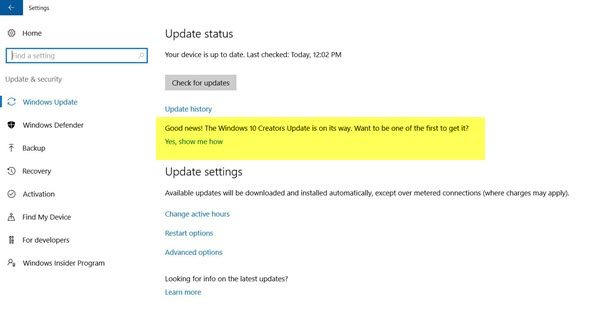
Disable Windows Update is on the way notice
If you do not want this message to be displayed, as enterprises may want to control when their users update to the new release. In such a cse you can disable the notification, by modifying the Windows Registry, says Microsoft.
Run regedit to open the Registry Editor, type the following in its address bar and hit Enter:
HKLM\SOFTWARE\Microsoft\WindowsUpdate\UX\Settings\
Right-click in the right panel, select New > DWORD (32 bit) and name it HideMCTLink. Now double-click on HideMCTLink and give it a value of 1.
- A value of 1 disables the notification
- A value of 0 enables the notification.
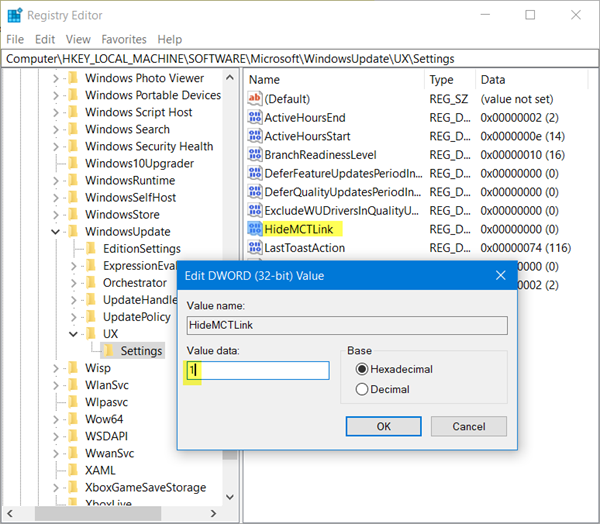
Restart your system and the notification will no longer appear.
How do you get Windows 11/10 to stop asking to update?
There are multiple ways to stop Windows 11 or Windows 10 from asking you to update your computer. For example, you can use the Pause updates option. Secondly, you can stop the Windows Update service from the Services panel. The third option is you can use third-party programs to get things done.
How do you disable the updates are available pop up?
To disable the Updates are available popup in Windows 11 and Windows 10, you can use the Command Prompt to run some commands. Otherwise, there are no other options to make it disappear. However, if you want to turn off the Windows Upgrade notice, you can follow the aforementioned steps.
I hope this helps!