When you’re busy finding your favorite game and happen to find it, you see a description page alongside it. The page details the contents of the game and shows a trailer. It contains extracts from the game, often used for advance publicity. The problem with it is some of them automatically start playing at the top. There isn’t any sound that comes from the video, and you can just click to pause. However, if you find it annoying or unnecessary, you can turn this feature off. Here’s a tutorial showing you how to disable Xbox One video autoplay in Microsoft Store.

Disable Xbox One video autoplay in Microsoft Store
If you would like to disable Xbox Store Autoplay Videos on the Xbox One, do the following.
Visit the Xbox One Home menu.

Now, press R(Right Trigger)+B four times.
Select Deals or open any other store category., hit the 3 dots button visible just adjacent to the ‘Search’ bar.
From the menu that appears, select Settings.
Find the option labeled ‘Play videos automatically’ and toggle it off.
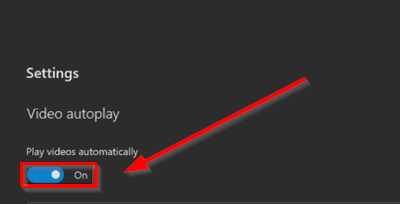
When done, you’ll observe just the artwork of a game in the background of its Store page instead of the autoplay in function. This means high-resolution banners will replace low-quality compressed videos thereby enabling, smoother and sharper Microsoft Store navigation.
At any point, if you feel like undoing the changes made earlier, follow the above steps, and toggle the switch to the ‘On’ position.
On a side note, if you have been a Microsoft observer for quite some time, you might have noticed that just like Windows, Microsoft Store too has evolved significantly over the years. As such, new updates to the store have brought automatic video playback across store listings. Although it adds a dynamic finish to browsing, it can be bothering. So, disabling them appears as the only viable solution.
How do I fix my Xbox One from turning on by itself?
If your Xbox One console keeps turning on by itself, clean its capacitive touch power button. The capacitive power button is touch sensitive. Might be the accumulated dust particles are causing this issue. In addition to this, you should also disable the instant-on mode.
Why is my Xbox One overheating?
The main cause of Xbox One overheating is the accumulation of dust. Too much-accumulated dust or debris blocks the vents, hence, preventing the console from cooling down properly. Another cause is room temperature. If your room temperature is already high, it will also cause Xbxo One heating issues.
If you would like to adjust Xbox gaming console settings to get the best visuals out of your Xbox One, see our earlier tutorial – Best Graphics & Visual settings for Xbox One.
Leave a Reply