In this guide, we are going to discuss how you can fix the error message “Disconnected due to transmission error” in Modern Warfare on Windows 11 or Windows 10 PC. Modern Warfare is one of the best addition to the Call of Duty franchise. It is very popular amongst gamers. However, many players have reported being experiencing an error that pops up saying “Disconnected due to transmission error” while playing the game. The full error message is as follows:
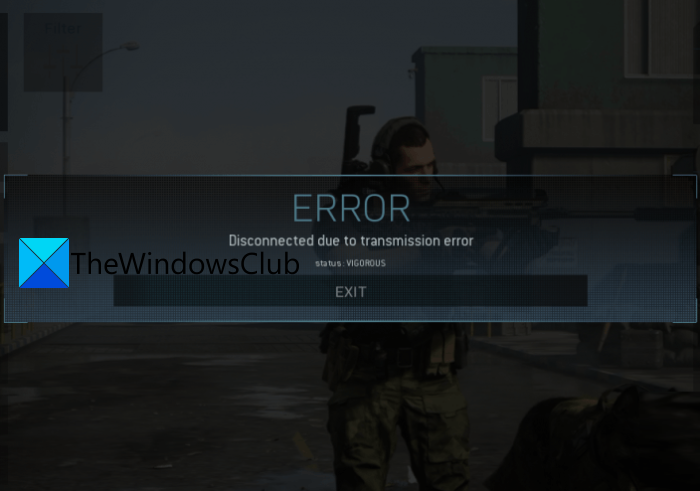
ERROR
Disconnected due to transmission error
status: VIGOROUS
İf you are one of those experiencing the same error, this article is for you. Here, we will be discussing multiple solutions that will enable you to get rid of this error.
Why does my Modern Warfare keep saying disconnected due to transmission error?
Here are the possible causes that might trigger Disconnected due to transmission error in Modern Warfare:
- It can be caused due to damaged, corrupted, or missing game files of the Modern Warfare game. In that case, you can simply verify the integrity of game files to resolve the error.
- This error might be triggered due to inconsistency with your network connection. Try updating your network drivers and see if the error is fixed.
- Your default server might also be the reason behind this error. If the scenario is applicable, change your DNS to Google DNS server to fix the error.
- If the shaders installation has gone corrupted in Modern Warfare, it can cause the error in hand. So, to fix the problem, reinstall shaders.
- In case your overprotective antivirus or firewall is conflicting with the game, it can cause the error. If the scenario suits you, go ahead and disable your antivirus or firewall. You might also need to allow the Modern Warfare game through your firewall and antivirus to make sure the error doesn’t occur again.
Based on the above scenarios, you can try applying a suitable fix to resolve the error.
See: Fix CoD Warzone DEV ERROR 5476 or DEV ERROR 6635.
Fix Disconnected due to transmission error on Modern Warfare
Here are the methods that you can try to fix “Disconnected due to transmission error” on Modern Warfare:
- Scan and Repair your game files.
- Update your network driver.
- Change your DNS settings.
- Reinstall shaders.
- Disable your antivirus software.
- Try VPN software.
Let us discuss the above solutions in detail now!
1] Scan and Repair your game files
This error can be triggered due to corrupted, broken, or missing game files of Modern Warfare. So, if the scenario is applicable, you can try verifying the integrity of game files associated with the Modern Warfare game. Thankfully, there is a dedicated Scan and Repair feature provided in the Battle.net launcher that allows you to verify your game files. You can also use it to repair the game files of Modern Warfare.
Here are the steps to scene and repair game files for the Modern Warfare game on Battle.net:
- First of all, open the Battle.net launcher and select the Call of Duty: Modern Warfare game.
- Next, there will be a gear/settings icon present besides the play button. You need to tap on this option.
- Now, click on the Scan and Repair option, and on the next prompt, select the Begin Scan option.
- As you do that, it will start scanning and repairing your game files. So, you will have to wait for a few minutes to let the process finish.
- Once the verification process is complete, relaunch the game and check whether or not the error is resolved now.
In case you play the Modern Warfare game on Steam, you can follow the below steps to verify the integrity of game files:
- First of all, launch the Steam client and click on the LIBRARY option from the menubar.
- Now, locate the Modern Warfare game and right-click on it.
- Next, press the Properties option and on the next page, go to the LOCAL FILES tab.
- After that, tap on the VERIFY INTEGRITY OF GAME FILES… button to start the game files’ verification process.
- When the process is done, relaunch the game and see if the error is now fixed.
If this method works for you, well and good. In case it fails to resolve the error, no worries. You can try the next potential fix to get rid of the error.
See: Fix COD Warzone Dev Error 6036 on startup.
2] Update your network driver
If you are being disconnected from Modern Warfare randomly with the error message “Disconnected due to transmission error”, try troubleshooting your network. You need to make sure that you are connected to a stable and good speed internet. Apart from that, do make sure that you have up-to-date network drivers on your PC.
Now, you have different options to update your network drivers which are as follow:
- You can update network drivers via Windows Optional Updates.
- Visit the official website of your network adapter and download the latest network drivers from there.
- If you don’t want to put in any effort to manually update network drivers, you can use a free third-party driver updater to do the same.
- You can use Device Manager to do the same.
Upon updating your network drivers, reboot your PC, and then try relaunching the game. Hopefully, the error will no longer be there.
If the error still persists, go ahead and try the next potential fix to resolve the error.
Read: Fix Modern Warfare Warzone’s High CPU Usage on PC.
3] Change your DNS settings
The problem might lie with your DNS server provided by default by your ISP. If indeed the error is caused due to your DNS server, switch your DNS server to a third-party DNS service like the Google DNS server to resolve the error. Here are the steps to change to Google DNS server:
- Firstly, evoke the Run dialog box using Windows + R hotkey and enter ncpa.cpl in it to open the Network Connections window.
- Now, right-click on your network connection and select the Properties option.
- Next, in the Properties window, select the Internet Protocol Version 4 (TCP /IPv4) checkbox and press the Properties button.
- After that, select the Use the following DNS server addresses option and enter the following address:
Preferred DNS server: 8.8.8.8
Alternate DNS server: 8.8.4.4 - Finally, press the Apply > OK button to save changes.
Now, try launching the Modern Warfare game and see if the error is now fixed or not.
See: Fix Warzone Error code 6 Diver on PC.
4] Reinstall shaders
The shaders are installed and used for optimizing the Modern Warfare game. However, if its installation is corrupted, it might cause errors in the game. If the scenario is applicable, you can try reinstalling Shaders to fix the error. Here are the steps to do that:
- Firstly, launch the Modern Warfare game and click on Options to access in-game settings.
- Now, go to the GRAPHICS tab and locate the Restart Shaders Installation option.
- Next, tap on the above option and then click Restart.
- It will now clear the cache and attempt to reinstall the shaders.
- When the process is complete, try playing the game and see if the error is now fixed.
5] Disable your antivirus software
In some instances, a few affected users have encountered the error because of the game conflicting with their overprotective antivirus. If the scenario is applicable, try disabling your antivirus or firewall temporarily and then see if the error is gone or not. In case the problem is fixed, you can be sure that your antivirus was the main culprit.
If it works, you can try allowing the game through the firewall. Or, add the game and game launcher’s executables to the exceptions/ exclusion list of your antivirus.
Read: Fix Call of Duty Warzone Dev Error Code 5573.
6] Try VPN software
If one of the above solutions works for you, you can try using VPN software. It might help you bypass any network restrictions or avoid bandwidth throttling. So, try a VPN client like TunnelBear, Windscribe VPN, ProtonVPN, or NordVPN to resolve the error. Connect to a VPN and then relaunch your game. See if the error is now fixed.
Read: Fix Connection Interrupted error in COD Black Ops Cold War.
How do I fix the Disconnected Server on Modern Warfare?
To fix the Disconnected Server error on Modern Warfare, make sure the problem is not from the server side. If it is not a server error, try restarting your PC and the game, restarting or resetting your router to clear the cache, installing pending Windows updates, and troubleshooting network problems. Other than that, you can try changing your region to get away with the error.
Hope this helps!
Now read: Fix Memory Error 13-71 in Call of Duty Modern Warfare and WarZone.
Leave a Reply