If you are unable to resize GIF images and see the Something went wrong, Cannot resize GIF error on Discord, this post will help you.
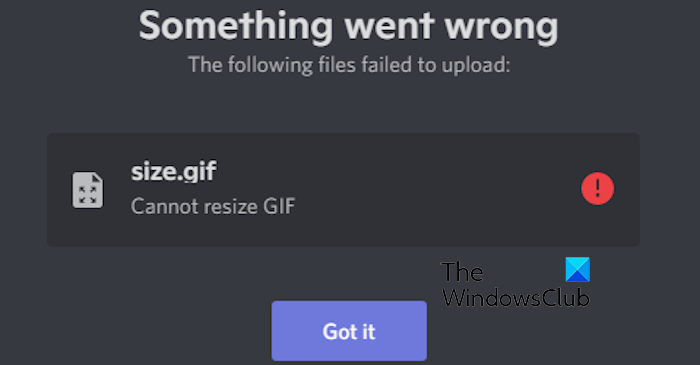
What does Discord mean by Cannot resize GIF?
The error Cannot resize GIF on Discord means that it fails to resize or upload your GIF emoji. This usually occurs when the uploaded GIF exceeds the dimension or file size limit of the Discord platform.
Now, if you are facing the same error, we will show you how you can optimize GIFs as per Discord’s policy and get rid of the “Cannot resize GIF” error.
Fix Cannot resize GIF error in Discord
If you are getting the “Cannot resize GIF” error when trying to upload GIFs on Discord, here are the fixes to resolve the error:
- Change the dimensions of the GIF.
- Compress or optimize your GIF.
- Upload GIFs on an image hosting website and then send them on Discord.
- Use Discord Nitro.
- Try some other troubleshooting methods.
1] Change the dimensions of the GIF
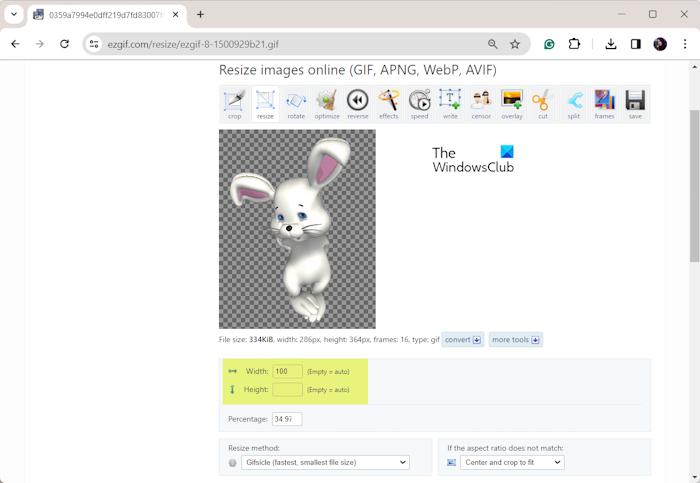
Discord has size limitations for posting animated GIFs. The dimensions of the GIF must not exceed 128×128 pixels. So, if the size of the problematic GIF is greater than the recommended size, you need to resize it.
Now, there are several methods to resize an animated GIF on Windows. You can use a free online tool or dedicated software to do the same. Some online tools that you can go for are Ezgif.com, Gifgit.com, and ILoveIMG. Besides that, GIMP can also be used to resize an animated GIF.
Here are the steps to resize the problematic GIF using Ezgif.com:
- First, open the Ezgif.com website in a web browser and go to Resize.
- Next, upload the target GIF.
- Now, enter the new width and height in the respective fields. You can also leave one of these fields empty to let the tool automatically change it proportionally.
- Once done, press the Resize Image button and then download the output GIF.
- Finally, try uploading the resized GIF on Discord and see if the Cannot resize GIF error is fixed.
Read: Discord profile theme not saving.
2] Compress or optimize your GIF
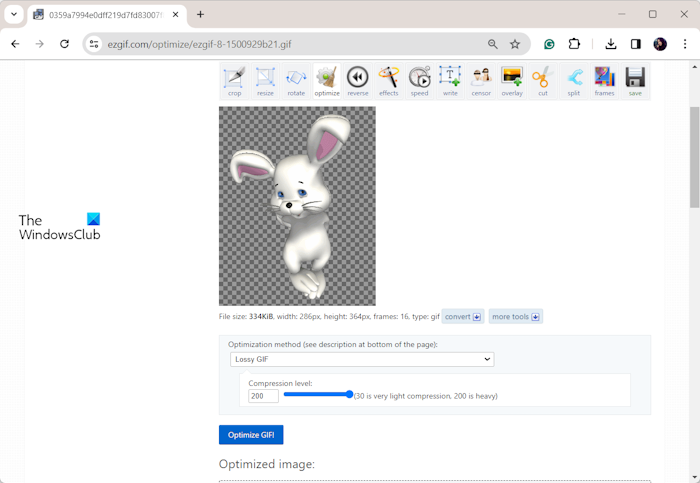
Similar to the dimension restriction, Discord lets you upload GIFs of not more than 256 KB in size. So, if the dimensions of your GIF are fine, its file size is likely to be exceeding 256 KB which is why you get this error when uploading it on Discord. If the scenario applies to you, compress your GIF as per Discord’s size limit to fix the error.
Ezgif, FreeConvert, and GIFCompressor.com are good online free GIF optimizers. If you want a desktop application, RIOT, Photoscape, and GIMP are good options. There is also a free Microsoft Store app called Gif Optimizer that you can use.
See: Upload Failed, File cannot be empty Discord error.
3] Upload GIFs on an image hosting website and then send them on Discord
In case the error persists, you can upload the GIF on an image-hosting website and then share it on Discord via a link. Some good online image-hosting websites let you host and share GIFs on different platforms. Giphy, Imgur, and Tenor are some good examples of this. You can upload your GIF online, copy its link, and then share it on Discord.
4] Use Discord Nitro
You can also subscribe to Discord Nitro if your GIFs exceed the standard size limit of a free Discord account. It offers higher upload size limits and other perks.
5] Try some other troubleshooting methods
If your GIFs meet Discord’s size limitation but you can’t upload them, here are some troubleshooting tips and tricks you can follow:
- Try logging out of Discord, restarting the app, and then logging back into your account to check if the error is fixed.
- It could be a corrupted cache file preventing you from uploading GIFs. So, try clearing the Discord cache and see if it helps.
- If you are facing this error on the desktop app, try using Discord’s web app to check if you can upload GIFs without this error.
Read: Discord Images showing as Files on Windows PC.
I hope this helps.
How do I resize a GIF file size?
To resize the file size of an animated GIF, you can use this free online tool called Animately. Open this website and upload the source animated GIF file. After that, click on the Compress GIF button and follow the promotes instructions to complete the process. You can then download the output resized GIF.
Now read: Discord GIFs not working or are broken.
Leave a Reply