When it comes down to PC gaming, players have several options for connecting with their friends while playing a video game. One could use the communication tool built for the game itself, or use a third-party tool. These are the options PC gamers have, something the consoles lack, which is why PC gaming will always be superior. Over the year, folks have used Skype as a way of communicating privately with friends, or one of the more popular options, Ventrilo.
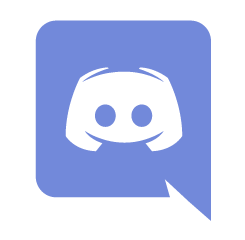
Personally, I prefer to use Ventrilo as it works very well; hence I’ve never come across a reason for using something else. However, recently I saw a neat little program known as Discord. It works really well because it takes less than a minute to install, and isn’t complicated. Discord is a secure, fast, free all-in-one voice and text chat app for Gamers; that works on the Windows desktop as well as your Phone.
Discord chat app for PC Gamers
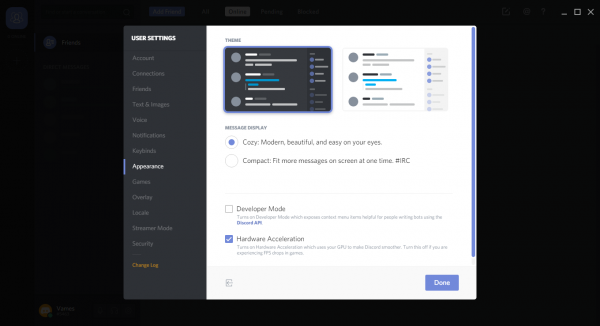
How to use Discord for Windows PC
The first thing you need to do is to create an account and log in. It’s easy and can be done directly from the software. If you like, you can do it from the web browser. The problem is, we would recommend doing it from the web browser because there seems to be an issue with the “I’m not a robot” feature.
Each time we clicked to prove we’re not a robot, it just fails to register. Maybe, we are indeed robots, something to think about.
Now, we had to close the program and launch it again because we couldn’t move pass the “I’m not a robot” security feature. The problem is, once the program is up and running again, we were brought right back to the same screen.
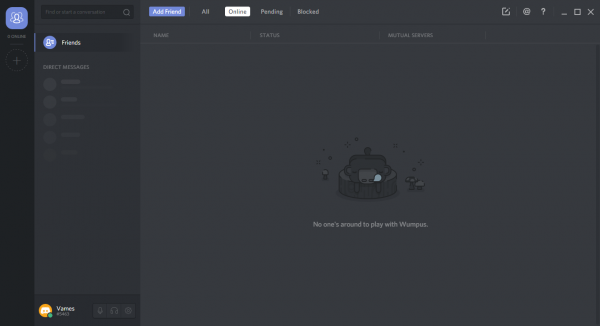
With no way to go back, we had to uninstall and reinstall. The whole thing is a pain to deal with, and we wished it had just worked from the start.
We got in eventually, and have to say, it’s pretty. You can add friends, see who is online, see who is on your pending list, and also see who you’ve blocked.
From the Settings area, it’s possible to link your account to Twitch or YouTube. This feature is mainly for those who do live streams on the web.
We could also change the appearance along with adding games if the program fails to detect a game being played. Furthermore, if you want to mute yourself while in chat, this can be done with just two clicks of a button.
We didn’t get to fully test out some of the features, but we can say this, it works fine once you manage to get through the early installation hiccups.
Download Discord from the official website.
Related reads:
- How to enable and use Text-to-Speech feature in Discord.
- How to reduce Discord CPU usage in Windows 10.
- Discord streaming not working in the browser.
Leave a Reply