It is possible to send Friend requests to other users on Discord. This is important for platforms that want to build a strong community, and so far, Discord does have a strong community.
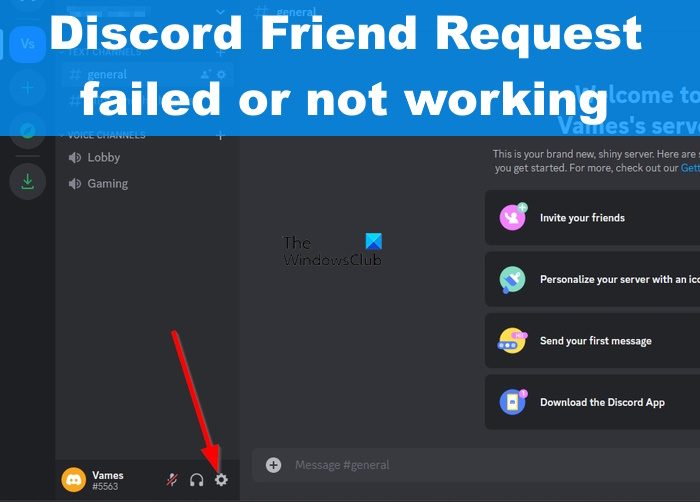
Now, recently several users of Discord have been complaining about their inability to send friend requests. When a friend request is sent, an error stating Friend Request Failed pops up.
How to fix the Friend Request not Working error on Discord
Fixing the Friend Request Failed error on Discord is not difficult once you know the underlying issues. The following solutions should be enough to set things straight:
- Use the correct username
- Restart the Discord app or reload the web app
- Edit the Discord privacy settings
1] Use the correct username
The first thing you should do here is to check if the username of the person you’re sending a friend request to is spelled correctly. A simple mistake in spelling can be the primary reason behind the Friend Request Failed error, therefore, one must try to refrain from making mistakes.
Once you’ve double-checked to find out if the spelling is fine, you should go ahead and send the request once more. If everything goes according to plan, then you should have no problems where errors are concerned.
2] Restart the Discord app or reload the web app
Yes, restarting or reloading might sound simple enough, but these actions are well known to solve most basic problems. So, if you have come face to face with the friend request error as of late, then restarting the Discord desktop app should be one of the first actions to take.
Now, if you have problems closing the app to initiate the restart, then please right-click on the Taskbar.
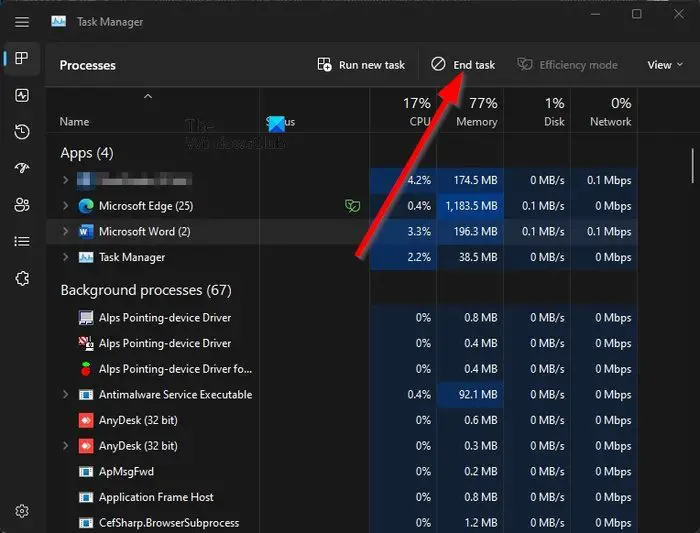
After that, select Task Manager from the context menu.
Go to the Processes tab and look for Discord.
Right-click on the app, then click on End Task.
Finally, click on the shortcut to boot into the Discord app once more.
Alternatively, if you use the Discord web app, reload the page from your favorite web browser.
Read: How to Block or Unblock Someone on Discord
3] Edit the Discord privacy settings
Here’s the thing, if you have disabled the friend request feature, then it is not uncommon for users such as yourself to come across the error in question. So, how can we get around this problem? Easy, so let us talk about it.
First, you must open the Discord app.
Sign in if you haven’t done so already.
Click on the Settings icon right away.
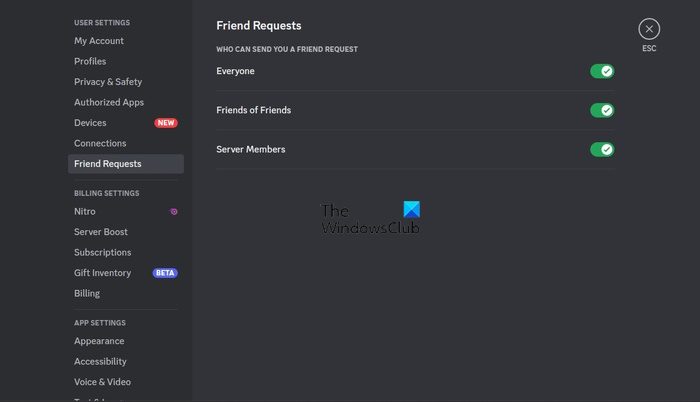
From the left panel, then, you must look for Friend Requests.
Click on it, then toggle on all the options for WHO CAN SEND YOU A FRIEND REQUEST.
Ensure that Everyone, Friends of Friends, and Server Members are all selected.
We should note that in some cases, the user you’re trying to send a friend request to has blocked you. If this is the case, then chances are it could be the reason why you see the error message.
READ: Valorant Discord crashing with 404 error
How to tell if someone has blocked you on Discord?
If another user on Discord has blocked you, then you won’t be able to receive notifications pertaining to this person. Furthermore, you will not have the ability to contact them, but still have the option to read their messages on the server.
Does Discord maintain a friend request limit?
The answer to that question is yes. There is indeed a limit to the number of friend requests you can send. Once you’ve attained 1000 friends, then Discord will block you from sending out more requests.
Leave a Reply