Are you unable to inspect elements on Discord on your Windows PC? Inspect Element is one of the developer tools mainly used in web browsers like Chrome, Edge, Firefox, etc. This feature enables developers to view, analyze, and understand the source code of a web page, and then edit it too. Discord also provides this feature to inspect elements in chats, messages, and other pages.
How to inspect elements on Discord?
To inspect elements on Discord, you can simply hit the respective shortcut key i.e., Ctrl + Shift + I and then hover the mouse over an element or select content to understand the code behind it. In case you use Discord’s web version, you can open the Discord app in Chrome and go to the three-dot menu button. Then, click on the More Tools > Developers tools option to open the Inspect window. If you are on Mac, you can press the Command + Option + I hotkey to inspect elements on Discord.
Why can’t I inspect elements?
If you can’t inspect elements in the Chrome browser, you might not have enabled the feature. To do that, right-click on the website you want to inspect and then press the Inspect option from the context menu. You can then see a window to inspect elements on a web page.
In case you are unable to inspect elements on Discord’s desktop app, the feature might not show up or work properly in the stable version of its desktop app. But you can still enable and use this feature by following the methods discussed in this post.
Discord Inspect Element not working
If the Inspect Element feature is not working in Discord, you can use the following methods to fix the problem:
- Turn on the Inspect Element feature in Discord’s Settings file.
- Use the web app of Discord.
- Download and install Discord’s Public Test Build.
1] Turn on the Inspect Element feature in Discord’s Settings file
Some affected users have mentioned a hotfix to this issue. You can enable the Inspect Element feature in Discord by modifying its settings file. The fix has been proven effective for several users and should work for you as well. Here are the steps to do that:
First, close the Discord app if it is running in the background. You can use Task Manager to do that.
Now, press the Win+R hotkey to evoke the Run dialog box. Then, enter the below command in the Open field:
%appdata%/discord/settings.json
Next, choose the Notepad application when prompted to open the file.
After that, add a new line after the first curly bracket and type the below code:
"DANGEROUS_ENABLE_DEVTOOLS_ONLY_ENABLE_IF_YOU_KNOW_WHAT_YOURE_DOING": true,
Once done, save the changes in the file and close Notepad.
Finally, reopen Discord and see if you can use the Inspect Element feature using Ctrl+Shift+I.
Read: How to Disable, Enable or Fix Discord Overlay.
2] Use the web app of Discord
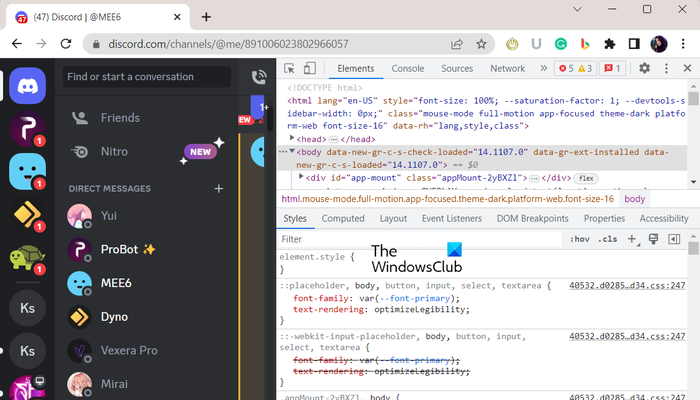
If the above fix didn’t work for you, try the web app of Discord. Discord provides is available as a desktop app and can also be used online in a web browser. The Inspect Element feature seems to work absolutely fine in its web version. So, open Disocrd’s web app in your preferred web browser and sign into your account. Press the Ctrl+Shift+I key combination to open the Inspect Element window.
See: Discord won’t open or is Stuck on Connecting screen.
3] Download and install Discord’s Public Test Build
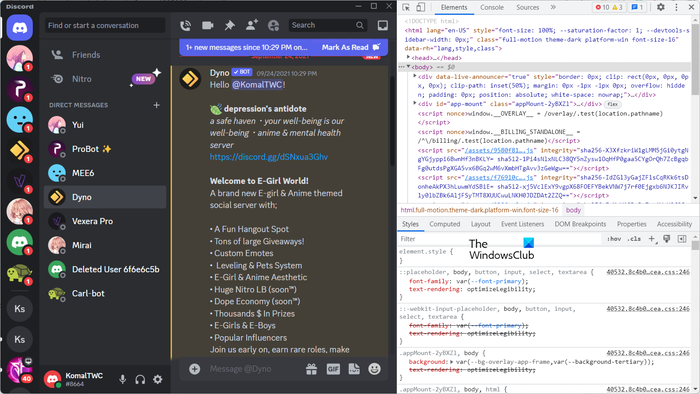
If you want to use the Inspect Element function in Discord’s desktop app, you can use the Discord PTB version. The PTB (Public Test Build) version of Discord allows users to test the latest functions before being launched and deployed in the stable version. So, you can use Discord’s PTB app to inspect elements on the app. The feature worked properly in the PTB version for us and several other users.
To download the PTB version, go to the official Download page of Discord and scroll down towards the end. You will find a Download Public Test Build button; click on it and download the latest PTB app. When done, install the app, open it, and sign in with your Discord account. You will now be able to use the Inspect Element feature by pressing the Ctrl+Shift+I shortcut key.
That’s it!