Are you getting logged out of Discord randomly? Here is a full guide on how to resolve the problem of rand logout on the Discord app on Windows 11/10 PC. Discord is a popular free voice chat and instant messaging service which has millions of users across the globe. The app is especially popular amongst gamers for real-time communication. While the app is great and works without any hassle, some users have complained of facing various errors and problems. One such problem is that the users keep getting logged out of the Discord app every now and then. This is quite a frustrating glitch that keeps you from using the Discord app.
The reason for this problem is still not clear. However, after analyzing user reports, we can assume it could be due to server problems, account problems, corrupted Discord cache, or bugs in the Discord app. Now, if you are also facing the same issue on Discord, we got you covered. Here, we will be discussing various solutions that will enable you to resolve the problem. Let us get straight to the fixes now.
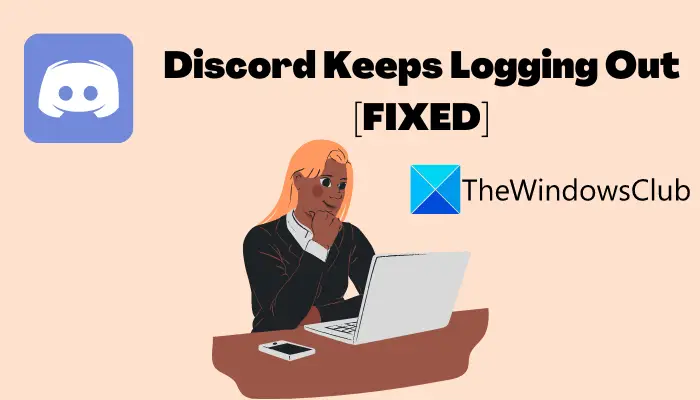
Discord keeps logging out
Before trying out these methods, we recommend you perform a simple restart. Just restart your PC, launch Discord, and check if the problem is fixed or not. Also, make sure your Windows and GPU drivers are up-to-date. If you still experience the same problem, here are the fixes you should try:
- Check Discord’s server status.
- Reset your login credentials.
- Enable Two-Factor Authentication.
- Flush DNS cache.
- Delete Discord’s cache.
- Try Logging in from a web browser.
- Update or Reinstall the Discord app.
- Contact Discord’s support team.
1] Check Discord’s server status
The first thing you should do when you keep getting out of Discord randomly is to check the current server status of Discord. There might be a service outage from the end of Discord that is causing login glitches. And if indeed that is the problem, you can’t do anything about it. So, before trying any other fix, make sure Discord servers are not down at the moment. For that, you can use a free service down detector website that lets you check the current status of a service. If Discord’s service is down, you will have to wait for some time for the issue to be resolved.
In case there server status of Discord is well and running, there might be some other problem that requires additional troubleshooting methods to fix. So, move on to the next solution to resolve the problem.
2] Reset your login credentials
You can also try resetting your login credentials to fix the issue. Discord bans users if they violate its terms and services. There are chances that your account might have gotten wrongly flagged for some suspicious activities, but it didn’t disable your account. However, that keeps logging you out from your account. In that case, you can try this workaround which is to change your Discord password and then see if the problem is resolved.
Here are the steps to change Discord’s password:
- Firstly, go to the User Settings (gear icon) option and then select the My Account option.
- Next, from the right-hand side panel, click on the Change Password button.
- Now, enter your old and then new passwords and press the Done button.
- Finally, login back to Discord with the new password and see if the issue is fixed now.
Do note that you will be automatically logged out of Discord on all other devices once you change your password.
See: Fix You are being rate limited Discord error on Windows PC.
3] Enable Two-Factor Authentication
This is a kind of workaround and might help you fix the problem. You can try enabling two-factor authentication in Discord to improve your credibility in case your account is mistakenly flagged as explained in method (2). It is also a good feature to add an extra layer of security to your account. So, there is no harm in using this handy feature.
To enable two-factor authentication, here are the steps to follow:
- Go to the User Settings > My Account option.
- From the right-side panel, click on the Enable 2-Factor Auth button.
- Provide the current password.
- You then need to follow the prompted instructions which are download authenticator app, scan the QR code, and then login with generated code.
- When Two-factor Authentication is activated, log out and then login again to your account.
See if this fixes the problem for you. If not, try the next potential fix.
Read: Fix Discord Console Log errors on Windows computer.
4] Flush DNS cache
The random log-outs from Discord might be a result of the corrupted DNS cache or some other DNS issues. In that case, you can try clearing the DNS cache using a simple command in CMD. Simply launch Command Prompt as an administrator and then enter ipconfig /flushdns in it. Let the command execute fully and after that, check whether the problem is resolved now.
5] Delete Discord’s cache
Another fix that you can try to resolve is deleting Discord’s cache from your device. This is effective in case you are dealing with bad and corrupted cache data that is causing a random log-out glitch on Discord. So, clear Discord’s cached data and then see if the problem is resolved. Here are the steps to do that:
- Firstly, press the Windows + R hotkey to evoke the Run dialog box.
- Now, type %appdata%\discord in it and press the Enter button.
- Next, locate the following folders including Cache, Code Cache, and GPUCache, and select them.
- After that, press the Delete button to clear these folders.
- Finally, restart Discord and then see if the problem is resolved now.
See: Discord won’t open or Stuck on Connecting screen in Windows PC.
6] Try Logging in from a web browser
If you still keep getting logged out of Discord while using the app on Windows 11/10, you can try switching the platform. Discord is available for all major platforms, so you can try it on android, iOS, etc. However, if you want to use it on a Windows PC, you can use its web app. Simply open Discord in a web browser like Chrome, Edge, Firefox, or whichever one you prefer, and then log in to your account. See if the issue is now fixed.
7] Update or Reinstall the Discord app
If you are not using the latest version of Discord, consider updating it. Outdated versions tend to cause different issues, and the random logout problem might be one of those problems. So, update Discord to the latest build.
In case updating the app doesn’t help you, the problem might be caused due to corrupted or faulty installation of Discord on your PC. If the scenario applies, you should be able to fix it up by reinstalling the Discord app. For that, you will first have to uninstall the app from your PC and then reinstall it. Here is a sorted step by step procedure to do that:
- Firstly, open Task Manager and end all tasks related to Discord.
- Now, uninstall Discord from the Settings > Apps > Apps & features section.
- Next, reboot your PC and then go to Discord’s website and download the latest version of the app.
- After that, run the installer and complete the installation of the Discord app.
- Finally, launch Discord and see if the problem is resolved now.
Read: Fix Discord Connection issues on Windows PC
8] Contact Discord’s support team
If none of the above solutions works for you, the last resort is to contact the official support team of Discord. Go to Discord’s official support page and submit a ticket explaining your problem. They will revert back and might help you fix the problem. In case there are some problems related to your account that keep getting you logged out of your account randomly, they will tell you about that. You can also try contacting Discord’s support team on social media like Twitter, Facebook, etc.
See: Fix Discord Notification Sound not working on Windows PC.
Why does Discord keep popping up?
When you install Discord on your Windows PC, it is set as a startup application by default. So, whenever you start Windows, Discord will automatically pop up. Now, if you want to stop Discord from launching on Windows startup, here are the steps you can follow:
- Firstly, open Task Manager using Ctrl + Shift + Esc hotkey.
- Now, move to the Startup tab.
- Next, locate the Discord app here and select it.
- Finally, click on the Disable button to stop it from starting every time Windows start.
How do I fix Discord keeps logging out?
In order to fix this problem, you need to check the Discord’s server status first. Following that, you can reset the login credentials if there was some attack in the recent past. Next, you can turn on the two-step verification and flush the DNS cache. It is also suggested to verify your internet connection and switch it if needed.
Why does Discord glitch out?
The main reason why Discord is having such issues is because there are some problems with the Discord server. The same problem might occur due to the invalid internet connection on your computer. In that case, you need to switch to a different internet connection first. Next, you need to verify whether your Discord doesn’t have nay corrupt system file or not.
That’s it! Hope this helps.
Now read: Fix Discord RTC Connecting No Route error.