Discord is one of the best VoIP apps in the market. It has a simple UI, tons of features, and a grand network. However, a huge chunk of its “grand” network is complaining about not getting notifications in Windows 10. Therefore, in this article, we are going to see how to fix Discord Notifications not working on Windows 10.
Discord Notifications not working on Windows 11/10
More often than not, the absence of notification is because of the wrong settings. We will be seeing every possible thing you can do to fix Discord Notification not working in Windows 10. These are the things you need to resolve this issue.
- Enable Discord app notifications
- Enable Discord Notifications from Discord App
- Disable Quiet Hour
Let us talk about them in detail.
1] Enable Discord app notifications
Most of the time, when you install Discord on your computer, its notification automatically gets enabled. But sometimes, the OS fails to do so. Therefore, you may have to enable Discord app notifications manually.
You can follow the given steps to enable Discord app notifications.
- Launch Settings by Win + I.
- Click System > Notification & actions.
- Now, enable “Get Notification from apps and other senders“, and turn the toggle on for Discord from “Get notification from these senders“.
Now, restart your computer and check if you are getting notifications from Discord.
2] Enable Desktop Notification from Discord App
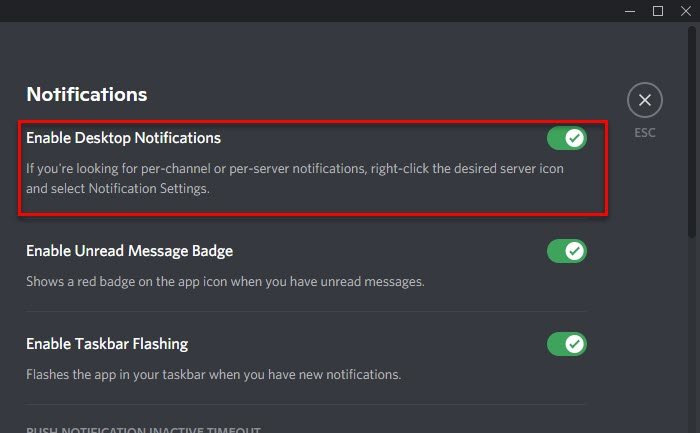
After allowing Discord notifications from Windows 10 Settings, you should enable Desktop Notifications from the Desktop App itself. You can follow the given steps to do that.
- Launch Discord app.
- Open User Settings from the icon placed at the bottom of the window.
- Click Notifications and enable the toggle of “Enable Desktop Notifications”.
Check if this fixes the issue for you.
Read: Fix Discord app won’t open.
3] Disable Quiet Hour
Quiet Hour is a feature in Windows that blocks all notifications when enabled. For better or for worse, we need to disable this feature in order to get Discord notifications.
Follow the given steps to disable Quiet Hour.
- Launch Settings by Win + I.
- Click System > Focus assists.
- Select off.
Finally, restart your computer and check if the issue gets fixed.
These were the things you need to do to fix Desktop notifications not working on Windows 10.
However, if you are still not getting Discord notifications and are frustrated by problems in Discord, look for some good Discord alternatives.
Read Next:
Leave a Reply