As per reports, several users, when trying to run the Discord setup file, see an Installation error – DiscordSetup.exe Installation has failed; Failed to extract installer. This error stops them from installing the app on their computer. In this post, we will talk about how to fix this error.

Why has the Discord installation failed?
In your case, the Discord installation is failing because the setup file is not able to extract the required files. You can manually extract Discord and get the file without actually installing it. If that is not the case, then third-party software, remnant files, and corrupted or missing files can be responsible for this issue. If you want to resolve it, try the solutions mentioned in this article.
DiscordSetup.exe Installation error; Failed to extract installer
If you are encountering DiscordSetup.exe Installation error; Failed to extract installer, use the following solutions.
- Delete Discord completely before installing it
- Extract Discord Setup
- Troubleshoot in Clean Boot
- Download a new setup file
Let us talk about them in detail.
1] Delete Discord completely before installing it
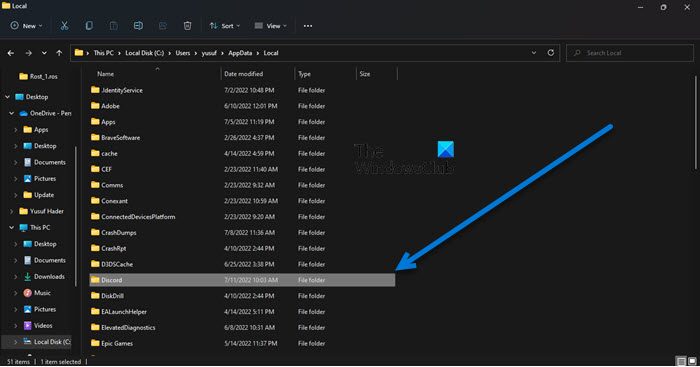
Let us start by deleting Discord completely before installing it. But before that, open Task Manager, check if any related process is running in the background, right-click on it and select End Task. To delete the files, open Run, paste %AppData%, and click Ok. If there is a Discord or related folder, delete it.
Now, in File Explorer, go to C:\Users\<user-name>\AppData\Localand delete the Discord folder(s). Finally, restart your computer and run the setup file. Hopefully, your issue will be resolved.
2] Extract Discord Setup
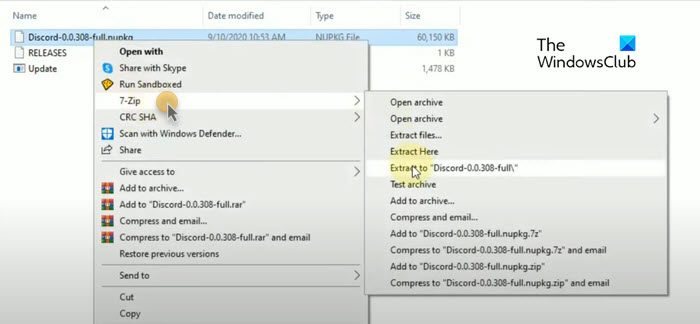
Instead of using the conventional method to install the app, we will be extracting it to get the Discord app. To do the same, you need to download and install a file archive folder such as 7-Zip. Once you have that application, follow the prescribed steps.
- Right-click on the Discord Setup file.
- Select 7-Zip > Extract to “DiscordSetup\”.
- Open the extracted folder.
- Right-click on the Discord nupkg file and extract it to a folder using 7 Zip.
- Open Extracted folder, and go to lib > net45 folder.
- You will see Discord there.
You can use it from that location or create its desktop shortcut.
3] Troubleshoot in Clean Boot
We need to make sure that no third-party app is interfering with Discord installation. Since we don’t know what that app is, we are going to perform Clean Boot and manually enable programs to find out the culprit. Once we know the culprit all we need to do is remove it and the issue will be resolved.
Related: Can’t install Discord; Discord Installation has failed
4] Download a new setup file
If nothing works, then we can say that the issue persists because some files in the setup are missing or got corrupted. What we can do is, delete the setup file that you downloaded earlier, download a new one and install it. You can download Discord from discord.com. This should do the job for you.
Hopefully, you can resolve the issue using these solutions.
Read: Discord keeps Crashing or Freezing on Windows PC
How do I fix Discord setup EXE installation failed?
If the Discordsetup installation has failed, try the solutions mentioned in this article. We have solutions that will not only help you if you are getting a “Failed to extract installer” error, but will work for any other installation error. Hopefully, you will be able to resolve the issue with those solutions. You can also check our guide on what to if Discord Installation has failed.
Also Read: Discord won’t open or is stuck on Connecting screen.
Leave a Reply