Disk Footprint Tool is a new command-line tool in Windows 11/10/8.1. If you open C:\Windows\System32, you will see a small 31 KB exe file called dfp.exe or the Disk Footprint Tool. You can use the Disk Footprint Tool to take carry out several tasks pertaining to Disk Space usage. You can use it to take snapshots, summaries, analyze disk usage, anonymize, compare growth over time using disk growth study, and more.
Disk Footprint Tool in Windows 11/10
DFP is responsible for reporting Drive Usage statistics. Windows File Explorer does not report these stats. It is also responsible for displaying some basic disk usage stats in PC Settings > PC and devices > Disk Space.
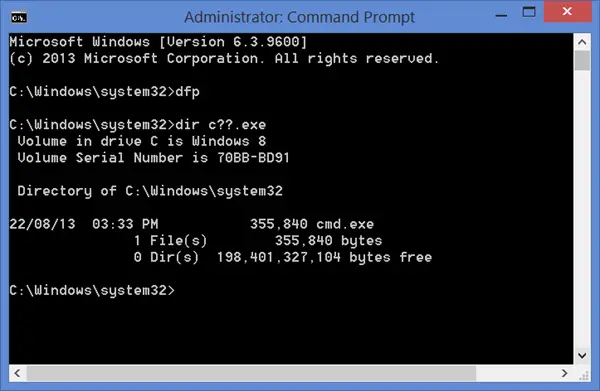
To get the complete list of syntax, etc. available, open an elevated command prompt, type the following and hit Enter.
dfp /?
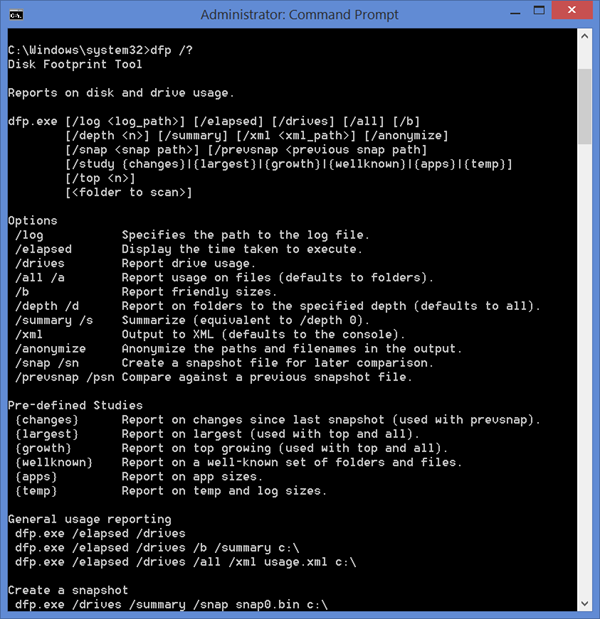
The syntax options available are:
- /log : Specifies the path to the log file.
- /elapsed : Display the time taken to execute.
- /drives : Report drive usage.
- /all /a : Report usage on files.
- /b : Report friendly sizes.
- /depth /d : Report on folders to the specified depth (defaults to all).
- /summary /s : Summarize.
- /xml : Output to XML.
- /anonymize : Anonymize the paths and file names in the output.
- /snap /sn : Create a snapshot file for later comparison.
- /prevsnap /psn : Compare against a previous snapshot file.
To create a snapshot, use the following syntax:
dfp.exe /drives /summary /snap snap0.bin c:\
To compare against a previous snapshot use:
dfp.exe /drives /all /xml usage.xml /prevsnap snap0.bin c:\
To date, most users have been using free Disk Space Analyzer software – but the introduction of this tool will help system administrators analyze disk space natively.
Unable to find this on my Win 10 (Pro) install.
It is there on my Windows 10 Pro.