When formatting a partition using the Diskpart tool, if you receive an error saying The file system is incompatible, this post will help you resolve the problem. The error is definitely annoying because it restricts you from formatting the partition. The official Microsoft error code for this is VDS_E_INCOMPATIBLE_FILE_SYSTEM.
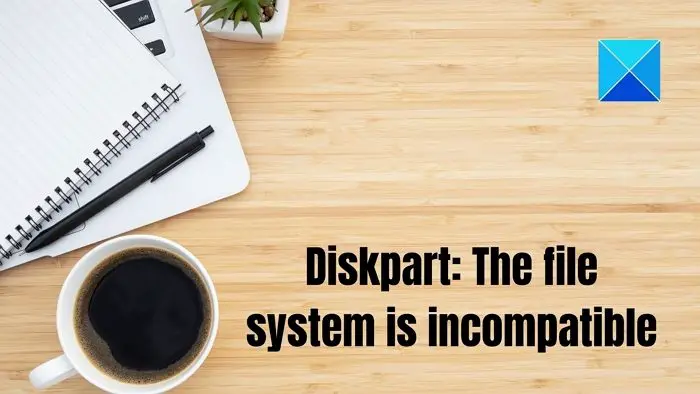
Possible causes for the Incompatible file system error
While Microsoft hasn’t put up anything official about it, according to user forums, some of the common causes are incorrect file format or misspelled format when executing the command and UEFI compatibility issues.
Diskpart Virtual Disk Service error, The file system is incompatible
Here are the two solutions you can try to fix the problem:
- Unplug the USB drive from the PC
- Format to NTFS or FAT32
Make sure to have a backup of all your files as your going to use the DISKPART tool, and any mistake can result in loss of all data.
1] Unplug the USB drive from the PC
This issue is one of its kind and was accidentally discovered by a forum user. As soon as he unplugged the USB drive, the commands started working. That said, if you are installing Windows from a USB drive, you need to use FAT32 when using UEFI. However, if you are installing any other way, it should be NTFS.
Apart from this, the EFI boot system scans for boot code in /efi/boot directory, defined in the specification as being in a FAT32 file system. It is the primary reason why Windows 10 installation has two partitions— EFI (UEFI) (FAT32) and Windows Install (NTFS).
2] Format to NTFS or FAT32
If you are getting this error when using NTFS, switch to FAT32 and vice versa. It depends on what you are trying to do. Considering the EFI and FAT32 combo, this could be the case here. So if you are not misspelling the command, switch to other formats.
I hope the post was easy to follow, and you were able to get rid of the Diskpart virtual disk service error the file system is incompatible.
Related:
- Diskpart Virtual Disk Service error, There is not enough usable space
- Diskpart Virtual Disk Service error, The specified disk is not convertible
- Diskpart Virtual Disk Service error, The operation is not supported by the object
- Diskpart Virtual Disk Service error. Delete is not allowed
- Diskpart Virtual Disk Service error, The operation timed out
Can I restart Virtual Disk Service?
Like any other Services in Windows, Virtual Disk also offers a service which you can choose to right-click and restart or set it to automatic for the service to automatically start as you log in to the PC.
What is DiskPart used for?
The diskpart command interpreter facilitates managing your computer’s drives (disks, partitions, volumes, and virtual hard disks). A diskpart command can only be used after listing and selecting an object.