One of our readers had an issue in the forum where he reported two errors, DISM (Error 0x800f081f) and SFC (Failed to Repair) in Windows 11/10. In this post, we are suggesting ways to resolve the problem.
DISM Failed with Error: 0x800f081f
The source files could not be found. Use the “Source” option to specify the location of the files that are required to restore the feature. For more information on specifying a source location.
SFC Fails with:
“Windows Resource Protection found corrupt files but was unable to fix some of them. Details are included in the CBS.Log located at windir\Logs\CBS\CBS.log. For example C:\Windows\Logs\CBS\CBS.log. Note that logging is currently not supported in offline servicing scenarios.”
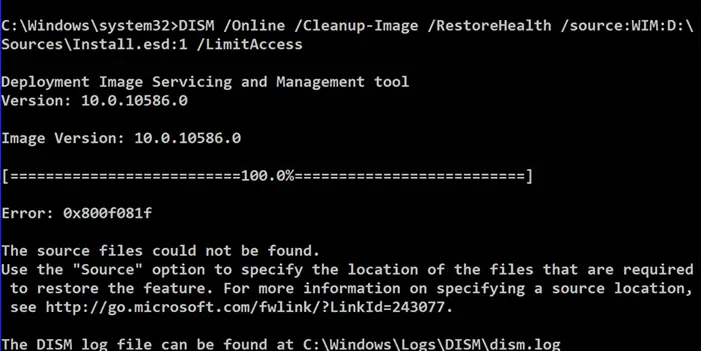
SFC Failed to Repair and DISM error 0x800f081f
The DISM error—0x800f081f—occurs because of the version mismatch between ISO and Windows build. So it fixes this, you will need to download the same version of ISO from Microsoft Website. Since Microsoft doesn’t allow you to download the older version of Windows ISO, you can have two options. You can either update Windows to the latest version, or you can use this tool to download the exact version as per your need.
That said, if someone suggested you to download the Tech Bench Upgrade Program, then it has been renamed to Windows ISO Page

Coming to “SFC failed to repair the error,” there is no fixed solution, but looking at the log files at the location C:\Windows\Logs\CBS can help.
The Logfile SBS.log will have a list of corrupt files. If that is the case, check our detailed guide on how you can use the takedown command to replace the corrupt file and then fix the problem.
That said, if nothing else works and the error is something that is bothering to the extent that it doesn’t allow you to work normally, then we would suggest you reset Windows PC.