DISM is a powerful utility in Windows 10. It can be used with the Command Prompt command line for a variety of purposes. At the time, after trying to execute a command, it may throw up an error. One such DISM error is – The component store has been corrupted. This error is caused due to an error in the image file.
C:\>Dism /Online /Cleanup-Image /RestoreHealth /Source:c:\test\mount\windows /LimitAccess
Deployment Image Servicing and Management tool
Version: 10.0.10586.0Image Version: 10.0.10586.0[==========================100.0%==========================]Error: 14098The component store has been corrupted.The DISM log file can be found at C:\WINDOWS\Logs\DISM\dism.logC:\>
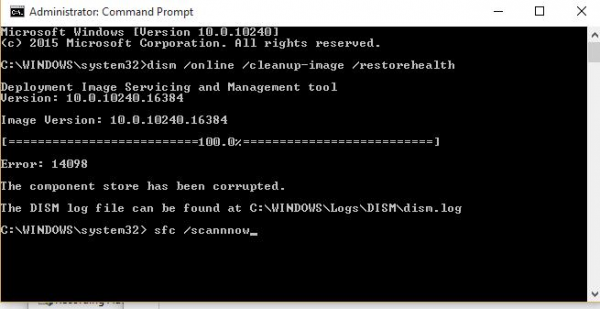
DISM Error 14098, The component store has been corrupted
We will be taking a look at the following methods to fix this component store corruption issue on Windows 10/8/7:
- Use Restore Health command.
- Reset Windows Update Components.
- Whitelist dism.exe in your Antivirus.
- Uninstall recently installed updates.
1] Use Restore Health
If you are in Advanced Startup Options, you can select Command Prompt directly and proceed with the steps.
Alternatively, you can get your computer into the Clean Boot State or boot with an external bootable installation media.
Open Command Prompt (Admin)and enter the following command and hit Enter:
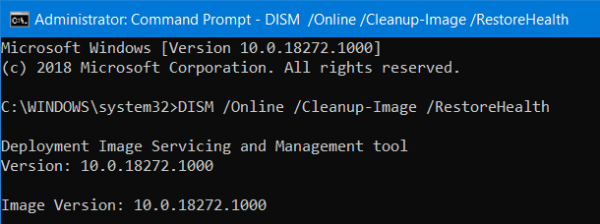
Dism /Online /Cleanup-Image /RestoreHealth
Let this DISM command run and once done, restart your computer and try again.
If it fails maybe you need to use the /StartComponentCleanup parameter:
Dism /Online /Cleanup-Image /StartComponentCleanup
2] Reset Windows Update Components
The following links will help you if you need to restore Windows Update components to default:
- Manually reset Windows Update settings or components
- Reset Windows Update Agent
- Reset Windows Update Client using PowerShell Script
- Reset SoftwareDistribution folder and Reset Catroot2 folder.
3] Whitelist dism.exe in your Antivirus
C:\Windows\WinSxS
You need to open your antivirus setting and do the needful. This post will show you how to exclude a folder or whitelist a process in Windows Defender.
Related: The component store has been corrupted, 0x80073712
4] Uninstall recently installed updates
Some Windows Updates may affect some mechanism internally when upgrading Windows, and this in return causes issues with other components of the operating system. If you have recently installed any updates, try uninstalling the Updates.
Reboot your computer and try again and see if that helps you.
Now read: Windows Resource Protection found corrupt files but was unable to fix some of them.
Leave a Reply