In today’s post, we will attempt to resolve the issue of NTFS compression in WinPE using all available disk space on your Windows computer. If NTFS compression in WinPE uses all available disk space, and DISM fails with error 112.
Using NTFS compression involves a trade-off between CPU time and disk activity. Compression will work better in certain types of situations and with certain types of files.
NTFS compression in WinPE uses all available disk space
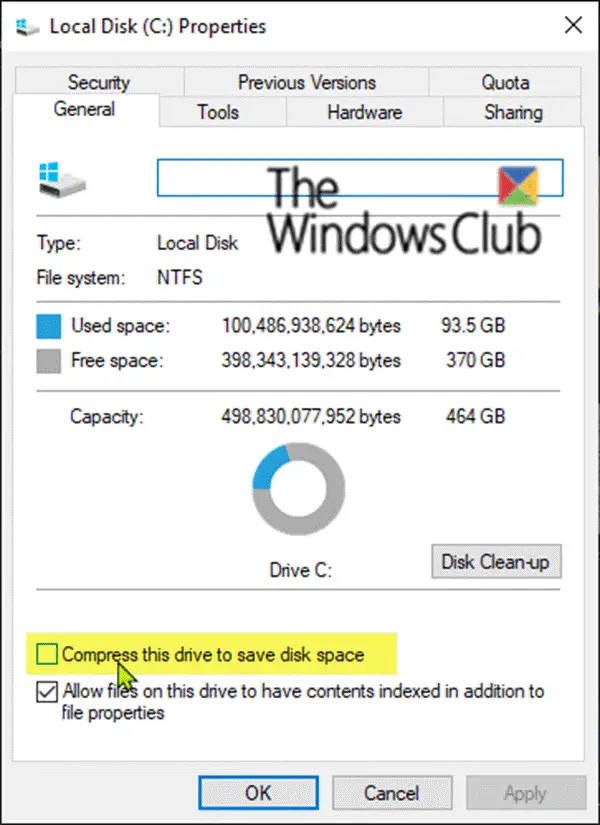
The NTFS file system used by Windows has a built-in compression feature known as NTFS compression. With a few clicks, you can compress files, making them take up less space on your hard drive. Best of all, you can still access the files normally.
Windows PE or WinPE is a small operating system used to install, deploy, and repair Windows 11/10 for desktop editions (Home, Pro, Enterprise, and Education), Windows Server, and other Windows operating systems.
DISM fails with error 112
You may face this issue if you try to create a partition on a system and then try to format the partition by using the /C switch to enable NTFS compression.
Now when you create a bootable USB key in WinPE x64 and copy the “test” WIM files to the USB key, boot into WinPE on the test system and try to run the following command:
dism /apply-image /imagefile:d:\test.swm /swmfile:d:\test*.swm /index:1 /applydir:c:\
The DISM command is likely to fail with error 112.
Here, the partition on the test system is drive C, and the USB key is drive D.
Even if you use WinPE 5 x64 in this scenario, you may experience the same issue. The WIM file is split to fit on a FAT32 system. The log files are in the wpe5 and wpe10 subfolders.
To work around this issue, Microsoft recommends that you do not format the volume by using NTFS compression and instead use WOF compression by specifying /compact to dism when you apply these images.
WOF stands for Windows Overlay Filter. Unlike native NTFS file compression, the Windows Overlay Filter supports only read operations. This means that it doesn’t need to sector-align each compressed chunk, so the compressed data can be packed more tightly together. If you open the file for writing, the Windows Overlay Filter just decompresses the entire file, turning it back into a plain file.
The Windows Overlay Filter can take advantage of newer compression algorithms developed over the past 20 years, algorithms that produce better compression ratios can be run in parallel on multiple cores, and which require less CPU and memory for decompression.
This mitigates the issue and also makes the system run faster by using a more efficient compression algorithm.
Related: DISM Errors 87, 11, 3, 87,1726, 1392, 1393, 1910
Fix DISM error 112 Not enough space
DISM Error code 112 on Windows 11 indicates a lack of free space needed for volume shadow copies. To resolve it, free up disk space by removing unnecessary files, using Disk Cleanup, or increasing the size of the storage volume. This ensures the system has enough room for shadow copy creation.
Fix DISM error 112 Accessing the Temporary folder
To fix DISM error 112, Accessing the temporary folder, ensure that the path to the temporary folder exists and is correct, and that you have Read-Write permissions on the folder.
Fix DISM Capture image error 112
DISM capture image error 112 or 2 often indicates a problem with file corruption or missing files. This error can arise if Windows Update can’t access the necessary files from Microsoft servers, which may happen due to unreliable internet connections. Ensuring a stable network can help resolve this issue.