If you receive The remote procedure call failed error, while running DISM.exe /Online /Cleanup-image /Restorehealth in Windows 11/10, then you may want to see if this post helps you.
We use the System File Checker to scan for and restore corrupt Windows system files. But sometimes while running this tool, you may receive some errors, which may prevent the tool from successfully running or completing its run. They could be:
- System File Checker SFC cannot repair corrupted member file
- Windows Resource Protection found corrupt files but was unable to fix some of them
- System File Checker not working, will not run or could not repair
- Windows Resource Protection could not start the repair service
If this happens, you may try to Run System File Checker in Safe Mode or repair the Windows Component Store using DISM and see if it works.
But sometimes, even trying to repair the Windows Component Store using DISM, the scan may stop at 20% and give an error:
The remote procedure call failed error while using DISM
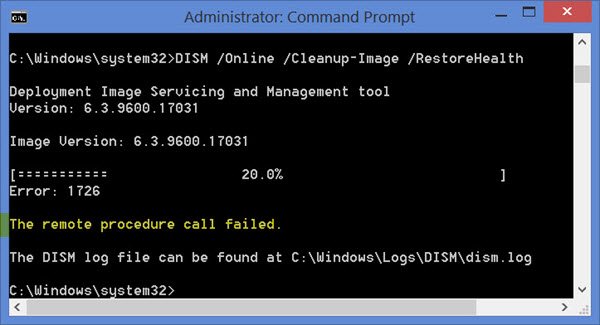
If you receive this error, from the WinX Menu, open Run, type services.msc and hit Enter to open Services Manager.
Look for Remote Procedure Call (RPC) service and double-click on it. Ensure that its startup type is Automatic and that the service is started. If not, press the Start button.
Belo that you will see the Remote Procedure Call (RPC) Locator service. Double-click on it. The service is the Service Control Manager for COM and DCOM servers. It performs object activations requests, object exporter resolutions, and distributed garbage collection for COM and DCOM servers.
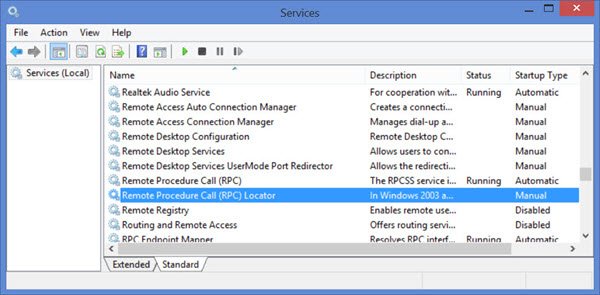
Ensure that its startup type is Manual, and start the service by clicking on the Start button. This service helps with application compatibility.
Now restart your system and try again and see if it helps.
Check these related posts if you receive:
Both services are setup correctly but I get the same error, Any ideas?