DISM is a built-in Windows tool that helps you repair System Image and more. You can use the DISM tool to check the health of your Windows image, manage the OS image, and restore it in case anything is wrong with it. However, putting aside the vast functionality that this command-line tool offers, it is a bit difficult to use if you do not know the commands. So today, we’re going to take a look at DISM++ which is a free portable application for Windows that comes bundled with a vast list of options to help optimize and manage your Windows operating system.
DISM++ for Windows systems
Fully compatible with Windows 11/10, DISM++ can be considered as an extended version of DISM utility with a GUI and other features like System Repair, Startup Management, Driver & Feature Management and much more. You can just roll in on DISM++ and perform all these operations quite conveniently and easily using its GUI.
Apart from the general functionalities, you can also enjoy extra features like Make an ISO file using ESDs, Cross-conversion of WIM (Windows Imaging Format) file to ESD/SWM files and even Manage user accounts on your PC.
All the main features are clubbed into three groups (Utilities, Control Panel, Deployment Features) that you can access from the left side pane of the application GUI. Let’s take a brief look at all these features.
Utilities for effective management
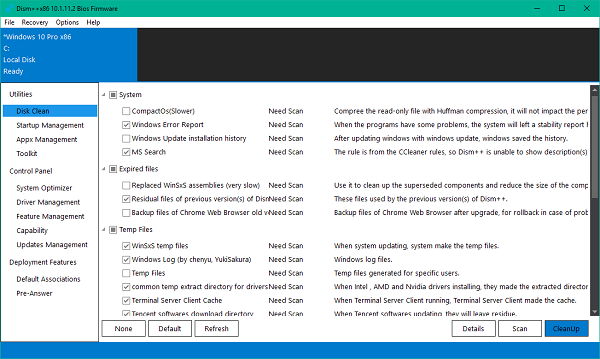
DISM++ comes holstered with several utilities to manage and optimize Windows effectively. You can scan through the System files and check the image health on the go. You can also manage the startup applications and services by enabling/disabling them per your desired PC performance. Additionally, you can manage the AppX bundles installed on your PC as well, which are divided into user apps and provisioned apps.
A toolkit is also available with a number of options like System Backup & Restore, Startup Repair, Activation Backup, ESD/ISO/WIM file conversion, God Mode, etc., which adds up to the usefulness of the application.
DISM++ Control Panel
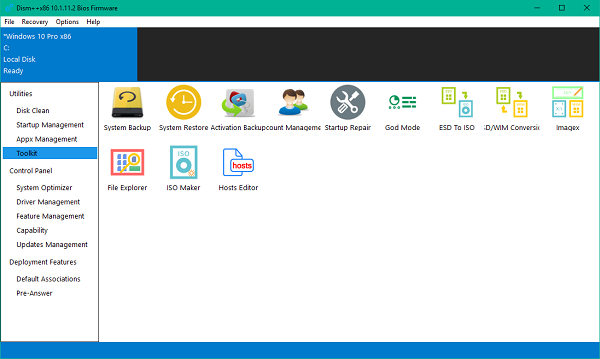
Under this feature group, you can find System Optimizer, using which you can tweak various system-wide settings for the System administrator and other users on your PC. Apart from this, you can manage the drivers and features installed on your PC, export or delete the existing ones and add the new drivers and enable/disable the features available for your version of Windows.
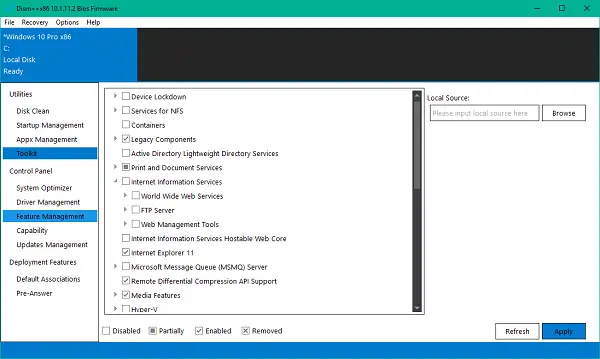
It also allows you to uninstall the additional features and capabilities present on your PC such as language packs, supplemental fonts, graphics tools, etc. Update management lists all the installed updates on your PC and enables you to scan and remove the selected ones.
Deployment features
This group doesn’t contain much apart from mostly enabling you to import or export the Windows image default application associations.
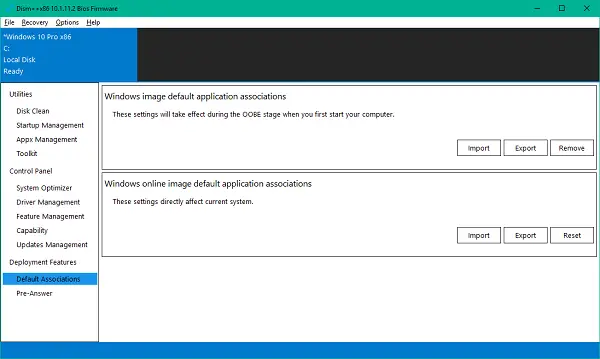
DISM++ seems to be a neat program to manage your Windows PC effectively. It brings a lot of features to the table! You can find all the optimization and management features under one hood, which makes it possible even for newbies to optimize the system’s performance. However, reports have shown that using this tool has resulted in issues while upgrading or updating the Windows OS. Nevertheless, if you wish to check it out, you can download it from Softpedia.
Do let us know your thoughts on the same in the comments section below.
Also, take a look at DISM GUI – it is a graphical interface for the DISM Command Line Utility.