Microsoft may have added the Start Button back in Windows 8.1, but it does not open the start menu like in Windows 7. It instead simply takes you to the start screen. The start screen shows a limited number of tiles, although you can now change the sizes of the tiles to accommodate more shortcuts. But if you have too many tiles pinned, you might then actually find it convenient to display All Apps whenever you visit the start screen.
Display All Apps view automatically
Microsoft has now made it possible for users to show All Apps view whenever you visit the Start Screen. You can also if you wish sort the items in such a way that the desktop apps are listed first, whenever you visit the All Apps view.
To activate these settings, all you need to do is right-click on the Windows 8.1 taskbar and select Properties. This will open the Taskbar Properties box. Under the Navigation tab, you will see the option Show the Apps view automatically when I go to Start.
You will also see the option to List desktop apps first in the Apps view when it’s sorted by category. Check the one’s you want and click on Apply/OK. Your regular start screen will now be replaced by the All Apps view screen, every time you visit it.
Hope this helps!
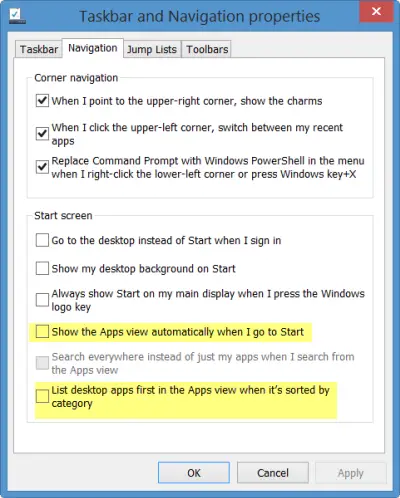
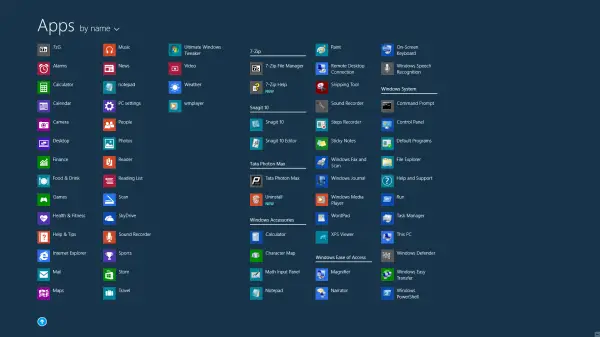
Quit rearranging things for no reason.
It doesnt show this in my navigation tab. it only shows “replace command prompt with windows powershell i the menu when i right-click the lower-left corner or press windows key+X”
Help!