If you need to display the current date and time in Excel or Google Sheets spreadsheet, you can do it quickly. There is more than one method to show the current date and time in a spreadsheet. Apart from using the keyboard shortcuts, the easiest way is by using the NOW and TODAY functions. They are compatible with Google Sheets as well as Microsoft Excel.
Display current Date and Time in Excel and Google Sheets
To display the current date and time in Excel and Google Sheets, follow these methods-
- Use the keyboard shortcut
- Use NOW and TODAY functions
Here is everything you should know about the processes.
1] Use the keyboard shortcut
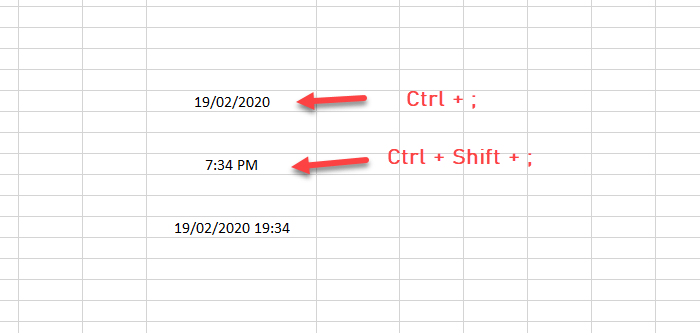
These two keyboard shortcuts will let you insert the current date and time in any cell of your spreadsheet. It doesn’t matter if you are using Google Sheets or Microsoft Excel; you can use these hotkeys.
To add the date, select a cell and press these buttons – Ctrl+;
To add the current time, select a cell and press these buttons – Ctrl+Shift+;
To add the current date and time together in a cell, you need to follow this-
- Press Ctrl+;
- Press the space bar
- Press Ctrl+Shift+;
2] Use NOW and TODAY functions
These two functions do the same job, and users get the same result. To show only the date in a cell, you need to use this function:
=TODAY()
On the other hand, if you want to display the current date and time, you need to enter this function:
=NOW()
It is how the functions work. If you want to change the date and time formatting or update timing, you should keep reading.
Date and time formatting in Excel
After getting the date or time in an Excel spreadsheet, right-click on it and select Formal Cells option. Make sure that you are in the Date/Time tab. If so, you can see options to change the formatting accordingly.
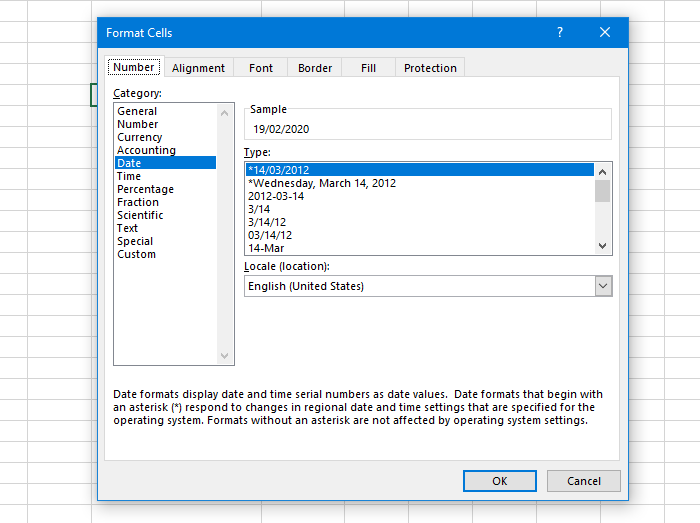
After making a change, don’t forget to click the OK button to save it.
Date and time formatting in Google Sheets
Like Microsoft Excel, you can change the formatting of date and time in Google Sheets as well. For that, select the cell where the date/time is visible, go to Format > Number, and select formatting according to your needs.
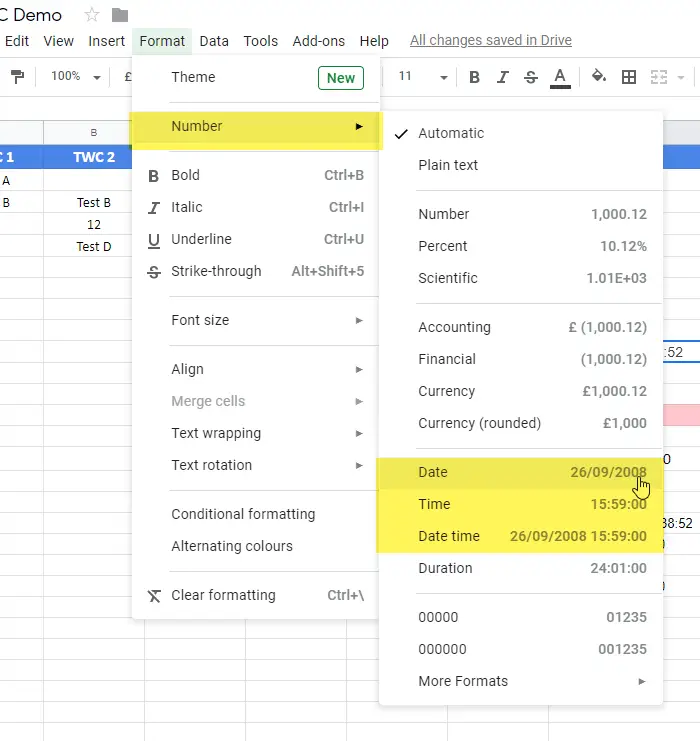
There is another option in Google Sheets that allows users to update the time or date differently. By default, Google Sheets updates the date or time when a user changes it manually. However, you can make the update automatically.
For that, go to File > Spreadsheet settings, and switch to the Calculation tab. After that, select anything between these two options-
- On change and every minute
- On change and every hour
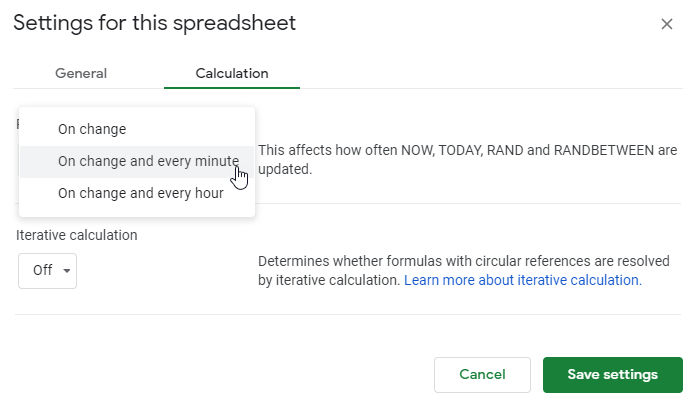
At last, click the Save settings button to confirm the change.
That’s all! I hope these keyboard shortcuts and functions will help you.
Read: How to view or display Document Properties in Excel
How do you display current date and time together?
To display the current date and time together in a spreadsheet, you need to repeat the aforementioned steps together. Having said that, you need to press Ctrl+; to show the date first. Then, you can press the Space button. Next, you can press Ctrl+Shift+; to show the time. As of now, there is no shortcut method to display both of them together.
Leave a Reply