Some Windows 11/10 users are reporting that randomly their screen will just go black for a second and come back. When this happens, it usually distorts any video currently on the screen; sometimes, they can resume working on the PC normally. However, when they view the event logs, they see the error message Event ID 4101, Display driver nvlddmkm stopped responding and has successfully recovered. If you’re having similar issues, you can try the solutions provided in this post to mitigate the issue.
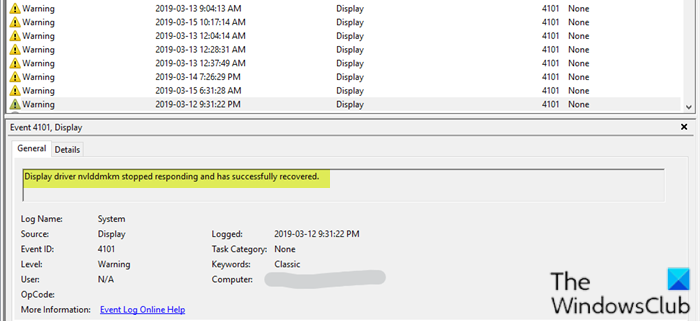
Display driver nvlddmkm stopped responding and has successfully recovered, Event ID 4101
If you’re facing this issue frequently, you can try our recommended solutions below, which are listed in no particular order, and see if they help to resolve the issue.
- Remove Aura iCUE plugin (applies to only ASUS motherboards)
- Change Power Management mode
- Update graphics driver
- Rollback graphics driver
- Uninstall and reinstall graphics card driver
- Replace graphics card.
Let’s take a look at the description of the process involved concerning each of the listed solutions.
1] Remove Aura plugin (applies to only ASUS motherboards)
Some PC users discovered that iCue adds an Aura plugin for ASUS MOBOs. That, combined with EVGA Precision X1, was causing the error it seems – this was determined when the screen would turn off and on when opening EVGA x1 software. In this case, the issue was resolved by removing the Aura iCUE plugins.
2] Change Power Management mode
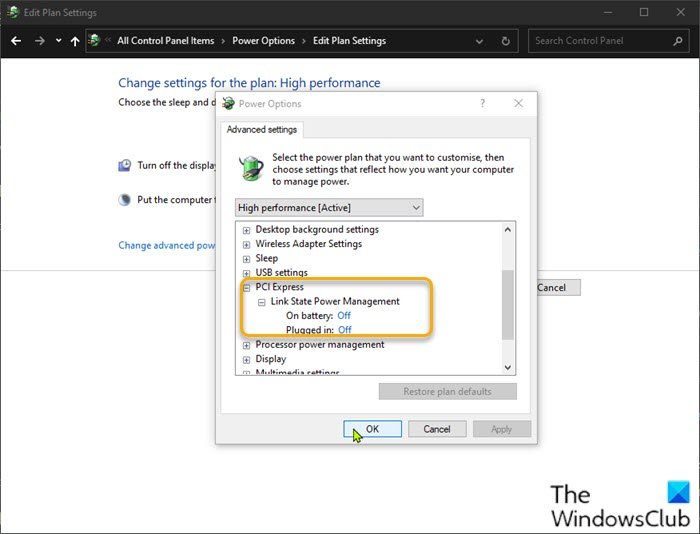
Do the following:
- Right-click the battery icon on the notification area on the right of the Taskbar.
- Select Power Options.
- In the Power Options window, locate your current Power Plan.
- Select High performance, if that’s not your current power plan.
- Now, click on Change plan settings next to it.
- Now click on Change advanced power settings.
- Expand PCI Express section.
- Expand Link State Power Management.
- Now set power saving to Off for both On battery and Plugged in state. This would fix any issues caused by the low power to the video card.
- Click Apply > OK to save changes.
The issue should be resolved now. If not, try the next solution.
3] Update graphics driver
This solution requires you to update your graphics card drivers and see if that resolves the Display driver nvlddmkm stopped responding and has successfully recovered issue.
Read: How to restart Graphics Driver.
4] Rollback graphics driver
Check the graphics card driver version. The 451.48 DCH and 451.67 DCH were the only releases known to cause this issue. Rollback the driver to version 446.14 DCH or earlier and see if that helps.
5] Uninstall and reinstall graphics card driver
This solution requires you to uninstall the graphics card driver (even if it’s new) using Display Driver Uninstaller, and then head over to the graphics card manufacturer website or use the update utility on your PC to download the most current drivers, you may even want to try a “beta” version if there are any.
Related read: NVIDIA Kernal Mode Driver has stopped responding and has recovered.
6] Replace graphics card
If none of these solutions work, you can always buy a new graphics card or have it replaced if it is still under warranty. But before this, you want to ensure it is your card. If you have an extra graphics card, install it on your computer. If the problem disappears, it is the card, and you will need a new one.
I hope this helps!
Related post: Display driver stopped responding and has recovered.