Some Windows users are experiencing an issue, where their display is larger or smaller than the monitor size. In this article, we are going to see some simple solutions to fix this display issue in Windows 11/10.

Display larger or smaller than monitor on Windows 11/10
These are the things you can do to fix the issue where the display is larger or smaller than the monitor on a Windows computer10. Let us talk about them in detail.
1] Check Screen Resolution and Aspect Ratio
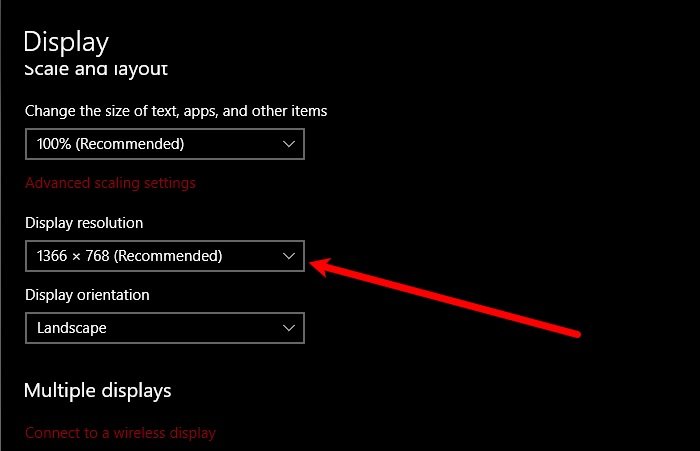
The first thing you need to do is to check Screen Resolution and Aspect Ration. There can be two settings you need to check, Windows 10 Display settings and your Monitor Manufacturer’s settings.
To check Windows Display Settings, launch Settings by Win + I. Go to System > Display, now, set your “Display resolution” to “Recommended” (if it is on “Recommended”. try going back and forth on Screen Resolution until you find the perfect one for your Monitor).
If this doesn’t solve your issue, go to your Manufacturer’s settings. If you don’t have that, you can download it from your manufacturer’s official website. There you need to make the Screen Resolution and Aspect Ratio is set correctly. You should always set the aspect ratio to fit your screen.
Read: Fix Screen Resolution problems in Windows
2] Manage Graphics Drivers
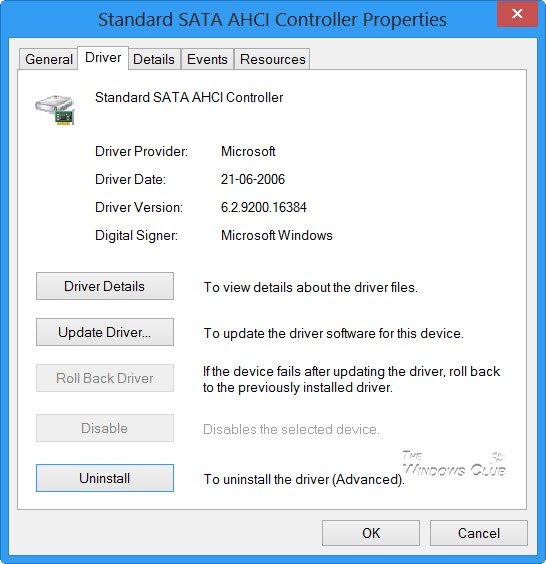
If you are still not able to scale your display properly, try managing your Graphics Drivers. You need to do three things.
Rollback Driver
The first thing you can do to fix the error is to Roll Back drivers. To do that, launch Device Manager by Win + X > Device Manager, expand Display Driver, right-click on your Graphics Driver, and select Properties. Go to the Drivers tab and click Roll Back Driver.
If the option is greyed out, your driver is not updated, so, try updating it.
Update Driver
To update your Graphics driver, open Device Manager, expand Display Driver, right-click on your Graphics Driver, and select Update Driver.
Follow the on-screen instructions to update your Driver
Reinstall Driver
To reinstall your drivers, open Device Manager, expand Display Driver, right-click on your Graphics Driver, and select Uninstall Device.
Now, unplug and replug the device and check if it fixes the issue. If you are facing this error with your primary monitor, don’t unplug it, right-click on Display Driver, and select Scan for hardware changes.
Hopefully, this post will help you fix the issue where your display is larger or smaller than the monitor in Windows 11/10.
Read Next: Display Screen Resolution changes on its own.
How do I fix my screen bigger than my monitor?
To fix a screen that’s bigger than your monitor, adjust the display settings. On Windows, right-click the desktop, select “Display settings,” and change the resolution to match your monitor’s specifications.
How do I enlarge my screen to full size?
To enlarge your screen to full size, press the F11 key if you’re using a web browser. This keyboard shortcut instantly toggles full-screen mode, letting you view content without distractions from other windows or toolbars. Press F11 again to exit full-screen and return to your standard screen view.
Leave a Reply