In this post, we will show you how to fix the error DivxDecoder.dll missing or not found on a Windows 11/10 PC. DivxDecoder.dll is one of the DLL (Dynamic Link Library) files, which are essential system files of the Windows operating system. These files contain functions and procedures that may be used by multiple programs at the same time.
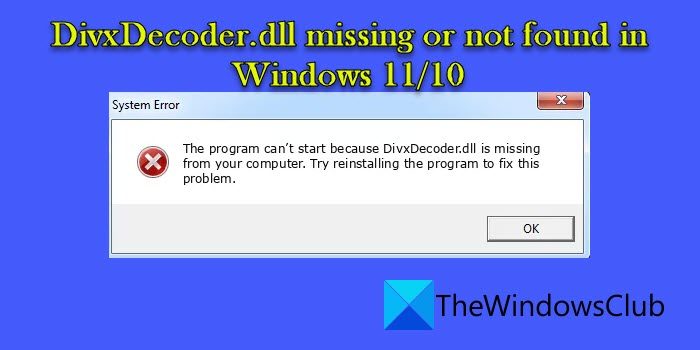
What is the DivxDecoder.dll file?
The DivxDecoder.dll file is associated with the DivX codec, which is used to compress or decompress video files with minimal loss in quality. When a program calls DivxDecoder.dll, the OS locates the file and sends the necessary information to the program. However, if the OS could not locate the DLL file, the program fails to run and shows an error that reads:
System Error
The program can’t start because DivxDecoder.dll is missing from your computer. Try reinstalling the program to fix this problem.
DivxDecoder.dll missing or not found in Windows 11/10
There could be various reasons that lead to the DivxDecoder.dll missing or not found error in Windows. The error primarily occurs when the DivxDecoder.dll file gets deleted or corrupted due to frequent software installation and uninstallation processes. Other reasons include missing or outdated graphics drivers, insufficient file permissions, and changes to the file path.
Use the following solutions to fix DivxDecoder.dll missing or not found error on a Windows 11/10 PC:
- Restart your PC
- Check the file path
- Update graphics drivers
- Reinstall the problematic program
- Update or Install Missing Codecs
- Perform a System Restore
Let us see these in detail.
1] Restart your PC
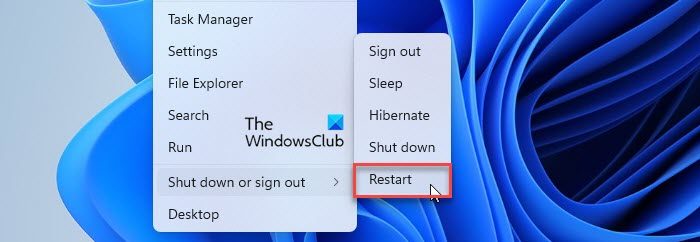
If the DLL issue is temporary, a simple restart might fix the problem.
Right-click on the Start button icon to open the WinX menu. Then select Shut down or sign out > Restart.
2] Check the file location
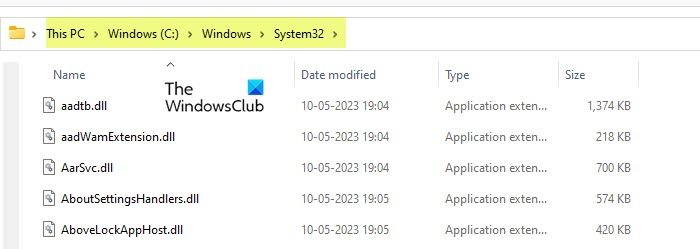
Once the DLL is installed on your Windows 11/10 PC by a program, it should remain in the program installation folder, along with the launcher (.exe file). If you’ve accidentally deleted the file, recover it from the Recycle Bin. If you’ve unintentionally moved it elsewhere, keep it back in the program’s installation directory. After this, the program should run without any errors.
3] Update graphics drivers

The error may also occur due to outdated graphics drivers. Use Windows Updates to update your graphics drivers and fix the issue.
- Type ‘updates’ in the Windows Search bar.
- Press the Enter key.
- Click on the Check for updates button.
- Install the available updates.
- Reboot the PC and see if the error is gone.
Note: Apparently, the DLL is from NVIDIA CUDA runtime and is shipped as part of the NVIDIAPhysX Runtime. The error could be fixed by installing the nVidia PhysX drivers or the stand-alone CUDA drivers, which are available on nVidia’s website.
4] Reinstall the problematic app
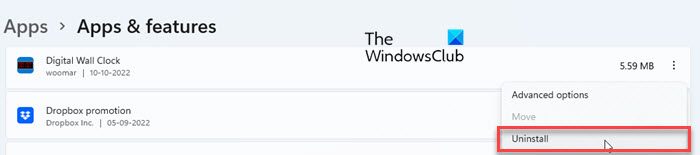
If the DLL was included in a program but got corrupted, reinstall the program to fix the issue.
- Press the Windows key on your keyboard.
- Select Settings.
- Go to Apps > Installed apps.
- Search for the app.
- Click on the three dots icon next to the app’s name.
- Select Uninstall.
You can also resort to other methods for uninstalling the program. Once the program is successfully uninstalled, reinstall it to fix the DLL issue.
5] Update or Install Missing Codecs
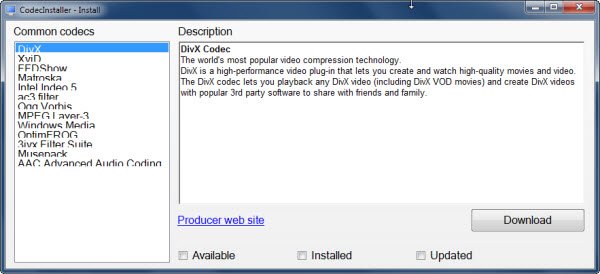
You might want to Update or Install Missing Codec files on your PC and see if it helps.
6] Perform a System Restore

If you’ve created a system restore point prior to the occurrence of the issue, you can perform a system restore to get the program back to its normal working.
- Press the Win+R keys to open the Run dialogue box.
- Type rstrui.exe in the Open field and press the Enter key. This will open the System Restore dialogue box.
- Click on the Next button to see all available restore points.
- Select the point you created before the occurrence of the error.
- Click on the Next button.
- Click on the Finish button to perform a system restore.
Note: If you’re thinking to download the missing DLL file, I would suggest you download it from the original distributor who creates the DLL as part of their software package. Most of the websites that allow individual DLL downloads are not ‘approved’ sources for downloading DLL files. So there are fair chances of the file being outdated or infected with a virus.
This is all about fixing the missing DivxDecoder.dll file error on a Windows 11/10 PC. I hope it helps.
Also Read: Failed to load DLL file on Windows computer.
How do I fix missing DLL files in Windows 11?
There are several ways to fix missing DLL files on a Windows 11/10 PC. These include running the SFC or DISM tool to replace corrupt or missing system files with their working versions, copying the DLL files from a healthy system and re-registering the files on your system, installing available Windows updates, and, repairing or reinstalling the program that shows the missing DLL error.
Where is DLL files in Windows 11/10?
DLL files are present inside the System 32 folder on a Windows 11/10 PC. To locate these files, open File Explorer and navigate to C:\Windows\System32. Scroll down inside the System32 folder and you will see many files with .dll extension. Also, when you enter a subfolder of the System32 folder, you will see .dll files, .exe files, and many other types of files.
Read Next: DLL is either not designed to run on Windows or it contains an error.