In Windows OS, when you uninstall programs, sometimes improperly, some DLLs or the shared DLL files may be left behind. Such left-behind entries in the Windows Registry and such orphaned DLL files, can bloat the registry and occupy disk space.
While I may not recommend this exercise, some are curious to know what orphaned DLL is and how to remove such DLL orphans. This post is meant for such geeks.
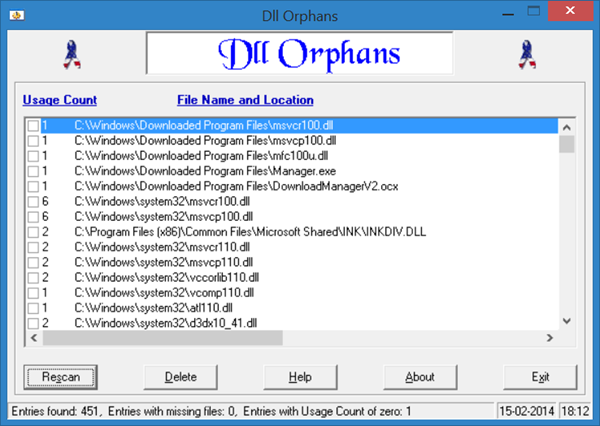
What are DLL orphans?
DLLs that are left behind post software installation are called DLL Orphans. They don’t have a parent program, and they are just left occupying space. Usually, these DLLs don’t harm the computer, but rouge programs may take advantage of these as they are already registered with the OS.
Two free utilities can help you identify such DLL orphans and help you remove them. !
DLL Orphans
It will search your computer for a list of files that are not being used, along with Registry Entries for files that are no longer valid. These can be backed up and removed, maybe when you are sure. You can download it here.
Archive DLL
It helps scan the system directory for orphaned DLLs. It identifies DLLs with ZERO hits. These can be archived or removed later on, once you are sure. You can download it here at analogx.com.
NOTE: If at all you do decide to try this out, you should first read their Help or Read-Me files first, create a system restore point and then check each entry individually before deciding to delete the DLL file. And if you ask me, it’s best to leave the Microsoft entries as it is.
How do I delete unwanted DLL files?
The first thing you need to do is unregister the DLL files using the regsvr32 /U command. Next, you can use the delete command to remove it from the system. You can either do it from the command prompt or delete it by directly going to the location of the DLL file. In either case, if any program does not need the DLL, it won’t create any problem.
Both of these programs were not designed for use on newer OS’s, Dll Orphans was designed for Windows 98 / ME and Archive DLL for Windows Vista. Neither site mentions anything about these programs being compatible with Windows 7 / 8 or 8.1 . Upon installation DLL Orphan asks to run in compatibility mode, for that alone I do not think I would let it remove or archive anything from my system