This article lists possible solutions to fix DLLRegisterserver failed with Error 0x80070715 in Windows 11/10. In most cases, the error occurs when the Volume Shadow Copy does not start or is disabled.
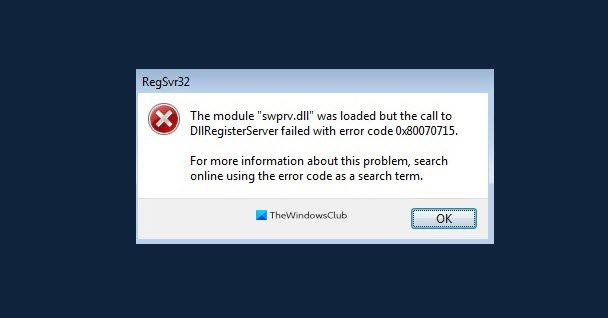
DLLRegisterserver failed with error code 0x80070715
If you receive DLLRegisterserver failed with Error 0x80070715, try the following suggestions:
- Enable the Volume Shadow Copy.
- Re-register DLL files required by VSS.
- Check if any VSS writer has an error.
Before you begin, create a system restore point first.
1] Enable the Volume Shadow Copy
You can enable the Volume Shadow Copy using the Services app of Windows 10.
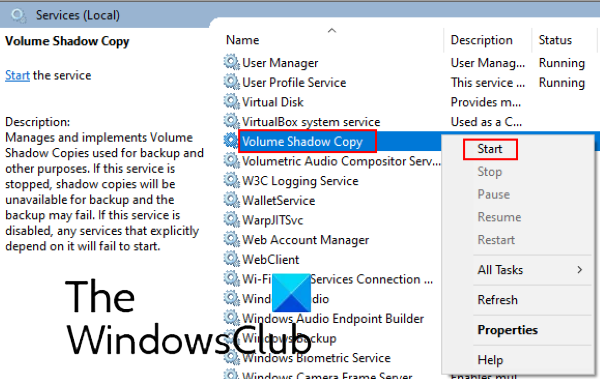
Follow the below-listed steps:
- Launch the Run window by pressing Windows and R keys.
- Type “services.msc” and click OK.
- In the Services window, scroll down to view Volume Shadow Copy. Once you find it, right-click on it and select Start.
Did it help? If not, try the next solution.
2] Re-register DLL files required by VSS
If the above method did not solve the issue, try re-registering the DLL files required by VSS. Before re-registering the DLL files, it is important to enable the Volume Shadow Copy, otherwise, you may get a message. “Volume Shadow Copy was not started.” In method 1, we have listed the procedure to start the VSS.
Launch the Command Prompt and enter the following commands and press Enter key after each command:
net stop vss
net stop swprv
regsvr32 ole32.dll
regsvr32 vss_ps.dll
vssvc /register
regsvr32 /I swprv.dll
Having done that, see if it has helped.
Read: DllRegisterServer was not found in Windows
3] Check if any VSS writer has an error
To check if any of the VSS (Volume Shadow Copy Service) writer has an error or not, launch the Command Prompt as an Administrator and type the following command, and press Enter.
vssadmin list writers
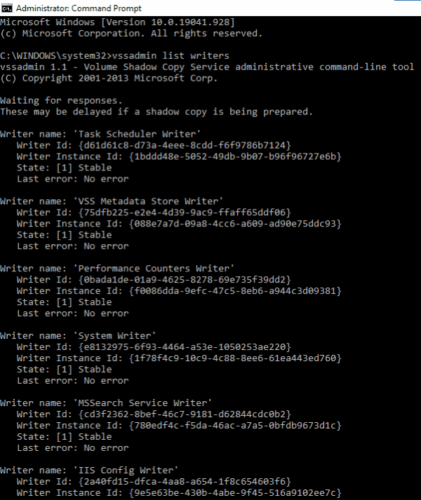
You have to wait till the process gets completed. If you find an error in any of the VSS writers, run the following commands in an Elevated Command Prompt and press Enter after typing each command.
cd c:\Windows\System32
net stop vss
net stop swprv
regsvr32 ole32.dll
regsvr32 oleaut32.dll
regsvr32 vss_ps.dll
Vssvc /Register
regsvr32 /i swprv.dll
regsvr32 /i eventcls.dll
regsvr32 es.dll
regsvr32 stdprov.dll
regsvr32 vssui.dll
regsvr32 msxml.dll
regsvr32 msxml3.dll
regsvr32 msxml4.dll
net start vss
shutdown /r (reboot)
After rebooting the system, check the status of the VSS writers by entering the same command written above in this method. Now, the VSS service should function properly.
We hope this post helped you solve the issue.
Read next: MSVCR100.dll, MSVCR71.dll or MSVCR120.dll is missing.