We have noticed that some documents on some occasions, documents are stuck in the printer queue, but are not getting a printer. This situation is very annoying and needs an immediate remedy. In this post, we will see what you can do if documents are waiting in the queue, but are not printing.

Why are my documents staying in queue and not printing?
If your printer doesn’t have enough ink or paper to carry out the printing job, it won’t be able to process the documents in the queue. You must check and ensure that there is no shortage of paper and ink. Even though it is one of the most common reasons for this issue, it is not the only one. You will encounter this issue due to some system issues as well. Hereinafter, we will discuss everything in detail.
Fix Documents are waiting in queue, Not printing
If documents are waiting in queue, but not printing, follow the solutions mentioned below to resolve the issue.
- Restart your computer and power cycle your printer
- Make sure you have sufficient paper and ink
- Check if your printer’s status is set to offline
- Clear Printer Queue
- Run Printer troubleshooter
- Remove and add the Printer
Let us talk about them in detail.
1] Restart your computer and power cycle your printer
First of all, we need to restart our computer if it’s not printing. If the issue is because of any glitch, rebooting the device will do the job for you. In case this is to no avail, you need to power cycle your printer. That includes turning off the device, removing all of its cables, waiting for a few minutes, attaching all the cables, and turning on the device. This will do the job for you.
2] Make sure you have sufficient paper and ink
If your documents are waiting in the queue, do check and ensure you have an ample amount of paper and ink to incorporate all of the slides in that document. You can count papers and add as per the requirements, whereas, if your ink is low, try adding some as that might just do the trick.
3] Check if your printer’s status is set to offline
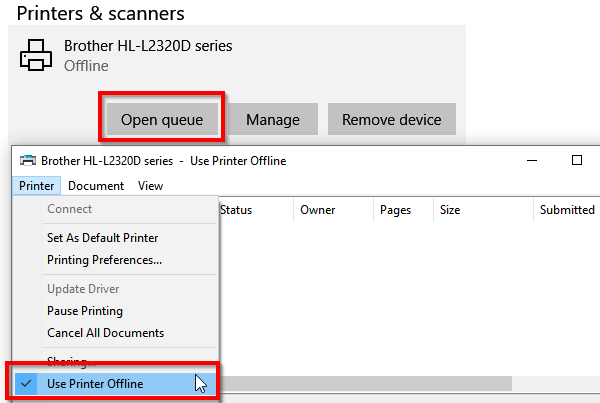
If your printer’s status is offline, it won’t be able to communicate with your computer and print the document in queue. In that case, we will check the status of the printer and make sure that it’s not online. To do the same, follow the steps mentioned below.
- Open Settings by Win +I.
- Go to Devices > Printers and Scanners.
- Select the printer of which you want to change the status, and then click on Open queue
- In the Print Queue window, click on Printer Offline. It will display a message saying, “This action will change the printer from offline to online.”
Once you have changed the status to online, check if the issue is resolved.
4] Clear Printer Queue
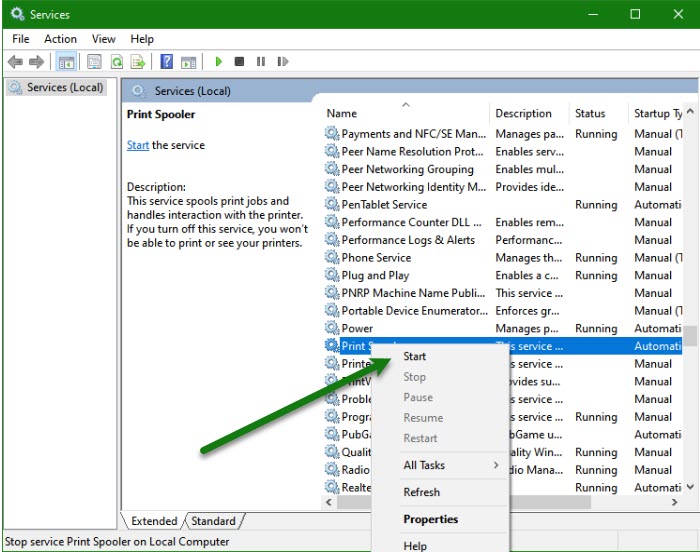
Next up, we will clear the printer queue and allow them to be restacked again. If your Printer is unable to process the files present in its queue, removing it might just do the trick. To do the same, you need to follow the steps mentioned below.
- Open the Services app on your computer.
- Go to Print Spooler, right-click on it, and select Stop.
- Now, open File Explorer and go to the following location.
C:\Windows\System32\spool\printers
- Hit Ctrl + A and delete all of them. Make sure to not delete the folder but all of its files.
- Reboot your computer and then start Print Spooler from Services.
Finally, add documents to the queue and check if the issue is resolved.
5] Run Printer troubleshooter
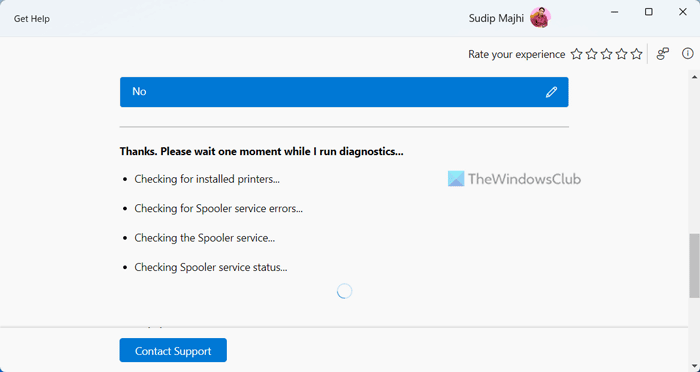
The Printer troubleshooter is a built-in utility that scans what’s wrong with your computer and resolves the issue. Since we are facing an issue related to the printer, we must trigger this utility and allow it to scan and resolve the issue. So go ahead and run the Printer Troubleshooter via the Get Help app. Hopefully, this will do the trick for you.
6] Remove and add the Printer
If nothing works, your last resort is to remove and then add the Printer. Sometimes, doing the bare minimum does the trick as it clears out all the glitches that could have been causing the issue.
Hopefully, this will do the job for you.
Read: Fix Printer Status is Paused, Cannot Resume error
How do I fix documents waiting on my printer?
If documents are waiting in queue but not printing, you need to restart your computer and printer. In case that is to no avail, follow the solutions mentioned in this post to resolve the issue.
Also Read: Fix Printer Connection and Printing problems in Windows.