Does formatting a laptop make it faster? If you want to format your Windows laptop but are wondering if it will make it faster, this article will help you know the right answer to this question.
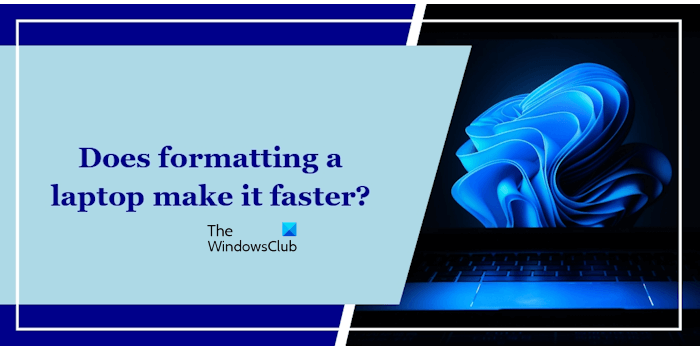
Does formatting a laptop make it faster?
Users format their Windows laptops for many reasons. But the most common reason for this is a laptop’s slow performance or speed. Formatting a laptop completely deletes all the data stored on the C drive or the hard drive partition on which you have installed the Windows operating system. Hence, every user thinks twice before taking this step, especially regarding the laptop’s performance. This article will help you understand whether formatting a laptop makes it faster or not.
Formatting a laptop can help improve its performance. Here are some reasons for that.
- Delete files and free up disk space: While using our computer, we install and uninstall many programs. Some programs delete data automatically after uninstallation, whereas the data of some programs is not deleted automatically after their uninstallation. These files keep increasing with time and take up space on the C drive. In addition, many other junk files accumulate on the C drive and take up disk space, resulting in the laptop’s slow performance. Formatting a laptop formats the C drive and deletes all stored data, improving performance.
- Clean copy of Registry is installed: Formatting also removes all the residual junk entries from the Windows Registry, because when you format and clean-install Windows, it comes with the default clean Windows Registry.
- Free up RAM: Some of the installed programs start automatically on system startup. They keep running in the background and consume system resources. Such types of programs are called Startup programs. In addition to this, there are also some services associated with the program we install on our system. These services are necessary for the installed programs to function properly; hence, they keep running in the background and consume system resources. Formatting a laptop removes all the third-party programs and associated services. Hence, this process frees up RAM and other system resources.
- Removes viruses or malware: Malware infection can also cause the system to slow down. Formatting a laptop can also remove most malware, which may cause you to notice improvement in the performance of your laptop.
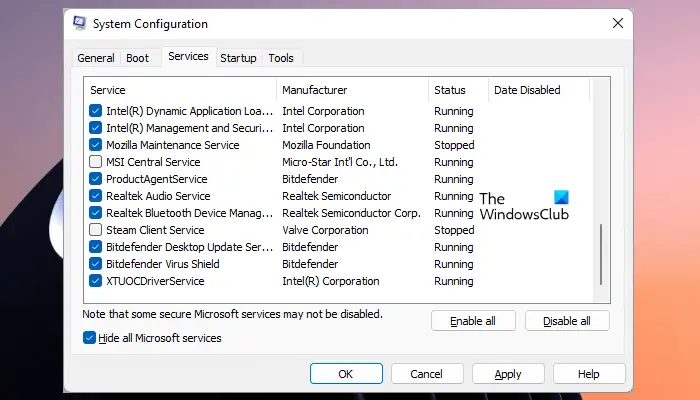
These are some of the reasons why formatting a laptop makes it faster. After formatting a laptop, when you start using it, files will take up space again on the C drive. If you reinstall the programs, the services associated with them will again start consuming your system’s resources. This will impact your system’s performance.
Other factors that can help make a laptop faster
If your laptop has limited resources, formatting it may not be the correct option unless you experience a major issue on your system. This is because formatting it will make it faster but soon you will start experiencing performance issues. Moreover, too many third-party services can also slow down the performance of your system. Therefore, it is important to manage too many background processes.
If your system has limited resources, you should upgrade its hardware instead of formatting it repeatedly. CPU and RAM play an important role in a computer’s performance. You can upgrade your laptop’s CPU and RAM to boost its performance and speed. Most laptops have a CPU soldered on the motherboard. Hence, it is difficult to upgrade the CPU. In such a case, you can install an SSD. Installing an SSD will definitely boost its speed and performance because the data transfer speed of an SSD is higher than that of an HDD.
How to format a laptop
Formatting involves a fresh installation of the Windows operating system on a laptop or PC. This process will format your C drive. Hence, your data will be removed completely. Before proceeding, you can back up your data. Also, note down the product key of your Windows OS. You will require this Product key while activating Windows OS. However, most modern laptops automatically detect the product key on reinstallation of Windows.
To format your Windows laptop, download an ISO file of the Windows operating system from the official website of Microsoft. Alternatively, you can also download the ISO file via the Media Creation Tool. Now, copy the ISO file to a USB flash drive and then make that USB flash drive a bootable USB flash drive. After doing that, you have to boot your laptop from the USB flash drive. For that, enter your system BIOS and change the Boot order. Select the USB flash drive as the bootable media in your BIOS.
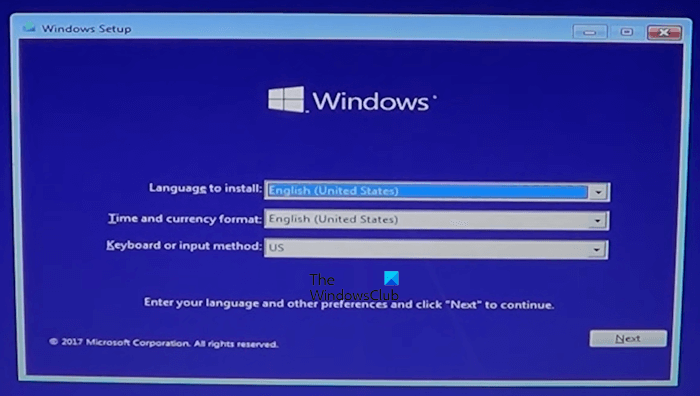
After starting your laptop, you will see the screen as displayed in the above image. Select your language, time, and keyboard layout, and then click Next. Click Install Now on the next screen.

On the next screen, you have to enter the product key. You can also skip this step and activate your Windows later. Now, select your Windows OS Edition and click Next. Select the Custom Install option.
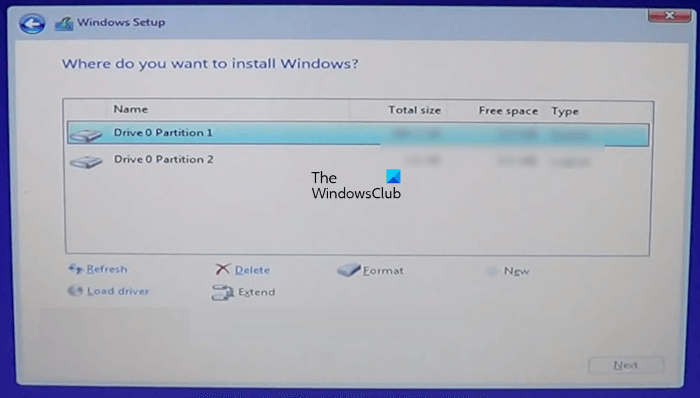
Now, select your C drive and click Format. This action will delete all data on your C drive. Therefore, select the correct hard drive partition to avoid data loss on other hard drive partitions. Now, delete all the partitions on your C drive. For this, select each partition on the C drive and click Delete.
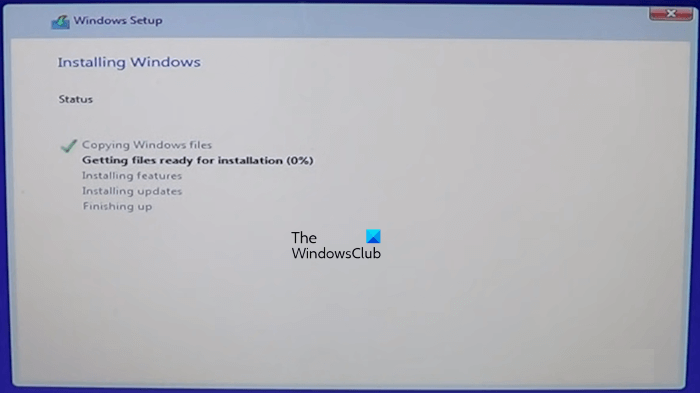
You will see the Unallocated space on your C drive. Now, click New to create new partitions. You can manually enter the new partition’s size manually or leave it to the default value. Now, click Apply. Windows will automatically create the System Reserved partition and the Primary partition. Select the Primary partition and format it once again. Click Next. After that, Windows installation will start, and you will see the screen as shown in the above image.
This process will take time, depending on your hardware. If you install Windows on an SSD, the installation will complete quickly. After the installation is completed, you have to complete a few steps to set up Windows on your laptop.
That’s it. I hope this helps.
Read: Laptop slow even after Formatting or Factory Reset
What are the disadvantages of formatting a laptop?
There are a few disadvantages of formatting a laptop,, such as having to install Windows again, having your data erased, having to reinstall the programs, etc.
What are the benefits of formatting a laptop?
There are a few benefits of formatting a laptop. This process improves the laptop’s speed and performance, deletes all the junk files and program residues, removes most viruses, etc.
Read next: Reset vs. Clean install vs. In-place Upgrade in Windows.