Dolby Atmos is an interesting piece of sound technology designed for some speaker systems, and Microsoft hasn’t shied away from supporting it. Interested parties can now take advantage of Dolby Atmos as it is offered in Windows 11/10 – and from there, they’ll need a supported headphone.
When it comes down to headphones, so far, the official Xbox headphone from Microsoft is one of the few headphones to support the feature. If you do not have one of these headphones, Microsoft has an alternative, but we’ll talk more of that later in the article, where we will show you how to enable, set up & use spatial sound with Dolby Atmos on Windows 11/10.
What is Dolby Atmos
The platform is an improved surround sound version that isn’t mixed into several different channels. Apparently, sounds are mapped in a 3D space to virtual locations, and from there the data is sent over to your speakers. Now, a Dolby Atmos receiver then positions the sound to the right speakers.
Devices supporting this new platform include headphones and speakers designed for the ceiling and floor. Speakers on the roof would bounce sound from the floor, while the ones on the ground bounce sound from the ceiling.
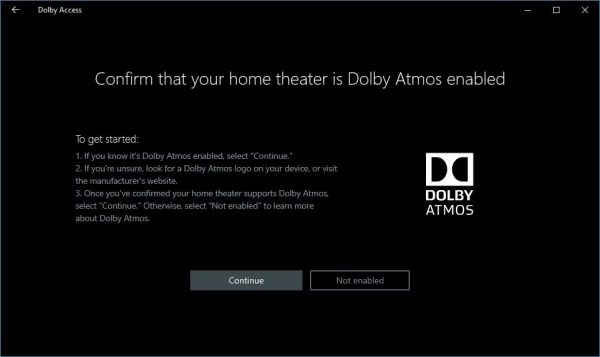
As stated above, users will need a Dolby Atmos receiver because Microsoft can only provide the software If you’re using a Surface product, the Dolby Receiver won’t be present, but there’s always the chance for third-party partners to release computers with the receiver.
Note, the software giant added supported for the new sound platform on the Xbox One family of video game consoles. We expect the Xbox One X to support this as well when the console launches in November of this year.
Read: How to install Dolby Audio on Windows PC.
Headphone users rejoice
Microsoft added support for “Dolby Atmos for headphones” in the Windows 10 Creators Update. This means that even if you do not have an Atmos receiver but own headphones, you can enjoy improved positional audio. However, users won’t get the same experience as using a receiver, as “Dolby Atmos for headphones” is more software than hardware.
Enable Dolby Atmos on Windows 11/10
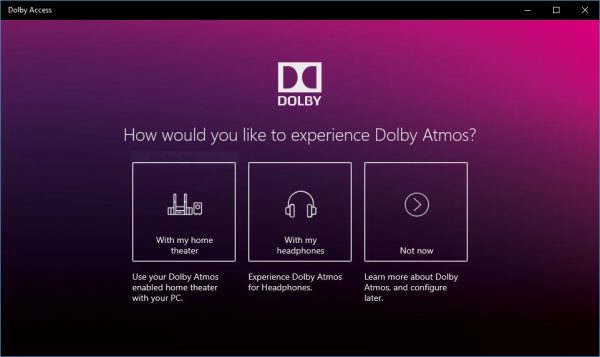
To do this, first, download the Dolby Access app from the Windows Store. The app will guide users through the setup process, which is quite easy. If you have a receiver and a home theater system, select “With my home theater.” However, if you’re the owner of a headphone, then choose “With my headphones” instead.
Keep in mind, the Dolby Access app is not free, but Microsoft wants the user to take advantage of a trial period before having to pay fully for the experience.
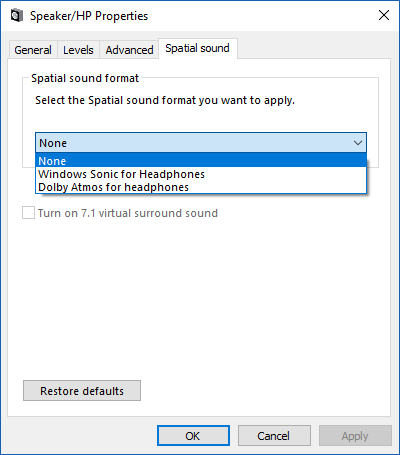
Once the trial has been activated, the app will ask to enable Dolby Atmos for headphones. To do this, click “Configure PC settings” then select the option, “Dolby Atmos for headphones” and that’s it.
TIP: See this post if Dolby Atmos is not working on Windows 11/10.
Microsoft’s alternative to Dolby Atmos for headphones
In Windows 10 and Windows 11, there’s a free feature known as “Windows Sonic for Headphones.” It’s possible to enable this rather than Dolby Atmos for headphones, but at the moment, no one is capable of telling if there’s any huge difference between the two services. It makes sense since they are software-based.
See this post if you receive a message Something went wrong while trying to turn on Spatial Sound.